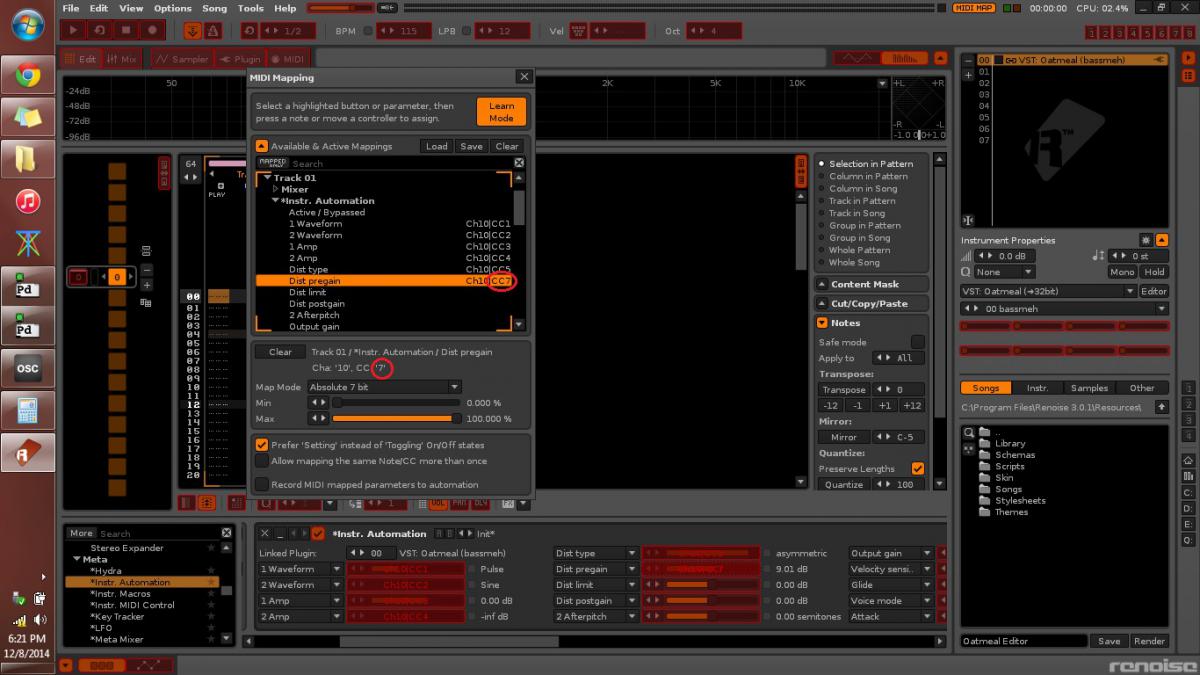So I initially was going to post for help with something complicated I wanted to do with my midi controller that only has 8 knobs.
Buuuut, I found out about TouchOSC and I spent a whole day making a custom controller for like, half of the parameters on the Oatmeal VST (which is a lot of parameters for those who don’t know). This actually proved to be much easier/more practical than solving my initial problem.
So my current problem now lies in that I’m having serious difficulty mapping the X/Y Pad controls. When I try to Midi Map the Instrument Automation effect for an X/Y Pad controller on Touch OSC, it mostly maps the horizontal control. It “blinks” the vertical control’s CC#, and I can even get it to map it with enough patience, but when I try to map the horizontal control, it immediately erases the vertical control’s CC#.
So I was hoping I could somehow just manually enter the CC# in the Midi Mapping window. Is there any way to do this?
Here’s a screenshot for fun: