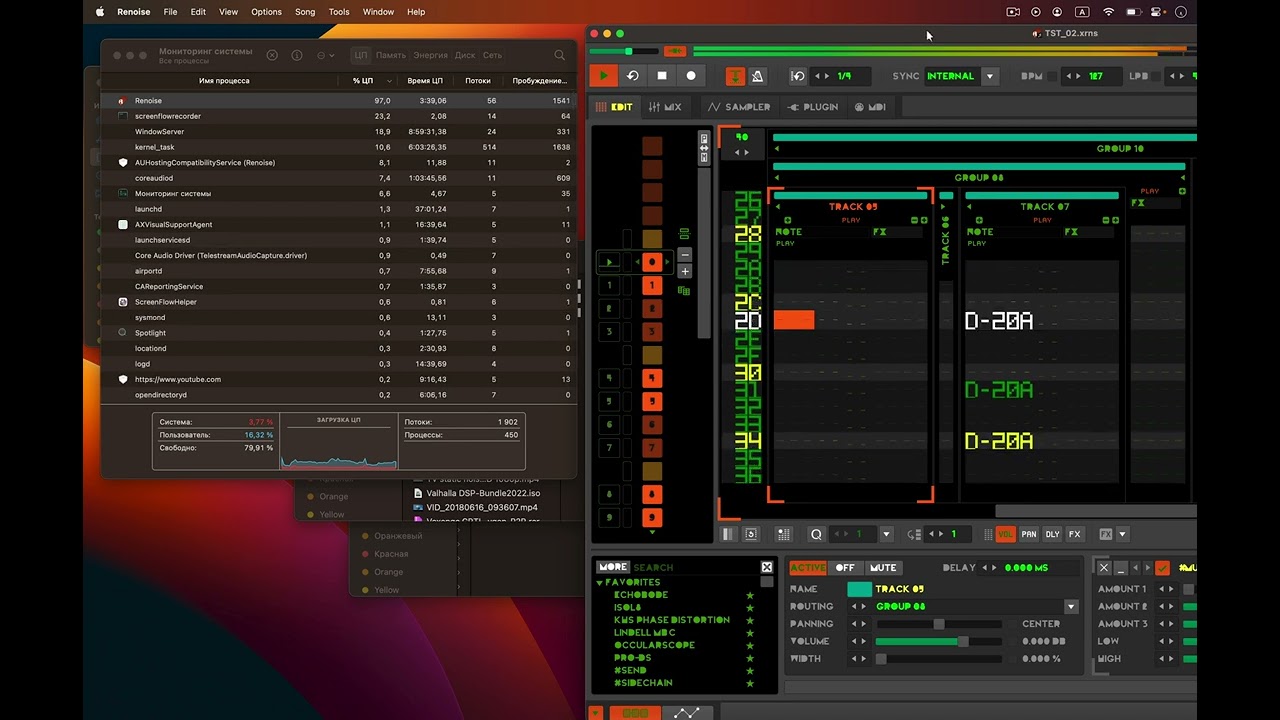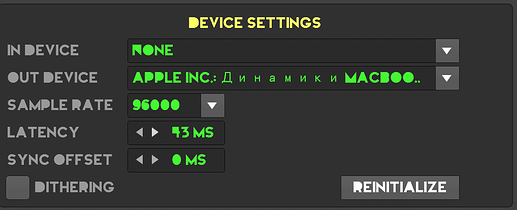Concerning VST:
Some VST push the CPU to 10-15% sometimes, although there’s not one sound playing.
This is why in some DAWs it is called “DSP” meter.
Sorry to hear your sound is glitching due to cpu.
Perhaps there are some windows settings that might help;
these are some speaker properties settings that could be
tweaked easily to try to see if some improvement can be made:
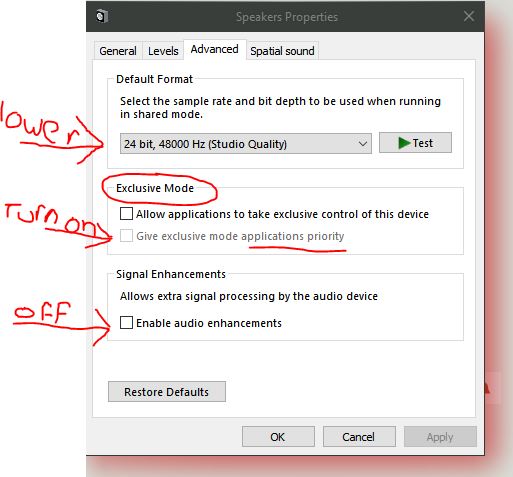
Also remember that the Windows CPU value also reflects the graphics processing of the Renoise GUI (in this case), unlike other programs, which take advantage of the performance of the graphics card.
So it is advisable not to confuse the Renoise CPU value, which refers to audio processing, which probably refers to the higher value of a core (the core selected), with the Windows CPU value, which will reflect practically all Renoise processing as middle value of all the cores (all the processing of everything).
If someone wants to keep Renoise’s CPU value low (this “current audio CPU usage”), just set the Sample Rate low and the Latency (ms) high, inside Renoise: Preferences/Audio… These values depend on the capacity of the sound card used.
To understand it, quick explanation, the CPU (its threads) must process data in cycles and send it to the sound card. If the CPU does not have time to process all the necessary information per cycle because these sample rate and latency values are not set correctly, there will be loss of information, crackles, immediately after displaying a very high Renoise CPU value.
Therefore in Renoise it is better to have a very powerful CPU (because the audio and much of the graphics processing goes through it), the more powerful the better, and also a minimally decent sound card.
CPU (example 4 Cores with 8 Threads):
- Core 1 → % audio CPU usage 1
- Core 2 → % audio CPU usage 2
- Core 3 → % audio CPU usage 3
- Core 4 → % audio CPU usage 4
- Core 5 → % audio CPU usage 5
- Core 6 → % audio CPU usage 6
- Core 7 → % audio CPU usage 7
- Core 8 → % audio CPU usage 8
Actually, this value refers to the “thread”, not the “core”.
More info:
- Sample Rate: Select the Sample Rate for playback. All internal audio processing in Renoise will be done at this rate. The higher the Sample Rate, the more detailed the results will be, but also the more CPU power will be used.
- Latency: (DirectSound only) Set the buffer size affecting overall latency. Higher numbers will reduce the possibility of crackling sound at high CPU usage, but will also cause more latency (the time it takes the sound from Renoise to reach an output and be heard).
- Use hardware buffers: (DirectSound only) This option may speed up playback processing a bit, but only some soundcards support this. If you enable this option, then experiment with recording in the Sampler before deciding to use it permanently, as it may cause issues. If you experience strange results then disable this function.
- Limit to stereo in/out: (ASIO only) If you have a multi-IO soundcard, you can disable all inputs and outputs except for the main stereo pair. This may lead to better performance when you don’t need the other channels.
Needless. It is only necessary to visit the Renoise Preferences / Audio section and configure the values there.
Thought it might affect the ‘Timeslicing’; but okay, good to know!
Also noticed, 4.7 gigs of Memory seems pretty high for renoise and your overall RAM usage is high.
Below is a shot of the RAM Renoise is consuming on my system with a song loaded:
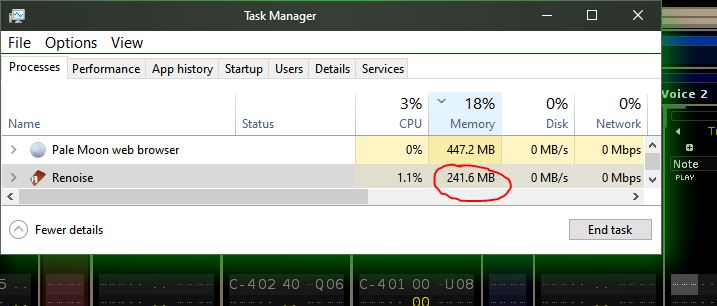
Perhaps it is a plugin causing the problem, you might be able to do something with the song
to try to identify the ‘memory hog’, it might help.
I also have trouble with this cpu thing.
I got a MacBook Pro mid 2017. not the worlds fastest computer. but ok for Renoise 3.3.
when I upgraded to Renoise 3.4 i could feel something was wrong when running the 3.3 projects in 3.4.
whay to much cpu usage. computer heating up over nothing.
sometimes it heats up just launching the app
Disable metal rendering in options, and limit to 60 fps
Looks like you have a audio capture driver ‘wrapping’ your audio driver; have you tried without that installed?
Does this happen with screenflow uninstalled?
this problem was before installing screenflow. I have a suspicion that renoise does not use multi-core in new versions of the operating system
Well unfamiliar with Apple, iirc it is BSD based, that said, output of:
sar -cpu -p ALL
Could help to troubleshoot further; you may need to tweak the command a bit for your environment.
Please post the output if you can.
Hth
Not working
I’m running Renoise 3.4 with an SSL+ audio device on Windows 11 since a couple of days, because I bought a new mobo and proc.
I have an i7 13700k processor unit, which reports 24 CPU’s in Renoise. The project I’m working on atm is hitting 75% cpu load.
When I set available CPU’s to 1 in the Renoise preferences, nothing changes in the performance of my machine, it’s still on 75% cpu load, I would expect it to crash, when switching from 24 to 1 cpu.
Should it switch to 1 cpu right away? If it does, it seems it is only using 1 cpu all the time, which would explain the somewhat disappointing performance of my new pc.
The Renoise CPU meter shows the core under the most stress, as this is what would cause drop outs. Is task manager showing 75% utilisation? I wonder if some optimisation is needed for the newest Intels as they use a mix of performance and efficiency cores don’t they?
But decreasing 24 cpu’s to 1 in Renoise preferences, should affect the performance of my machine.
If my project barely runs on 24 cpu’s, running the same project on 1 cpu should totally crash my project. Instead I don’t see any difference after the switch to 1 cpu, nor in sound or in the Renoise cpu meter. The project behaves the same on 24 cpu’s as on 1 cpu.
That’s why I assume that it never uses 24 cpu’s, but runs on 1 core all the time, no matter what number you specify in the ‘available cpu’s’ setting in Renoise preferences.
Thanks for your reply. You’re right, the processor consists of 8 performance cores + 8 threads, and 8 efficiency cores. ( Whatever they may be ![]() )
)