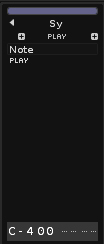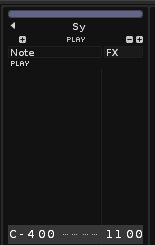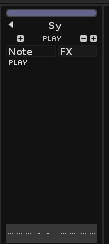(before you even read this, keep in mind that this method is pretty boring and a bit dumb for today’s standards)
To be honest, I barely use graphic automation in Renoise. I tend to prefer the “in-pattern” FX commands, followed by “interpolate” (linear or logaritimic). I do it manually, even between patterns (which is kinda dumb and counter-productive, but still better than messing with the automation window using the mouse, imo).
One of my biggest complaints since I started using Renoise is the “snapping” between patterns in the automation window, because it’s very difficult to maintain a smooth automation without having to zoom in and adjust shapes. It’s not as straightfoward as other DAWs, which usually ignore pattern boundaries and treat automation like a continuous shape/line/curve, and not segmented lines, “glued” between patterns. However, this seems to be a limitation in the base code of Renoise, and it was addressed multiple times by the devs in other posts (sad face).
In the end, I just type my automation in the FX column, interpolate, and so on. Some people find this a lot more annoying than simply drawing lines, but, personally, I’d rather work with numerical values because I’m pretty fast w/ the keyboard.
Example: A simple automation that goes from 0 to 60 over four patterns. Divide 60/4 = 15.
First pattern ->in the first line, I’ll place the value 0; in the last line, I’ll put 15.
Hold shift+alt (or ctrl+alt? can’t remember now) to make a fine selection, press end (or home) to go to the start/bottom of the column. With the whole column selected (and only this column, not any other), hit ctrl+i for linear interpolation, or ctrl+L for log interpolation.
Second pattern → first line, 16… last line 30… interpolate. You can also try other values to make more complex shapes or to slow/speed up the automation values.
etc, etc.
Dumb ? Yes, but It’s MY dumb way of doing it. 
Complicated? Not quite. All you have to do is quickly change patterns and interpolate. If you memorize the commands and are fast w/ the keyboard, it’s a very trivial thing to do, and even faster than the automation window, because the column selection is preserved when you switch patterns using CTRL+UP/DOWN, making it easy to interpolate the values using CTRL+I/L.