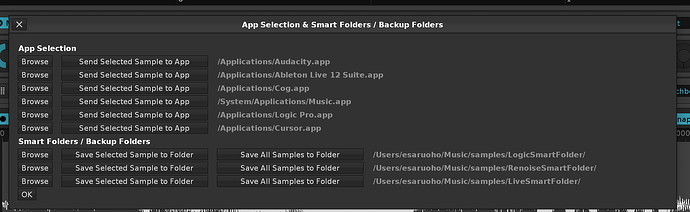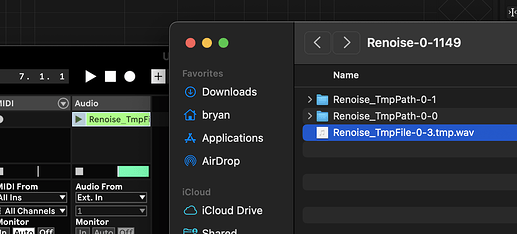I have a question about Renoise’s audio clipboard. In other DAWs like FL Studio and Reaper, I can drag audio files out of the browser (or wherever) and drop them in a location outside of the program, such as a Windows folder or another DAW. I’d like to do something similar in Renoise (specifically, copy audio samples out of a Renoise instrument and directly into another program), but I can’t figure out how, despite Renoise’s support for both internal audio drag-and-drop and dragging audio files in from other sources. I am also unable to drag samples from the Renoise file browser into plugins supporting this, e.g. Harmor. Is there a way to do these things (via drag-and-drop or another copy/paste method), and if not, why? (If it matters, I’m on Windows 7 32 bit)
right click on sample > save as
right click on sample > save as
The clunkiness of saving a sample to disc only to immediately open it in another location is exactly what I’m trying to avoid. The drag-to-another-DAW thing is admittedly a bit niche (although every other DAW I’ve tried can do it), but at the very least you’d think I’d be able to drag samples into plugins loaded in Renoise. I feel like this stuff should be possible. From the manual:
Renoise shares its clipboard content with the system on Windows, meaning you can quickly swap around sample data to and from Renoise when using an external sample editor that supports this feature. In many external editors you have to select/activate this feature first. To find out how to do this, please look at the external editor’s manual and search for the keywords: “System Clipboard”, “Copy”.
However, I have yet to successfully copy samples out of Renoise at all, even into Windows Explorer.
However, I have yet to successfully copy samples out of Renoise at all, even into Windows Explorer.
If you copy the raw sample data from Renoise’s sample editor, and then paste it into another sample editor application such as Wavosaur (or possibly even the sample editor within another DAW), then it should generally work.
If you copy the instrument from Renoise’s instrument list, then the clipboard essentially contains the XML that describes the .XRNI instrument. While Renoise can obviously handle this — even copying/pasting between multiple different Renoise instances — it’s unlikely that other applications will understand exactly how to handle that data, except to simply paste the raw XML as plain text.
Dragging instruments or samples out of Renoise in order to quickly save them as .XNRI or .WAV/FLAC on the file system (or load them into other apps) would obviously be quite useful and interesting, so that’s something we can potentially look into.
Thanks dblue, that’s exactly what I wanted to know! It looks like I can copy a sample out of Renoise’s sample editor and into FL’s Edison with a simple ctrl+c/ctrl+v, so that’s good enough for now. The ability to drag samples out of Renoise as wav files (or internally so they can be easily loaded into plugins like Harmor for resampling) is definitely something I’d like to see in a future release 
rename the xrs to zip and copy where you want.
Wow I finally discovered how and where the temp folder is! it’s so quick instead of having to export and name files!
-
Copy the sample from the Sample list in the instrument
-
Paste in text editor and locate path, example:
<?xml version="1.0" encoding="UTF-8"?>
<Sample doc_version="0">
<SelectedPresetName>b</SelectedPresetName>
<SelectedPresetIsModified>true</SelectedPresetIsModified>
<Name>b</Name>
<FileName>//Temp:/var/folders/zs/rz9ynzb91213ydp_z5tfy85m0000gn/T/Renoise-0-13136/Renoise_TmpPath-0-2/TempSampleRef2.flac</FileName>
<FileModificationDate>2025-01-23</FileModificationDate>.......
-
Copy temp path, in my case it would be /var/folders/zs/rz9ynzb91213ydp_z5tfy85m0000gn/T/Renoise-0-13136/Renoise_TmpPath-0-2/TempSampleRef2.flac
-
Go to path in explorer and paste/drag in companion daw

or… you could use the “Send Selected Sample To…” feature in Paketti.
a shortcut, a midimapping, a bunch of menu entries in various places, letting you send the selected sample to a specific app. that way no need to copy paste or any such complexity.
Ooh cool, do you use the same xml attribute/filepath or is sample saved first? this takes the current sample buffer and it’s updated instantly in the TmpPath, I had trouble committing changes like volume and sample dspfx in the past and it’s so easy now having an instant file of what I have in the waveform
Downloaded latest paketti and it doesn’t work btw, I have Live 12 Lite, I don’t find it too complex, you can stay in the path during the session and see it update realtime.
sample is saved to a temp folder, and then loaded to the Session View of Ableton Live, just pick a slot in the session view. i’ve tested this with audacity, cog, vlc, apple music, logic pro, another instance of renoise, and ableton live.
bitwig doesn’t support it
to answer your question, i tried snooping around with the selected sample data, and couldn’t find a way of getting that xml out. would be neat to use that, for sure, as making modifications to it externally… does it update it internally in renoise in real time?
It worked! I don’t use session view a lot haha, but really it’s not such a hassle natively ![]()
I confirmed that you use the same path because samples go offline in Ableton if Renoise is closed (TmpPath is deleted) just beware if anyone does this consolidate or make copies.
Yeah unfortunately sample selections contain no xml data, but I guess copy-pasting the selection to another instrument or sample suffices. You know I wondered that too! if it would update in real time but I don’t think so, If I try replacing a flac sample in the TmpPath for example Ref 1 nothing happens in Renoise and the filename changes internally (in the xml) from Ref 1 to Ref 2 as if another one is created, but I guess this is the expected behavior, for app and project stability or to avoid file corruption.
yeah the good bit about the copy is that you can just “Collect all and save”, and then it’s set.
and of course, another power move is to set Renoise as your Editor for Ableton Live, so when you hit the clip and press Edit, it loads it back into Renoise.
I already set the shortcut “send selected sample to app” thank you so much, my main issue with using session view in Ableton is toggling “back to arrangement” but I just need to cut or move the clip and it’s all good
should probably get in touch with ableton developers & send feedback so that “live.app wave.wav” would also add the wave.wav to the arrange view if not in session view. would be pretty hot. it’d make for a GREAT demo.