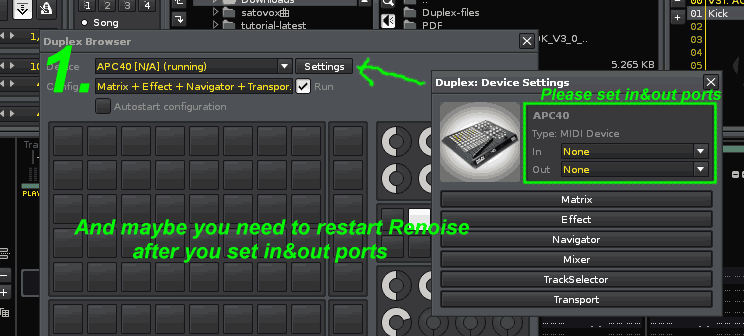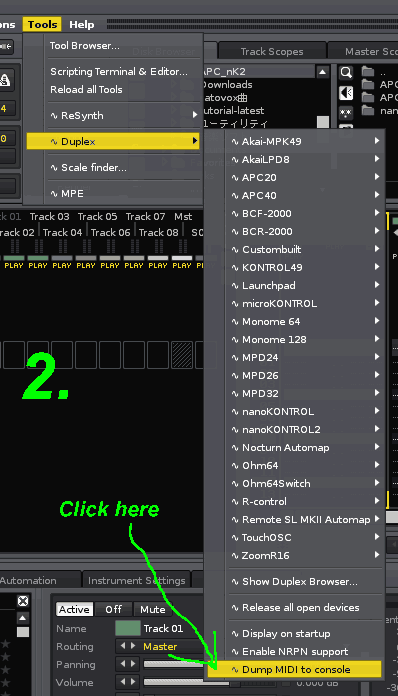Thanks for your effort, DoubleDeep!!
Ahh, sorry my misleading, maybe it’s needed to enter the “Ableton Live mode” of APC40. For doing so, could you install Duplex 0.98b9 to Renoise??
![]() Maybe these things are very troublesome for you, but, at the time when you are free (no problem if not right now), would you test this?
Maybe these things are very troublesome for you, but, at the time when you are free (no problem if not right now), would you test this?
-
Open Terminal and tweak knobs, and check the midi-CC numbers
(For enabling the Renoise’s Terminal, please read this page)
2757
I hope this method is effective for Bank change.
But possibly even this method may be ineffective. I am so sorry if so.
And thanks for your help so far!! ![]()