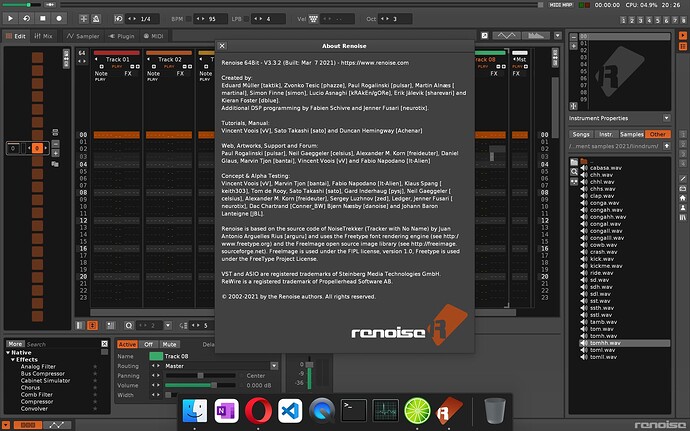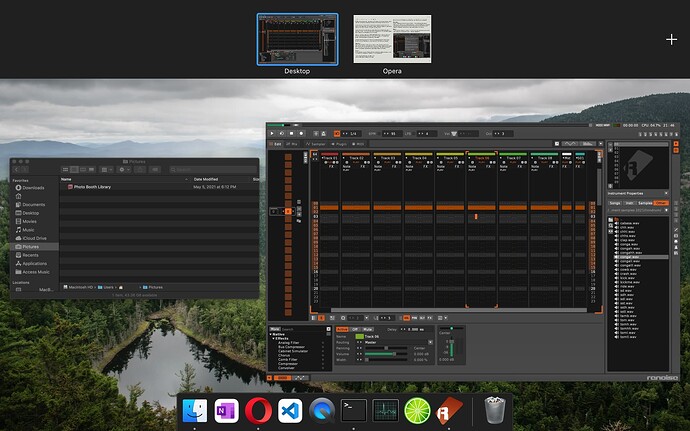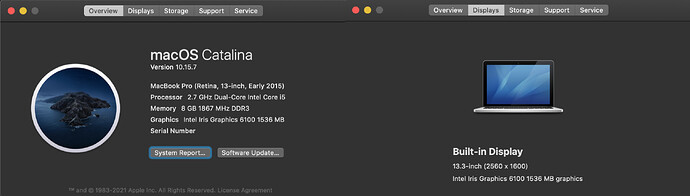When in fullscreen mode, Renoise for MacOS will sometimes draw the Dock on top of itself, obstructing everything underneath, including some controls.
This main symptom is either permanent, in that the dock never disappears on its own, or temporary, in that the Dock will automatically slide away after 1-2 seconds. What determines its persistence is whether and how the Renoise app is switched to from another app or space.
It’s important to note that showing the Dock in either sense is contrary to expected behavior of fullscreen MacOS apps, which is to not display the Dock after entering fullscreen mode at all except when summoning it deliberately by pulling the mouse cursor below the screen continuously for a period of time.
This is an issue I’ve previously reported in lesser detail and subsequently closed, but it seems to still be present in the current release and appears to derive from Renoise’s fullscreen mode having been implemented in a non-standard way.
Symptoms
-
The Dock is sometimes permanently displayed on top of Renoise when switching to fullscreen mode, making everything underneath the Dock inaccessible.
-
When not displayed permanently, the Dock will sometimes be displayed temporarily for 1-2 seconds before sliding away. In MacOS, it is standard behavior for the Dock to slide away immediately when switching to a fullscreen app, but Renoise sometimes leaves it visible for slightly longer.
-
The Dock is always permanently displayed when switching to fullscreen Renoise from another fullscreen app using the CMD+TAB keyboard combination.
-
The Dock is always permanently displayed when using the Dock itself to switch to Renoise by summoning and navigating the Dock from another fullscreen app, i.e., pulling the cursor below the screen to reveal the Dock and selecting the Renoise icon.
-
The Dock is displayed on an intermittent basis when using the three-fingered slide gesture on a trackpad to switch to fullscreen Renoise from another fullscreen app. This symptom may depend on clicks or focus before or during switching. This symptom is always either permanent or temporary; the Dock never slides away immediately as expected of MacOS apps with conventional fullscreen mode.
-
Using any other method for switching to Renoise from another fullscreen app than those described above will display the Dock temporarily. The Dock will not be displayed permanently, nor will it slide away immediately.
-
Switching to Renoise from a non-fullscreen app will cause the Dock to always slide away immediately. This will not display the Dock permanently or temporarily.
-
Accessing an open non-fullscreen app will draw the app’s window and the Dock on top of Renoise. The expected behavior is for any fullscreen apps to not be visible below a non-fullscreen window; only the desktop and any other open non-fullscreen apps inside the same desktop space should be visible underneath a non-fullscreen window.
-
When moving the cursor to the top of the screen, a fullscreen instance of Renoise will not display the red, yellow, and green close, minimize and maximize buttons in the title bar as is conventional, reducing the number of ways for the user to access those functions.
Speculation:
Mission Control labels the space occupied by Renoise “Desktop”. This, combined with the behavior surrounding non-fullscreen apps described above, seems to indicate that Renoise is not assigned its own space when put into fullscreen mode, but is instead drawn inside the default desktop space (Desktop) in a non-standard fullscreen mode which, while in focus, attempts to suppress the Dock.
Details:
The issue has been observed in Renoise version 4.3.1 and 3.3.2, but I have noticed symptoms as far back as version 3.3.0. I’m running MacOS Catalina 10.15.7 on a MacBook Pro.
Workaround:
Dragging an instance of Renoise into its own space inside Mission Control will enter Renoise into fullscreen mode without the main symptom described at the top of this post, presenting a limited workaround.
An Apple support article explains this process:
The Spaces bar at the top of the Mission Control window contains thumbnails of each desktop space and each window that is in full screen or Split View.
If you drag a window onto an empty area of the Spaces bar, that window opens in full screen in its own new space
Using this workaround, Renoise does not have a working keyboard shortcut for toggling fullscreen mode. The existing shortcut (ALT+ENTER) is still tied to the non-standard fullscreen mode, which remains enabled when Renoise occupies its own space, but has only undesired effect:
-
Using the key combination to minimize Renoise within its own space reveals a black background around the now-windowed Renoise still inside its own space rather than transporting it to a desktop space.
-
Using the key combination to enter the non-standard fullscreen mode while Renoise occupies its own space (already in conventional fullscreen mode) will prevent the user from accessing the entire menu bar (in addition to the title bar and its three buttons).
Updated after replicating in Renoise 4.3.1.