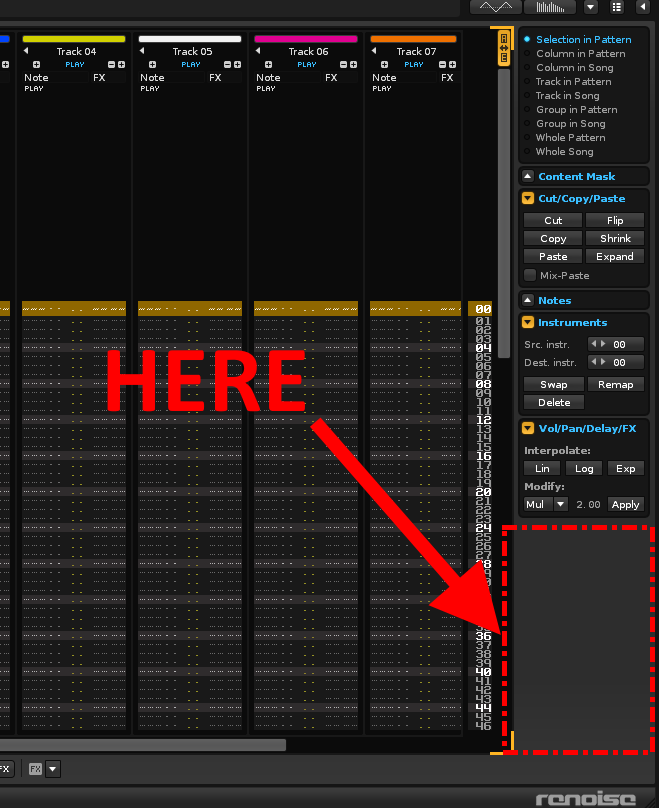That’s a lot of menus. Maybe you could think of consending this into a simple GUI?
Hi joule.Yes of course.In factI have that in mind,a floating window with a mesh of 16 colors for selection and options to choose number of groups and tracksand a multiplier.Or something like that. It would be very simple.But I have not enough knowledge yet to create it.
I think the best would be integrated into the advanced options panel inside Pattern Editor, on the right,separated within the panel:
…separately from other options clearly.I do not know if possible.The floating window does not convince me completely.
There are many menus, but at least all the options involve a mouse click.It is a solution that creates for me and I want to share with the community.I’m sure even the code can be optimized much more.
By the way, still pending the script for “Explode Pitches To Octaves”.This one really like it to be perfect.Can you take a look? Please!!! I have also intend to share when completed.