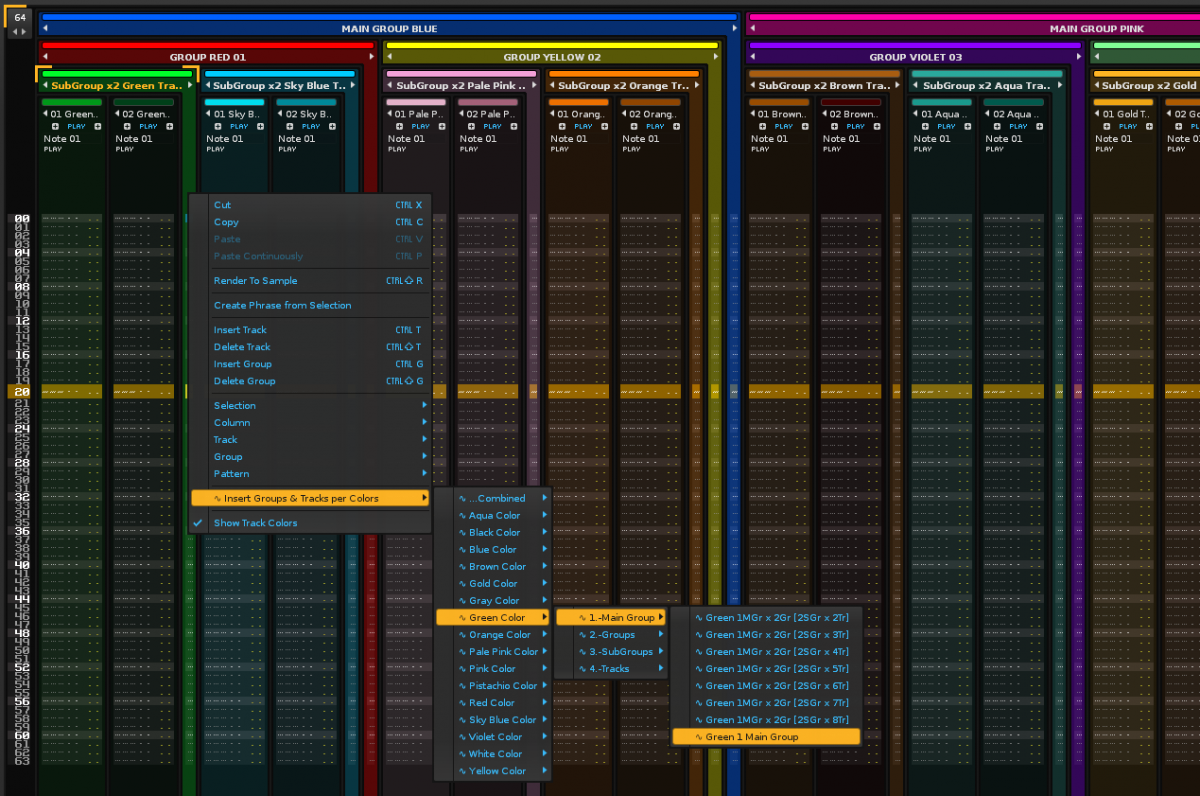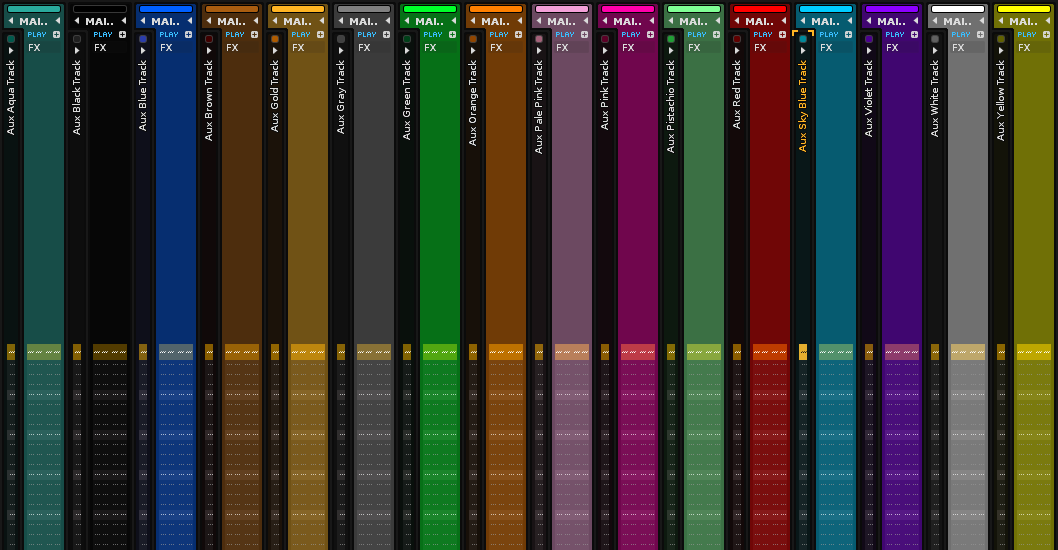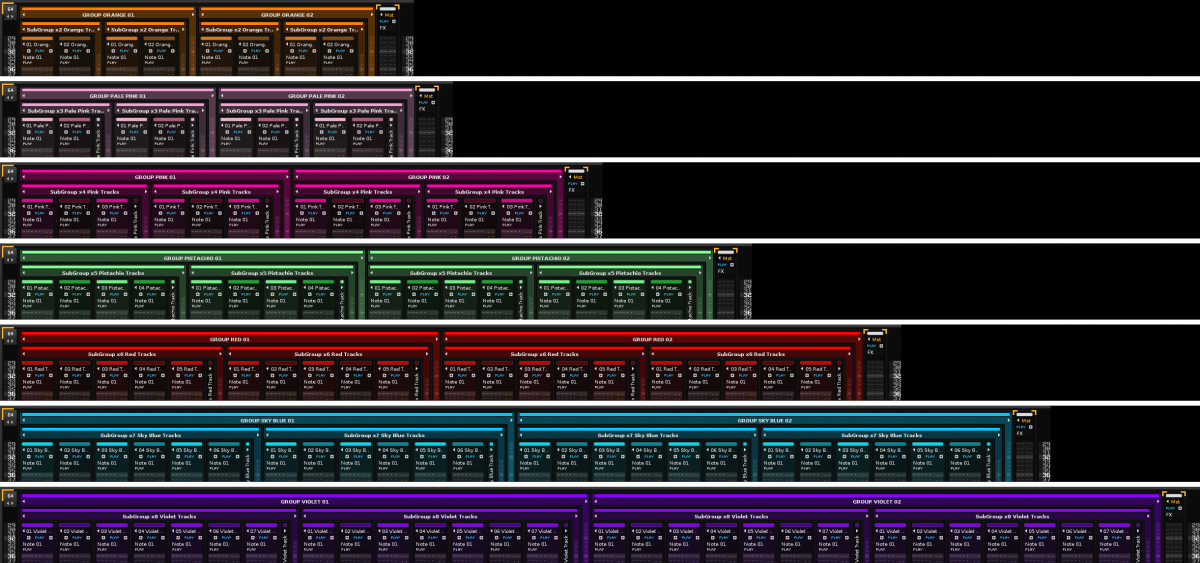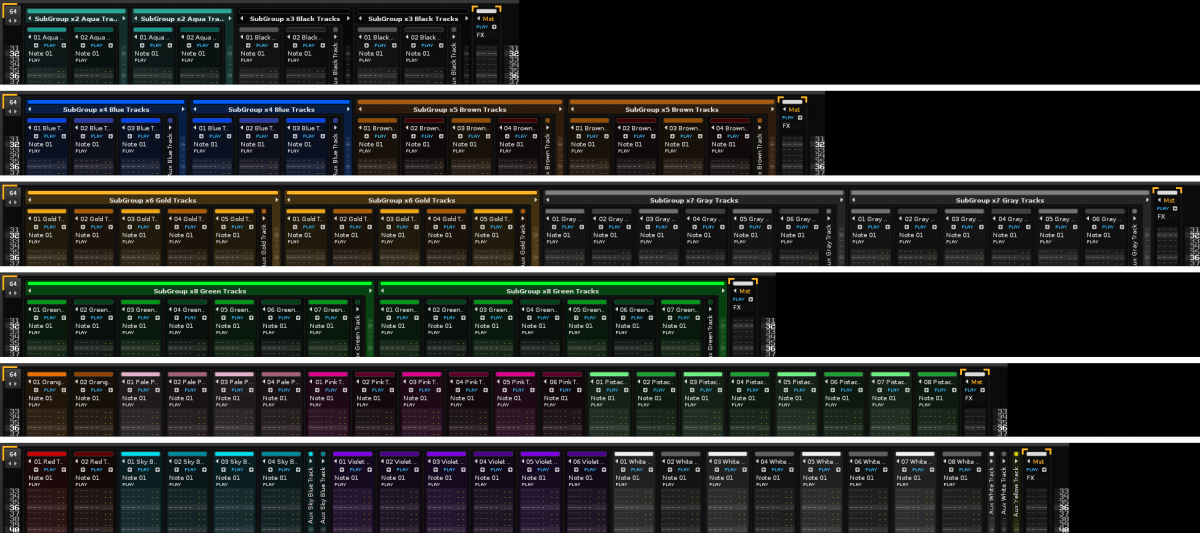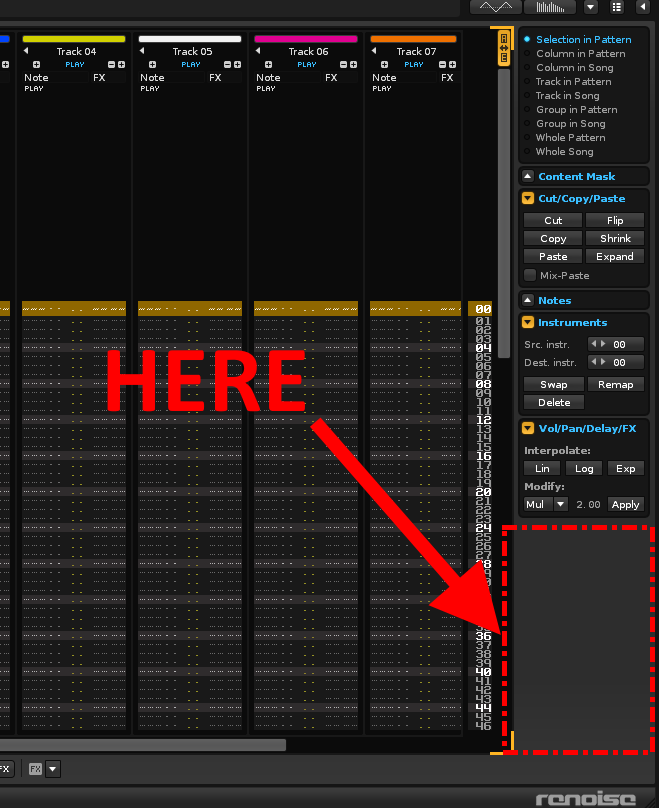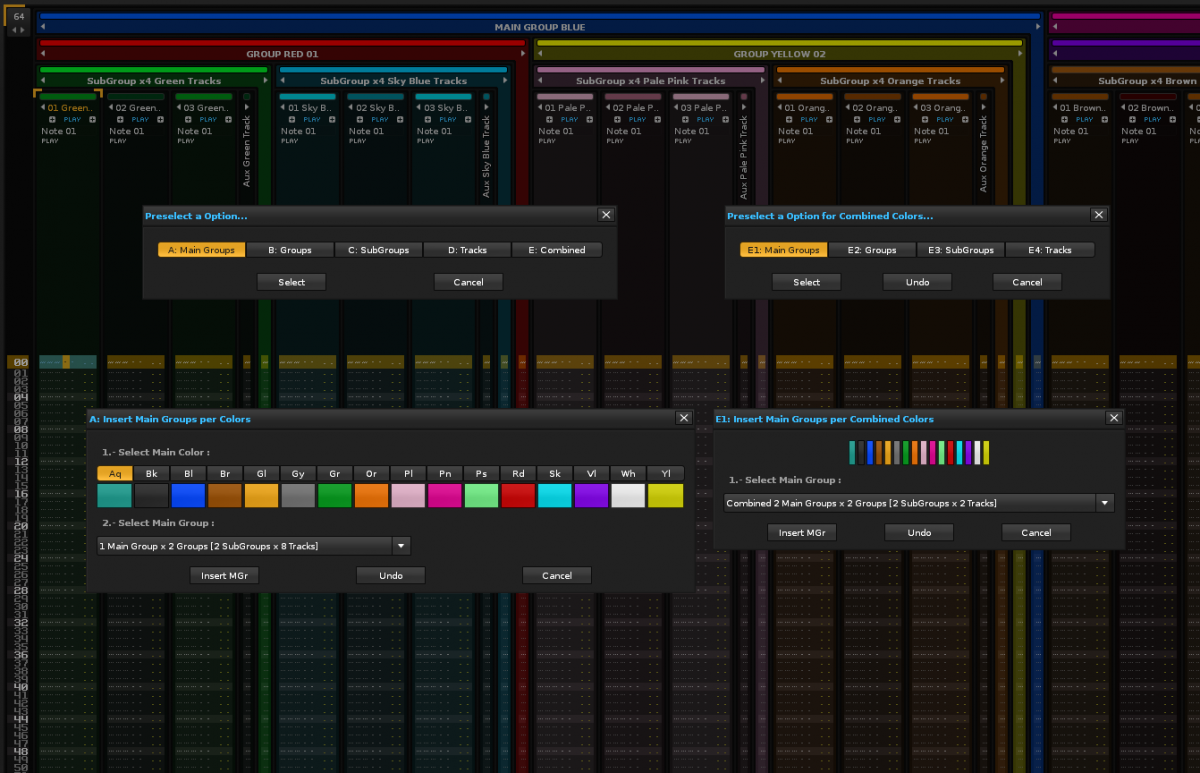UPDATE: This double tool has no further development.I have built a much better tool: GT16-Colors , directly related to these tools. Please,visit the following topic:
Tool GT16-Colors :https://forum.renoise.com/t/new-tool-3-1-gt16-colors-v1-2a1-updated-12-june-2017/46473
GT16-Color is much better!!! Enjoy!
=================================================================================
=================================================================================
=================================================================================
=================================================================================
Tool: Insert Groups & Tracks per Colors (Updated to V2.0 “floating windows”)
Introducing “Insert Groups & Tracks per Colors”
Insert and order new Groups & Tracks with 16 Colors to select in Pattern Editor. Create your distribution of Groups & Tracks according to colors before or during its musical composition. The colors have been specially selected to combine well.In essence, it is another way take advantage different colors.
Quickstat
- Download and install the tool.
- Select Pattern Editor, and after, select a track (or group if this exist).
- With mouse, select the New Menu: “Insert Groups & Tracks per Colors \ …”
- Insert your selection.
- The insertion is always in right of the track or group selected.
- Erase Tracks left over (Renoise starts with 8 Tracks).
- Enjoy!
Warning: use with moderation!!! Some options add many tracks with one click only, you think about you need before using…
Version 1.0 “dropdown menu”
Versión 2.0 “floating windows” NEW!
[sharedmedia=core:attachments:6818]
Features:
- Speed and same color : Specially designed to assemble multiple Tracks & Groups of the same color quickly.
- Stepwise construction : Specially designed to createsmall or large groups of tracks of the same color.
- 16 Colors :Aqua, Black, Blue, Brown, Gold, Gray, Green, Orange, Pale Pink, Pink, Pistachio, Red, Sky Blue, Violet, White & Yellow.
- Multiple options : In Total, this menu or window include: 560 options of individual colors (35 per color), and 26 options of combined colors.
- New hierarchy of Groups (3 levels): “Main Group”, “Group”, “SubGroup”. The colors are more vivid… (Remember: Renoise allows 5 levels).
- New treatment of Tracks : Tracks sorted per pairs… Odd Track lighter color; Pair Trackdarkercolor.Use to add the same type of instruments.
- Combined Colors : Includes multiple color combinations of Tracks and Groups (menu “Insert Groups & Tracks per Colors \ …Combined \ …”).
- Best visual classification : 3+2 levels of intensity of the colors to clearly differentiate the tracks of the groups.
- Options brute force : Include a some brute options,warned the tagline: …Heavy!!! Please, use with moderation (You can include up to 180 tracks with one click,only PCs powerful).
- FX Columns : All Fx Columns are collapsed, except options of insert a individual “Main Group” or “Group”.
- Note Columns : All Note Columns named “Note” are renamed: Note 01,Note 02,Note 03,Note 04,Note 05,Note 06,Note 07,Note 08,Note 09,Note 10,Note 11,Note 12.
- New Aux Track : Aux Track included, always collapsed.
- Safe : Neither option destroys, always adds.
- Main.lua archive : Script LUAcustomizablein some options.You need knowledge of language…
Example bright colors in individual Main Groups:
Download the tool (XRNX) & theme (XRNC)
- Version: 1.0 “dropdown menu” (Tested in Renoise 3.1):6794 ulneiz.GroupsTracksColors.v1.xrnx
- Versión: 2.0 “floating windows” (Tested in Renoise 3.1): Comment #11 NEW!
- You can use the GoldBlue-v1.2 Theme to accompany:http://forum.renoise.com/index.php/files/file/396-goldblue-v1-v11-v12-theme/
Some screenshots:
If you want to see the look of the tool more widely,you can download the following ZIP package:
Screenshots of tool “Insert Groups & Tracks per Colors”:6796 ulneiz.GroupsTracksColors.Screenshots.zip
Enjoy!
[sharedmedia=core:attachments:6815]
A reminder of some related keyboard commands in Pattern Editor
- Ctrl + D : duplicate track or group
- Ctrl + Shift + T : erase track selected
- Ctrl + Shift + G : erase group selected (and all tracks containing)
- Ctrl + Shift + K : collapse or expand track or group selected
- … use the new menu with mousefor the rest.Build in moderation!
NOTES: please, if you find any errors, write in this thread then…
Thanks and enjoy!