Ah this is cool, like some of these presets! ‘Abduction’ sounds really good at lower octaves.
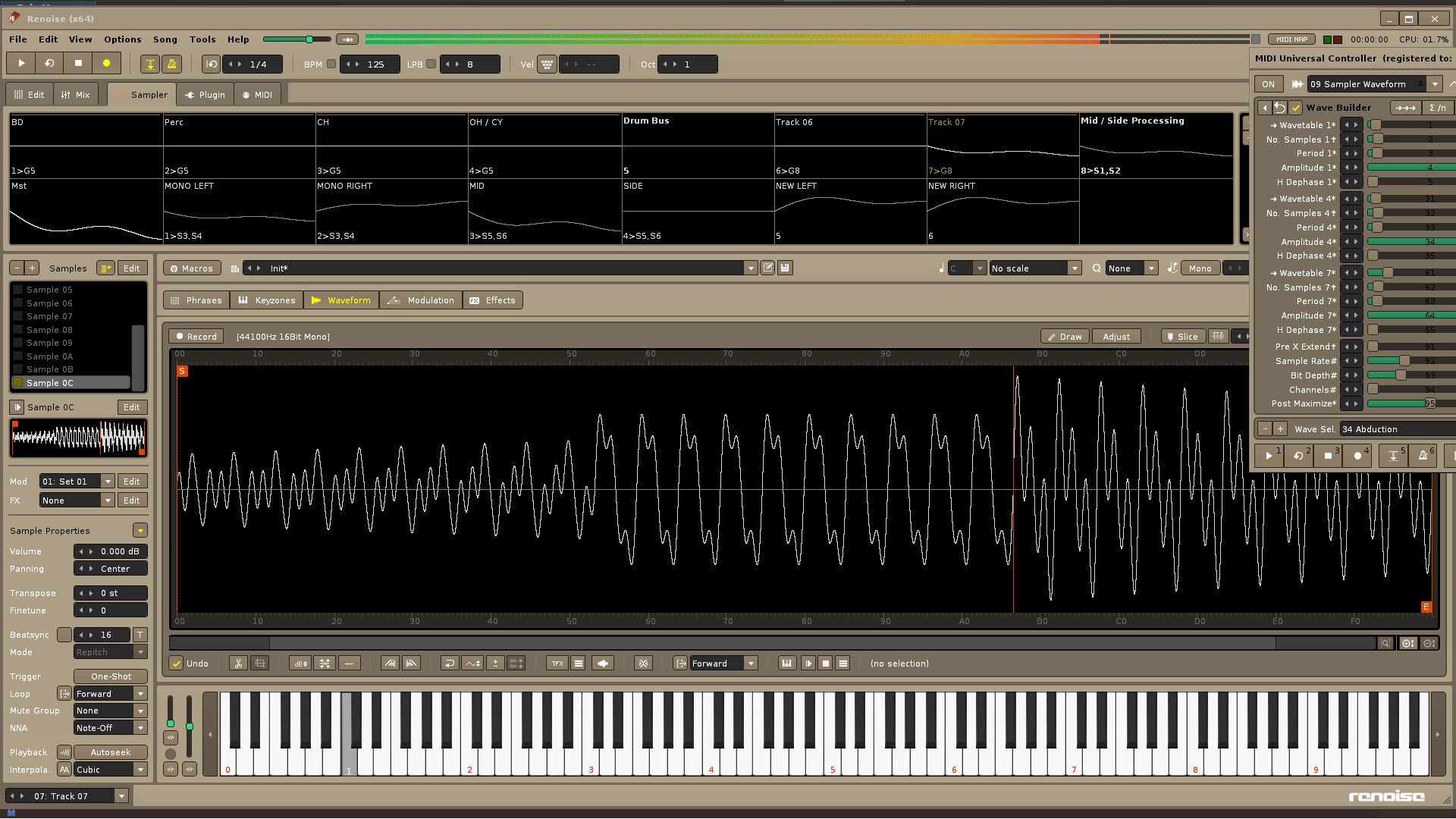
@Jek. If you want to hear the “final real sound” that the creator of the preset has desired, you must access the next panel and check the box “Load Sample Properties …” (this will also load all the changes saved in the preset related to the "Sample Properties "), but keep in mind that you have it activated:
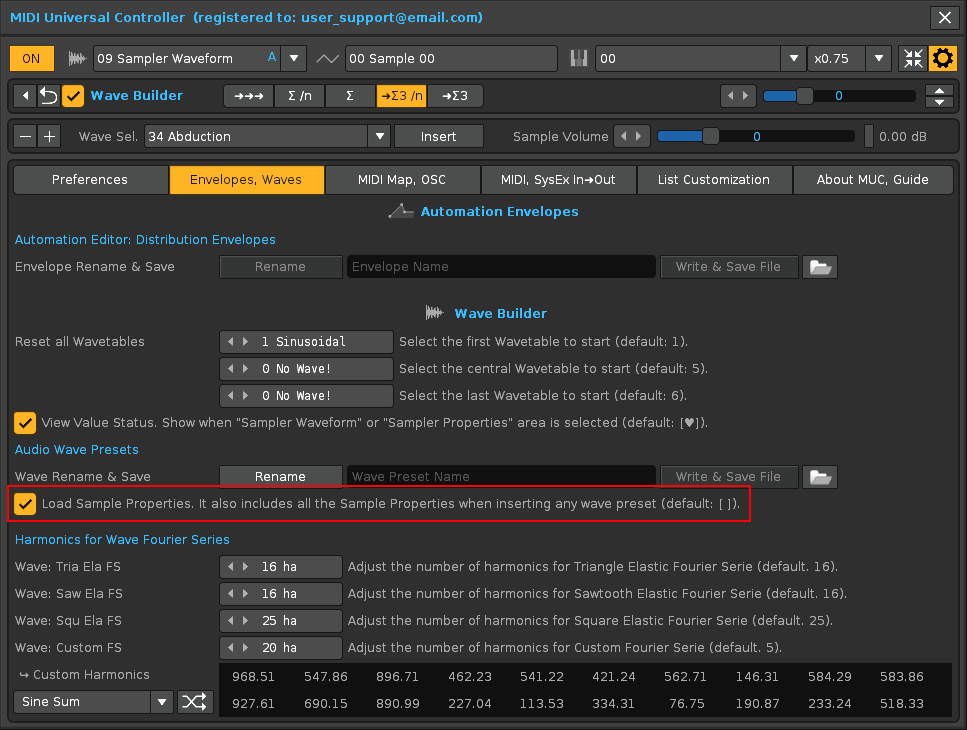
Next, go to the “Wave Sel” popup, and select a different preset, and select “Abduction” again. Listen again. You will see that the previous resulting sound is totally different from the current one.
Remember that you can name and save any preset to use in future song projects. For example, here I have created a new preset called “Organ 2”:
{1.45,1680.00,280.62,3.20,0.00,0.00,0.00,0.00,0.00,0.00,1.45,1680.00,560.00,3.80,577.92,0.00,0.00,0.00,0.00,0.00,1.00,1680.00,24.77,7.80,0.00,0.00,0.00,0.00,0.00,0.00,1.00,1680.00,42.31,12.80,0.00,0.00,0.00,0.00,0.00,0.00,1.00,1680.00,100.00,16.60,0.00,0.00,0.00,0.00,0.00,0.00,0.00,1680.00,168.00,75.00,0.00,0.00,0.00,0.00,0.00,0.00,0.00,1680.00,168.00,75.00,0.00,0.00,0.00,0.00,0.00,0.00,0.00,1680.00,168.00,75.00,0.00,0.00,0.00,0.00,0.00,0.00,0.00,1680.00,168.00,75.00,0.00,0.00,0.00,0.00,0.00,0.00,30.99,2.00,1.00,0.00,0.00,0.00,1.00,0.00,0.00,0.00,3.00,16,16,25,20,1,968.51,547.86,896.71,462.23,541.22,421.24,562.71,146.31,584.29,583.86,927.61,690.15,890.99,227.04,113.53,334.31,76.75,190.87,233.24,518.33,0.5,0,0,0,16,1,3,0,2,0,0,0,0,2,0,1,50400,1,Organ 2}You can simply copy the table and paste it into the muc_waves.txt file (between any position in existing tables) that is inside the waves folder and save the text file. It will then appear in the “Wave Sel.” list for audio wave presets.
Therefore, you can share among yourselves these tables that define each preset or the entire muc_waves.txt file. For example, if you want another composer friend to get the same sound you are using.
@unconventionalmauric. Although this panel shows 100 sliders in total. There are really only 20 different parameter sliders. You will see that it has 9 segments or blocks numbered from 1 to 9 with 10 identical parameters. When you understand what each of these 20 different parameters does, you will understand Wave Builder well, leaving aside all the extra functions that it currently has. Later you will be able to navigate on the “Envelopes, Waves” tab and play with all the additional parameters of the “Wave Builder” section.
“Load Sample Properties…” checkbox
The Sample Properties are the next parameters (a total of 17 different parameters):
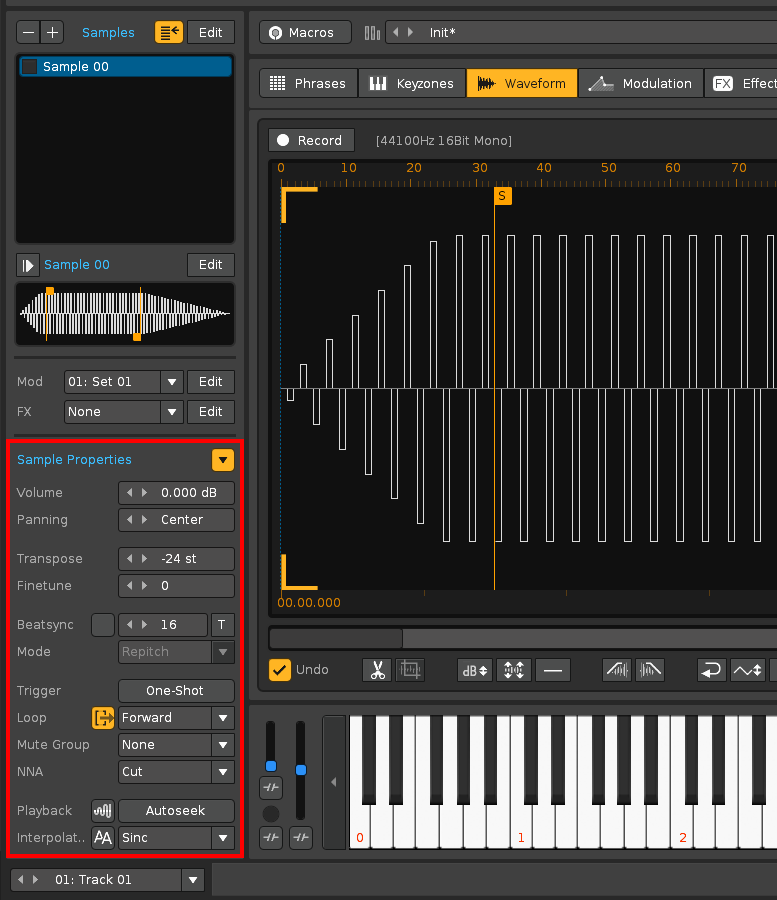
The “Load Sample Properties…” checkbox is important:
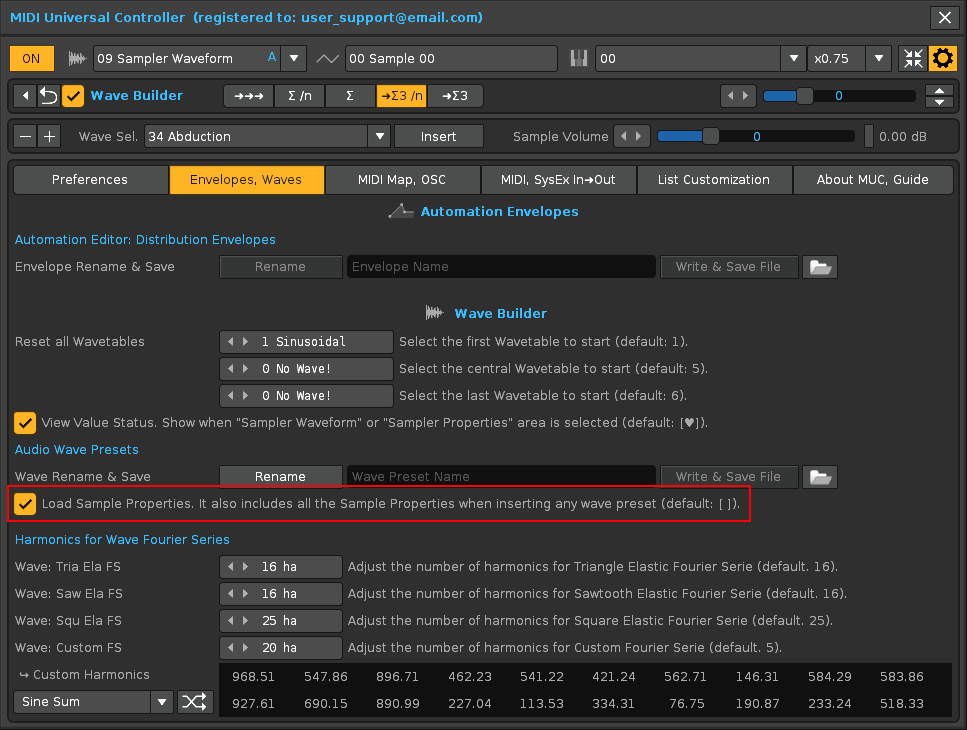
Activating the “Load Sample Properties…” checkbox is suitable for loading already created presets.
But if you are creating new content, that is, a preset that you want to save for future projects or you are experimenting to achieve a new surprising sound texture or timbre, it is advisable to deactivate this checkbox. The act of saving the preset with a new name will always save all additional parameters related to the sample properties, regardless of this checkbox.
In any case, you must bear in mind whether this checkbox is activated or not. You may be interested in trying another preset with the configuration of the sample properties of another preset, for example.
@Jek…
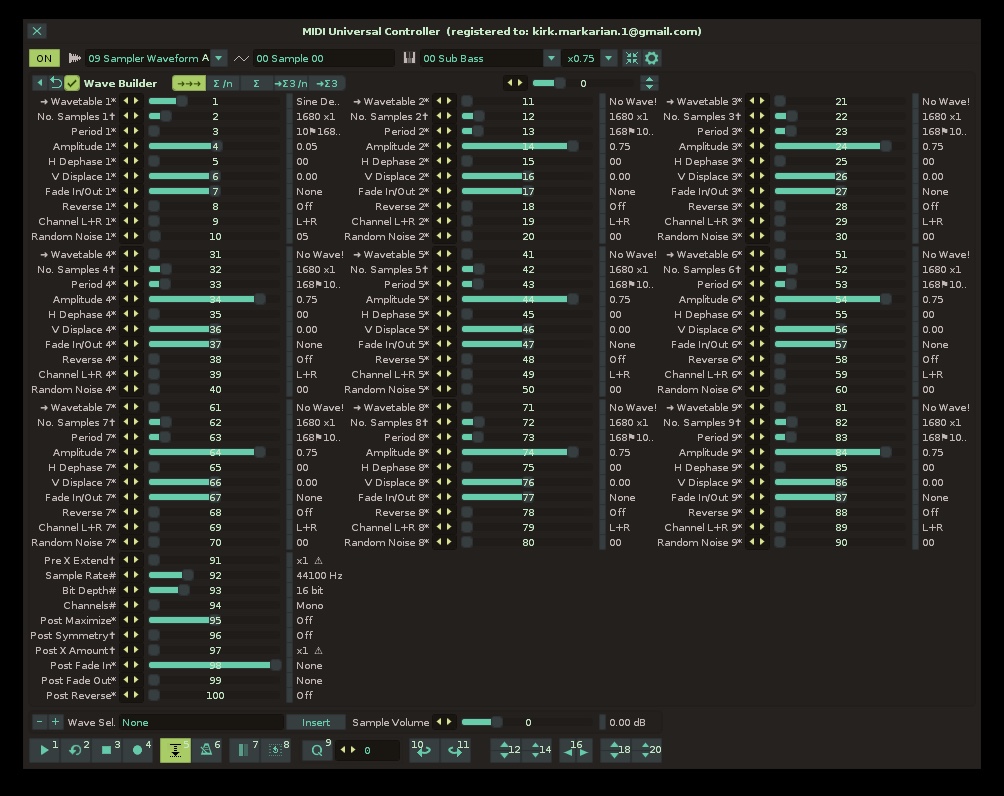
If you want to obtain a specific distribution of sliders and columns equal to the one used by @Neuro_No_Neuro (which is the most advisable), go to the following panel:
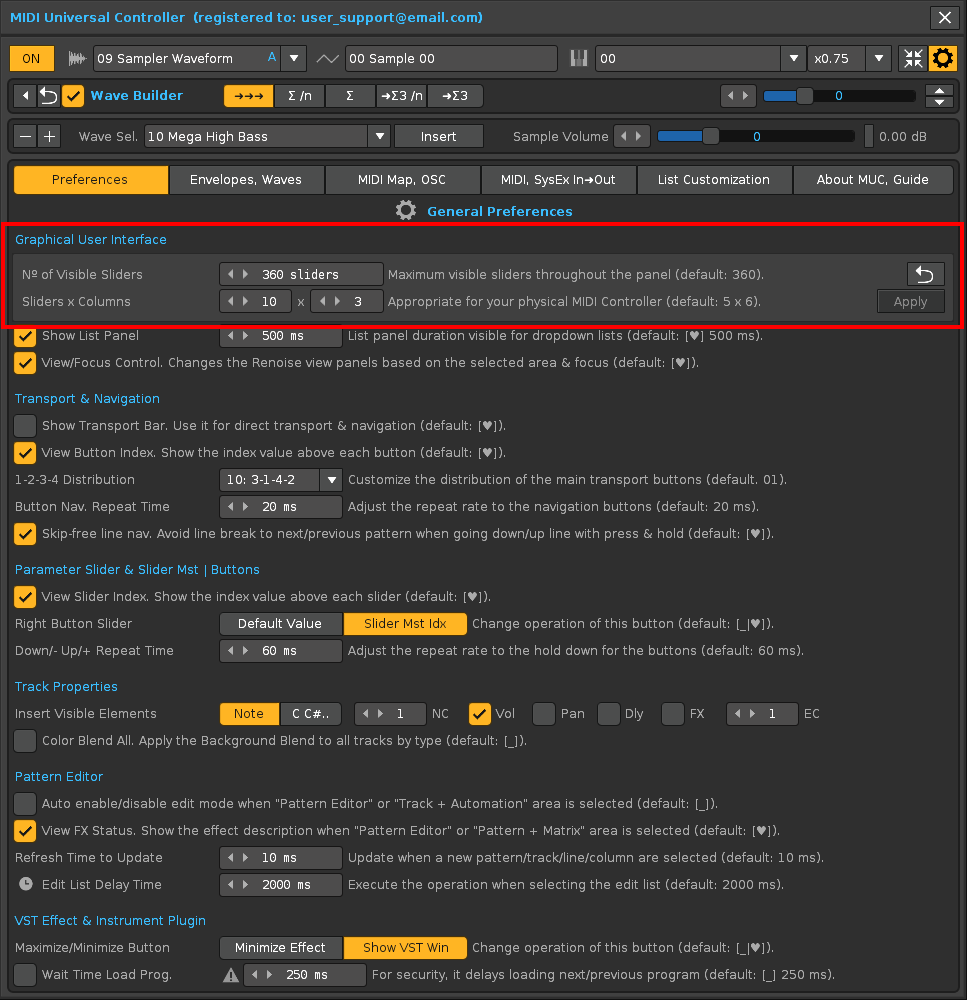
Change the distribution of “Sliders x Columns” with 10 x 3 and press the “Apply” button. Then select the “Sample Waveform” area again to return to the “Wave Builder” panel.
Thanks, looks much better this way!
Wanna take a moment to say ‘Thanks’ and let you know how ‘Totally Awesome’ MUC is!!
Just got an Akai Midimix and it took all of ten minutes to unbox it and get this electric piano
mapped up to the controller, it was a piece of cake. MUC instantly and automagically discovered
all of the parameters of the VSTi …then by simply pressing MIDI Learn and wiggling a slider on the
controller …stuff got mapped! Its so great, exactly what I hoped for thanks so much!
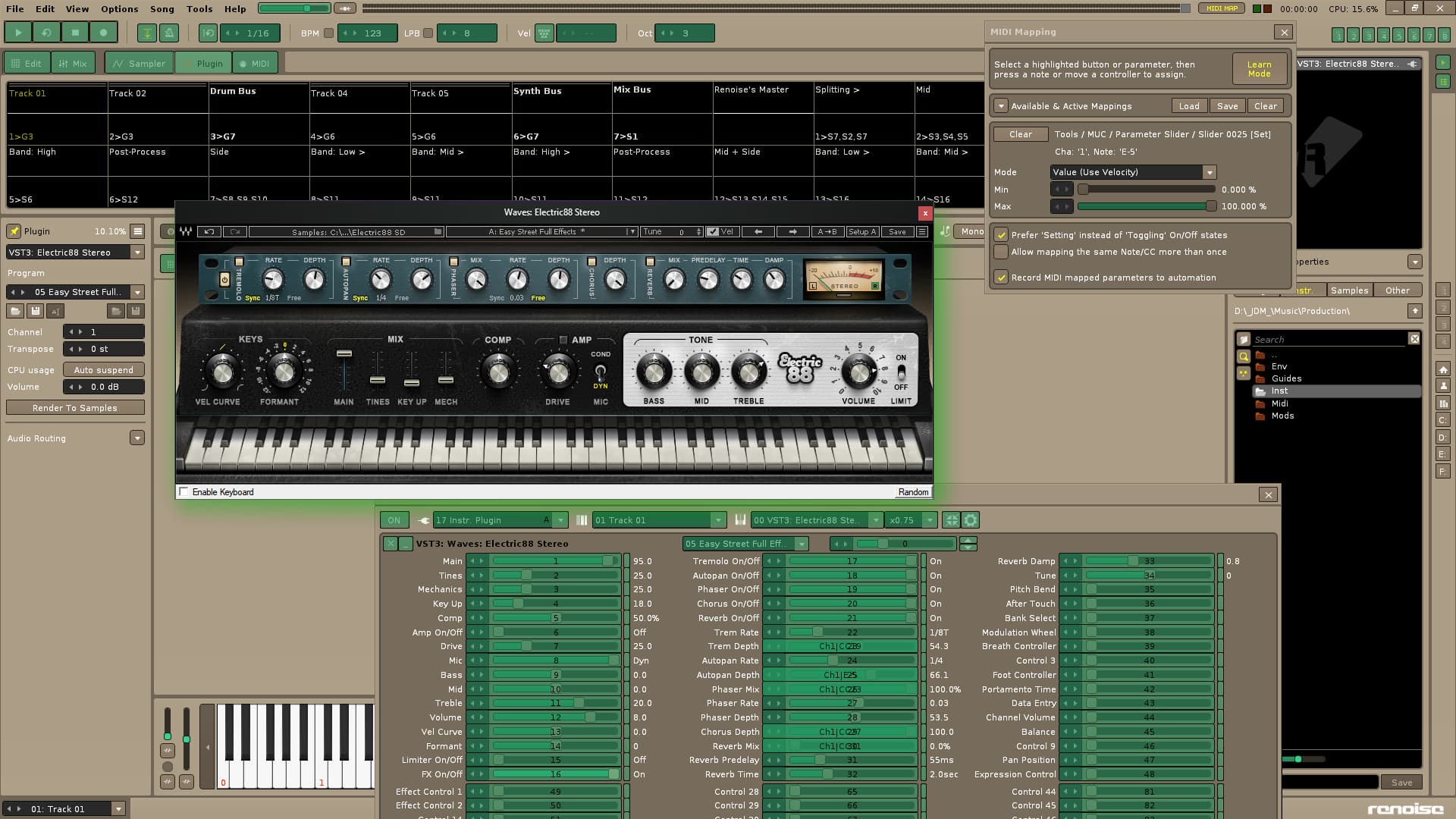
This looks very very nice but I don’t fully get it. Would this be possible:
- Mapping my controller’s slider 1 to panning (GroupTrackVolPan)
- Then mapping the same slider 1 to some EQ lowpass filter.
When I change to GroupTrackVolPan I could change panning with slider 1 and when changed to this EQ plugin, I could change lowpass filter with slider 1. It seems that I choose can’t select what parameters I can map with certain sliders. In GroupTrackVolPan the panning is the first parameter. Am I forced to use my slider 1 to that or could I use sometimes slider 5 to parameter 1? Do you get my point? Seems that I can only map one instrument or fx right and then it messes up all my other mappings. I really can’t change the order of parameters.
Other thing. Is it possible that MUC would focus into what plugin I’m using? When I would have this EQ plugin open/focused it would use all the mapping of EQ plugin. This would be perfect!
I understand, in fact MUC is programmed for this, precisely: it controls a lot of parameters with very few physical knobs.
I will try to briefly explain the MUC control to understand the concept, clarifying several points:
-
Range of values of a parameter. Each parameter has a specific range of values. This range can be small, or very high. This directly influences the control of each parameter. A slider or a limited turning wheel (travel limited from 0 to 127 values) is not the same as an infinite turning wheel (no travel limit). The best physical control is always the unlimited spinning knob!
-
Ordered distribution of parameters. Each Renoise device, be it an effect chain or modulation device, or a VSTi plug-in, has a certain number of parameters, which will always have the same order, always starting with the index “1”.
-
MIDI mapping. Look at your MIDI controller, having 8 physical controls, for example. Mentally, you number your sliders (or wheels), starting with 1: 1,2,3 … 8. Map each of these controls to the first 8 parameters respecting the order.
-
Navigation. With the drop-down lists on the top bar of the MUC, you can previously select which device you want to control. All MUC controls are MIDI mappable. Select the desired device first. Then you control the parameter with the sliders or knobs.
-
Direct control with Sliders 1,2,3…8…. Slider 1 will always control the first parameter of the selected device (of any device). Slider 2 will always control the second parameter of any device … Slider 8 will always control the eighth parameter of any device. This way of controlling is especially useful for a MIDI Controller with multiple physical knobs or for several MIDI controllers, strategically routed.
-
Indirect control with “Slider Master” + two buttons. Now, MUC also has the Slider Master (top right), which is a great control. This slider has two buttons to its right to change the parameter index (and other negative value indexes, for navigation for example). By mapping this slider and its two buttons, you can control all the parameters you want. With these buttons you will only have to change the index of the parameter previously. That is, with only 3 MIDI mappings, (1 slider + 2 buttons) you can control any parameter! This is especially useful for USB MIDI controllers with few physical controls. Also suitable for reaching very high index parameters, for example.
For more information, MUC has a basic guide in the options panel (upper right button). Then go to the last tab on the right, in About MUC and Guide. Here you can complete the information.
…
MUC is probably the best MIDI routing tool available for Renoise, intended for any MIDI controllers, especially effective for MIDI controllers with infinite spin wheels (by turning the wheel continuously, it is possible to control a very high range of values.). If you understand how to navigate from the tool first (change area, change device … etc.), You will quickly understand the routing of the parameters and all the control.
Basically the top part of the tool is for navigation. Move there! The main drop-down list is the first (top left), Area Chooser (then change the rest of the drop-down lists). Depending on the work area, you can control one type of device or another. Select “Instr. Plugin” first, and you can control your VSTi Plugin device (all parameters supported).
Most VST / VSTi plug-ins do not allow direct MIDI routing. They are not programmed for it. MUC allows to unify the control of the parameters of all the plugins. Map your MIDI controller once, save the mapping, and control everything the same way, every time, for any session.
Thanks for explanation.
Well, it seems that MUC is very near being very powerful midi beast. But it’s too bad If I always must use faders 1-8 to change parameters 1-8 instead of having freedom to map them individually to any parameter for every plugin and instrument. Then it would be magical!
Slider Master is only giving me one parameter at once. That’s slow and cumbersome. And you still can’t choose an order of parameters. Some plugins have bad default parameter order.
I thought about this possibility but ruled it out given its great magnitude.
If each slider were variable routing, the global control for the user would be chaos, as well as being able to have cross indexes. You would waste a lot of time routing, memorizing, adjusting indices, and remembering your settings from the last session (the tool would remember it, but would the user remember it too?). Unless you only intend to control a single parameter with only a single slider and you actually control very few parameters. Also keep in mind that devices may or may not exist.
In addition, this tool is also designed to work with the hidden MUC window (the user can see the panel he is controlling in Renoise).
The idea is something like this: that a sliding bar always controls the same type of parameter, for example the panorama, regardless of the device, previously reindexed by the user. That is, each slide bar has a variable index and the tool remembers it according to the selected device. This is feasible with few parameters, but not with many of them.
After all, what you are proposing is that all the 1,2,3,4 … sliders behave the same as the master slider (but remembering the index for each device). This implies that the user should reassign a new index to each slider, and the tool should keep it, allowing the parameter name, range and value to be changed. Although this can be programmed, it is very tedious because there are hundreds of parameters, probably feasible for Renoise devices, but not for plugins…
Of course, it is a complicated subject but interesting!
Yeah, I agree it would be lots of work if done properly with every VST you own. But I had minimalism in mind, like channel strip and couple of most important effects. It would be too much hasle for controlling every parameter with midi.
But yesterday I ditched my minimalistic mindset and started working on my custom Duplex iPad-template for TouchOsc. It has 36 DSP parameter faders and couple of midi-actions for monitoring, mono toggle and reference-track selection. So I’m going on that road for the moment.
Well, I plan to investigate this particular issue in case I can implement it in some way, but I do not promise anything, and this will take a while. Where I have more doubts is in the plugins, since they are not fixed devices, they are added devices and some have hundreds of parameters.
The initial idea is to be able to change any index in the parameter panel by turning the wheel of the mouse over any parameter slider bar. The tool would be in charge of remembering it for each device (at least for native devices).
MUC is an excellent tool. Any ideas that can be improved are welcome!
VST plugins (for DSP chain devices):
Example of TAL-Togu Audio Line: TAL-Vocoder-2-64
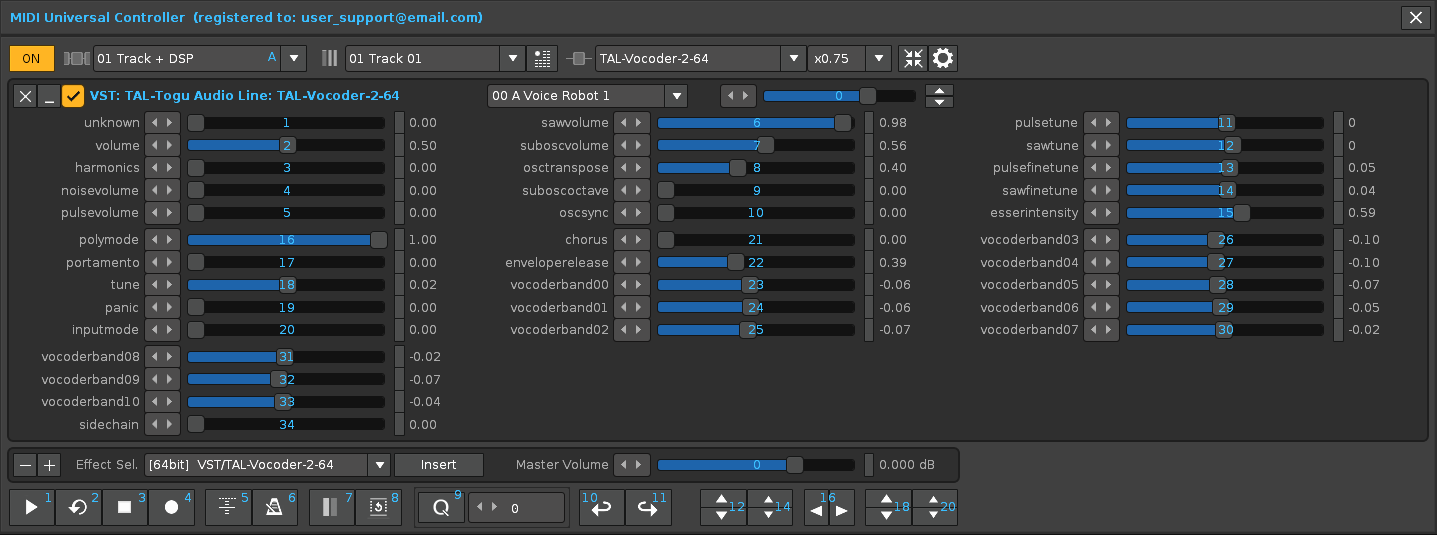
Example of VST3: Tokyo Dawn Labs: TDR Nova
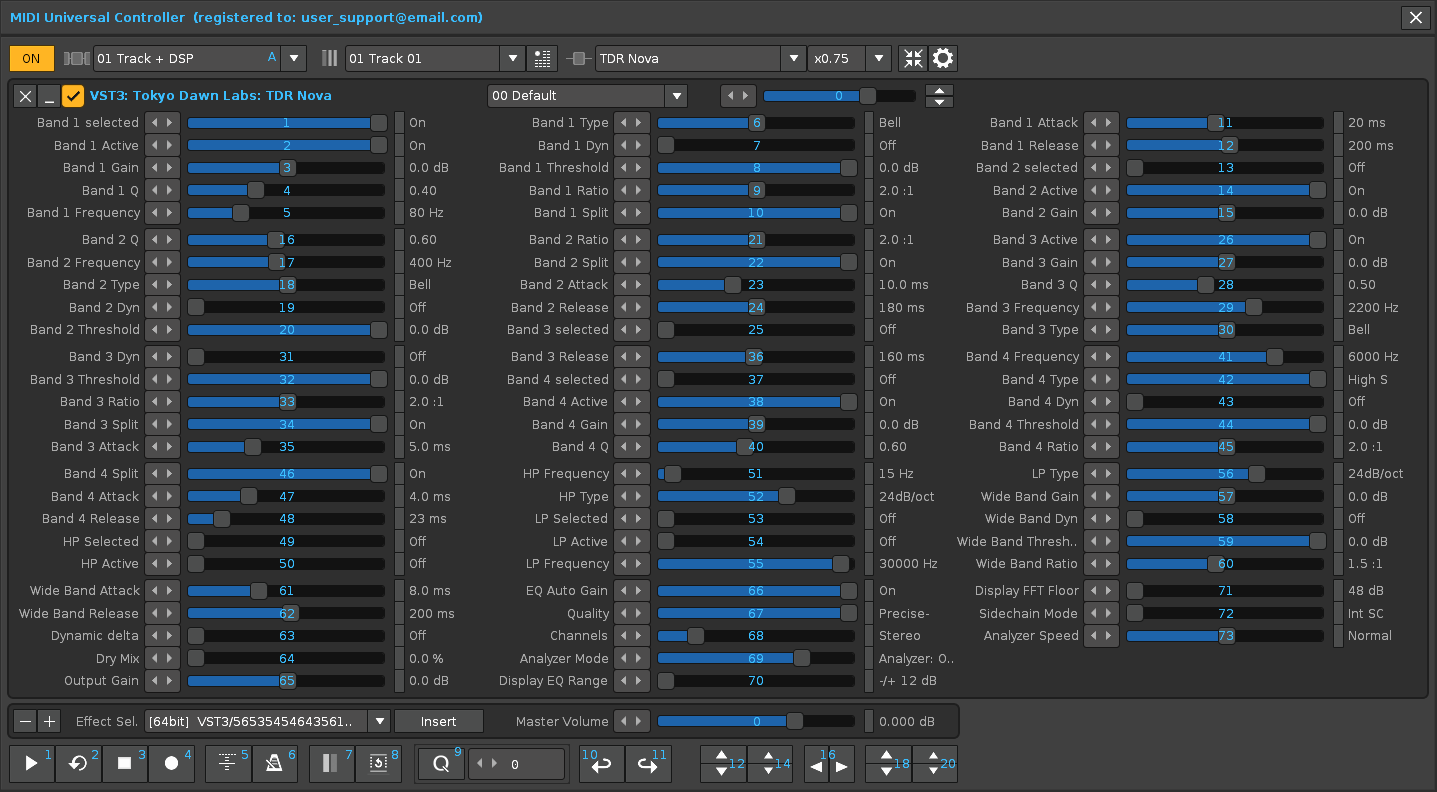
VSTi plugins (for instruments):
Example of TAL-Togu Audio Line: TAL-NoiseMaker-64
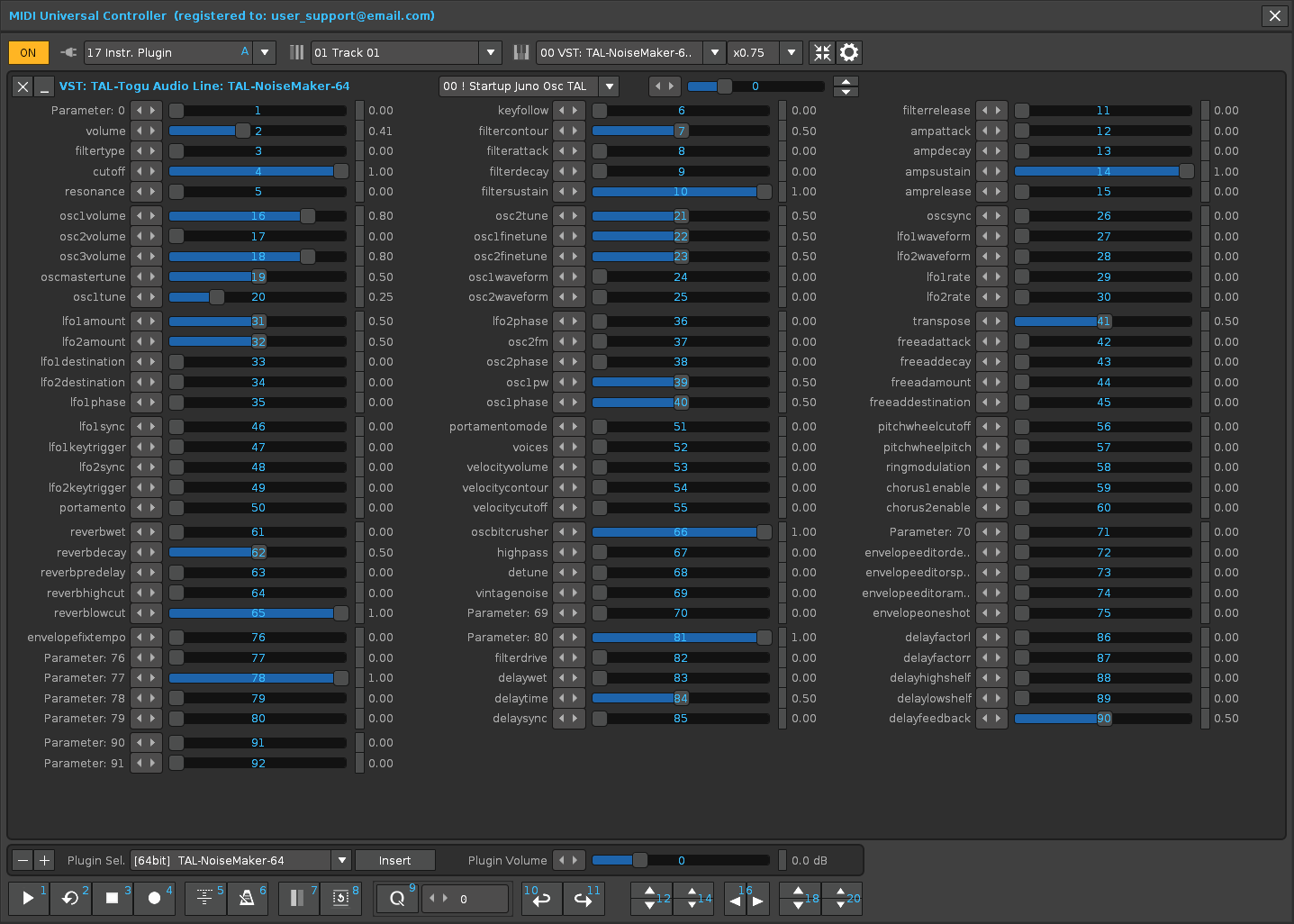
Example of Matt Tyler: helm64
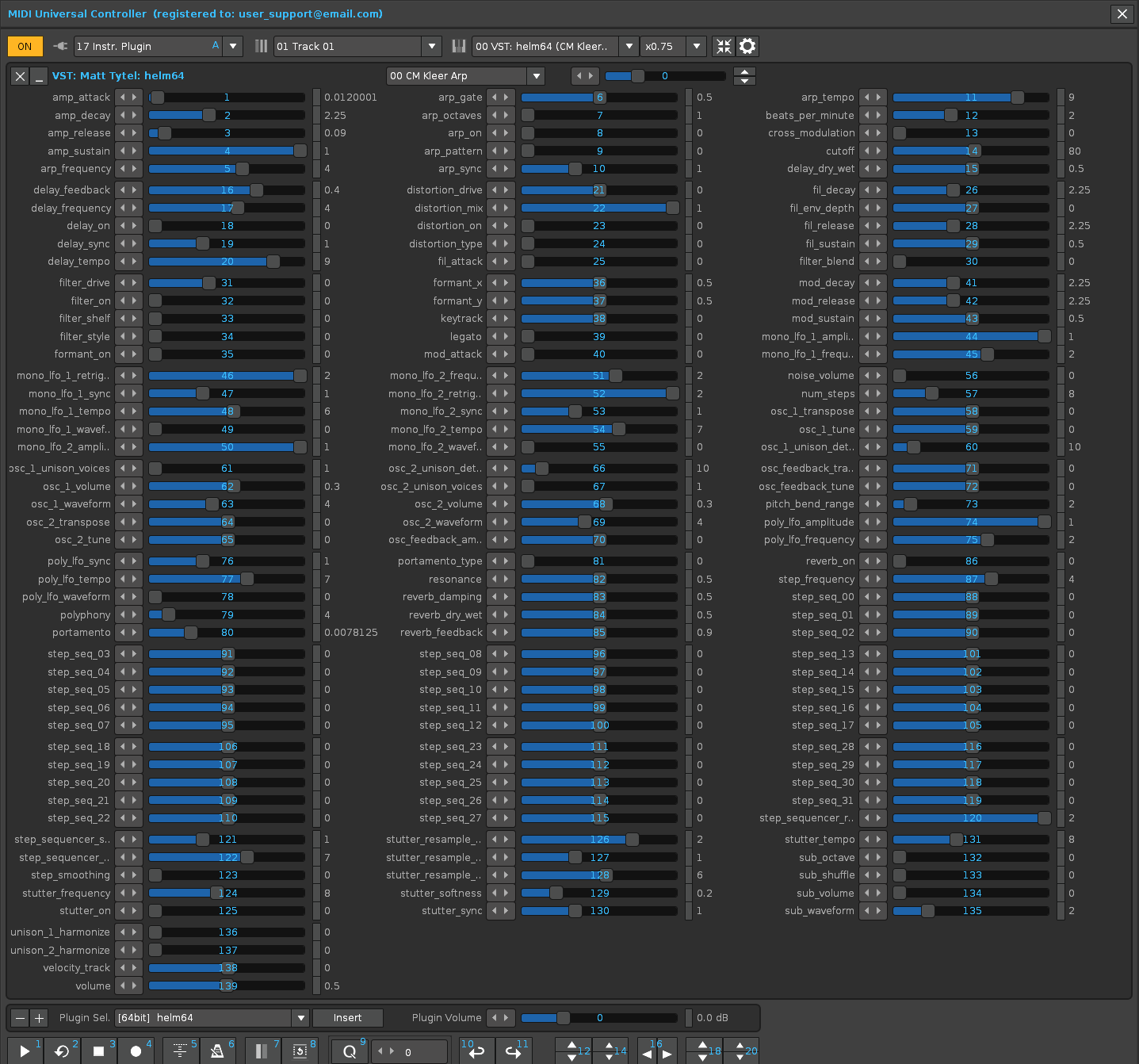
Example of Digital Suburban: Dexed
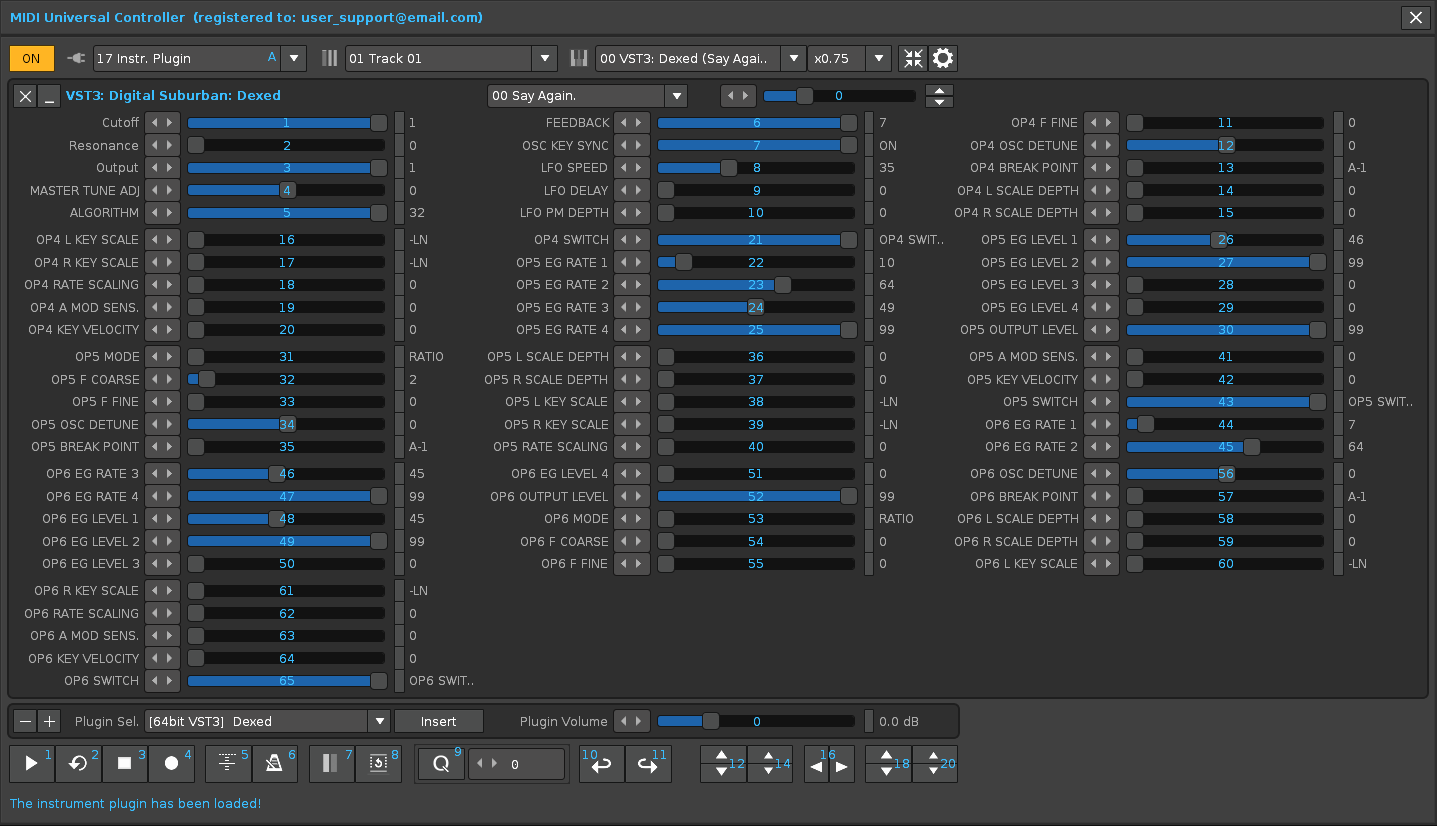
These plugins have less than 100 or 150 parameters. But there are plugins with more than 800 parameters, each one! What to do with so many parameters?
What if there wouldn’t be a slider but just a text field where you could type the right number? Then it would be easier to dial in those numbers anyway and huge amounts of parameters would not be a problem. It would be also nice if you wouldn’t need to dial all the parameters but could disable some.
Thanks for looking into this. I’m following updates with great enthuasm 
I get the error in this screenshot when I choose plugin
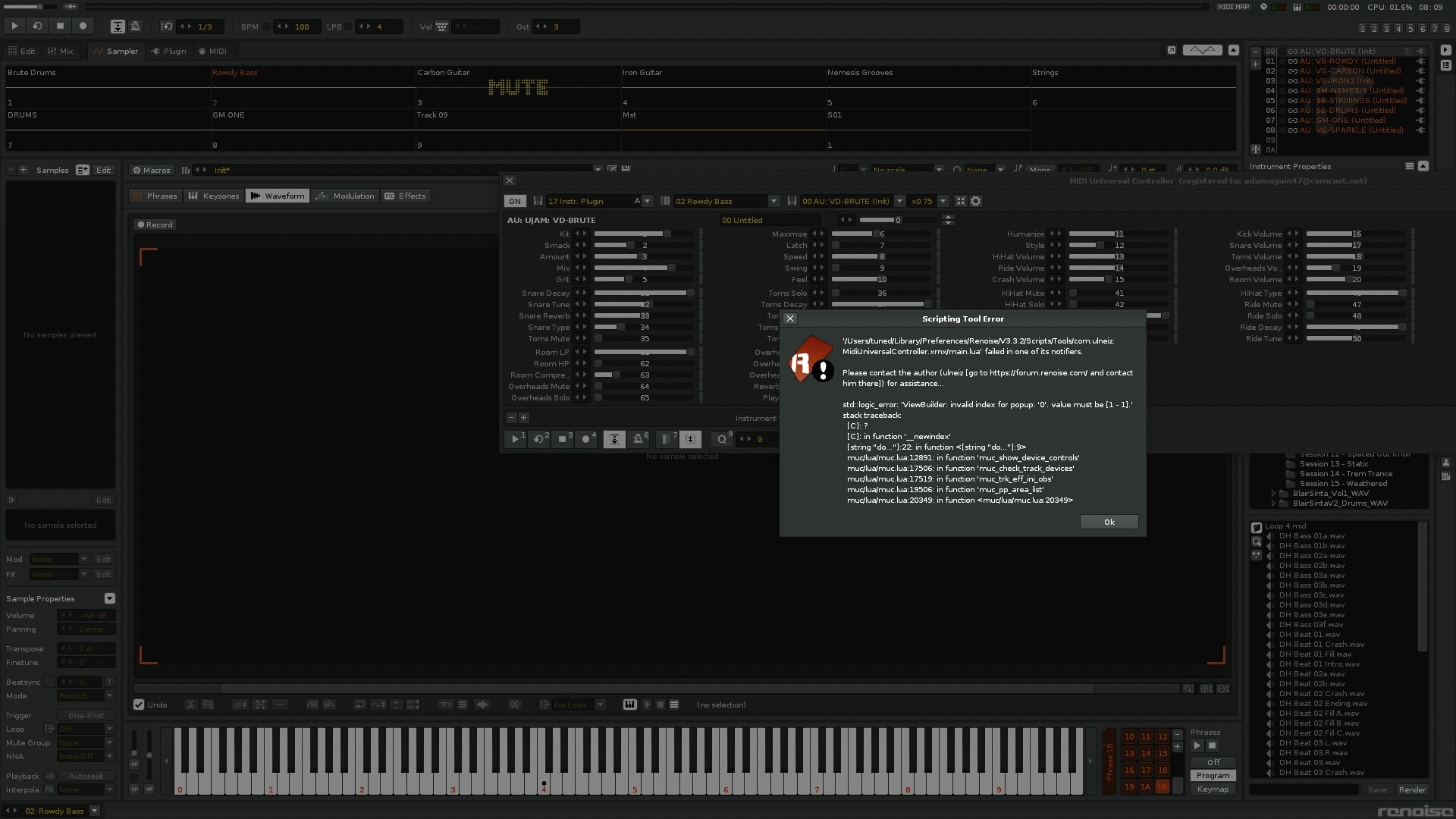
Can this be resolved
Thanks for catching this bug! Yes, everything is possible to solve it, generally.
I am currently using and testing a new version of the most recent MUC not yet released. I’ll see if this error keeps happening and fix it.
Thanks!
Any updates?
@adamagain47 I’m on it. I hope to release the new version soon, perhaps at the beginning of November. I will announce it here when it happens.
New version for MUC: 2.1.344
I am pleased to inform you that I have just released the new MUC v2.1 build 344.
You can download the MIDI Universal Controller tool in the first post, here. Sorry for the delay in releasing this new version. I know that some users were waiting for it.
This new version includes some arrangements and especially more features that make things easier when manipulating files and their presets with the Sampler Waveform, as well as incorporating and reordering some areas for the control of sliders. It also includes certain improvements regarding MIDI navigation. All the news are available in the Update History section at the beginning of this thread.
If you have a MIDI keyboard and have not yet tried the MUC, you should!
Enjoy it!
