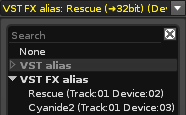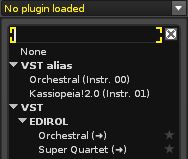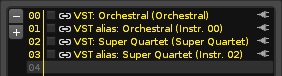Hello,
I have a few questions that I still haven’t found a satisfactory answer to or otherwise was unable to process properly following a review of the manual/tutorials. Don’t judge me!
-
I have tried to use the glide command to control a VST plug-in’s notes and the glide does not happen, I know that this is listed as a sample command so is it simply that anything under that header will not apply to MIDI? For example, the retrigger command and the U and D commands?
-
When in the sample waveform editor, which ruler option is best for cutting samples to precise lengths relative to the song tempo? Beats? If so, I do struggle to parse the numbers and quite what they mean.
-
What is the use case for VST aliasing?
-
I like to use the Cut command in the format “C0x” where x is 0-F for the point in the line where I want the sample sound to cut to zero, but this doesn’t always work - sometimes I will type “C0F” and the sample keeps playing after receiving the command. If I change it to “C0B” it will work - any idea what the reason for this is?
-
Am I missing out by not using the formula device? I am intrigued by it but honestly, without knowing what is possible, I can’t even begin to comprehend what I could be doing with it.
-
I enjoy using Signal Followers as an alternative to sidechain compression and also to musically relate two different tracks - however, why is it when I reduce the sensitivity the reaction speed of the device and it’s output increases?
-
The automation window sometimes only shows the time period of the selected pattern, other times it shows the entire song length for the selected parameter and I am unsure why this is. I must be missing something.
-
Phrases are something I am really under-utilising. For example, I have previously entered a short phrase to create an arpeggio using the phrase to define the relationship between the notes “C4 - D#4 - G4” and when I go back to the pattern editor and hold down, say, F4 I get an arpeggio of the correct F minor triad. However, let’s say I use a phrase to sequence the hits of a breakbeat - do I HAVE to map the phrase to a specific key or keyzone and if not, what key do I need to press to play it back correctly? I do get a little lost with phrases.
-
Can I issue an LFO reset command in the pattern editor for an LFO that is part of a sampler-level modulation chain? I.E. so that the LFO correctly resets it’s phase at the start of a pattern? Currently, I just assign a macro and LFO modulate that instead.
I don’t have Renoise open right now, but I think these are the main questions I have for now.