Hello. I am relatively new but experiencing hardships in the learning curve of Renoise. I’m well of in Logic and MPC territory. I’m relatively good at analog gear and layering / sequencing breaks. Logic doesn’t have the electronic music capabilities that Renoise has, neither MPC. Both have workflows that I don’t enjoy, I usually feel cooked up after a few hours of sound design compared to fleshing out full tracks when I was more of a beginner. Now that I am eager to use Renoise , I feel a lightyear away to memorize the keyboard shortcuts and new workflow. Any tips or advice? I’m not giving up but what is the barrier to breaking into this beast? Thanks!
Renoise its like all new things it needs time to get use to.Here is a playlist to get you started
For beginners
Here is Hunz playlist making complete songs. He knows Renoise like the back of his hand and there is a track in Renoise from him called Soon Soon.
The “secret” is to learn only the basics at the beginning and ignore everything else.
Shortcuts
You don’t need to know every shortcut there is when you’re getting started. I would suggest to learn the few shortcuts you need for a quicker editing only. Check these shortcuts.
At the beginning you’ll need these:
Play and Record
- Space: Start/Stop playing.
- Enter: Only play the line that the cursor is on (play step by step).
- Right Alt: Start playing and looping the current pattern.
- Right Ctrl: Start playing the song.
- Right Shift: Start playing the song with Edit Mode enabled.
- Escape: Toggle Edit Mode.
Cut/Copy/Paste
- Backspace: Delete all notes and Effect Commands at the current line in the track and scroll everything beneath the current line up.
- Insert: Insert clean row into track and push all notes and effects in current track down.
- Left Shift + F3: Cut current track.
- Left Shift + F4: Copy current track.
- Left Shift + F5: Paste current track.
- Left Ctrl + F3: Cut current pattern.
- Left Ctrl + F4: Copy current pattern.
- Left Ctrl + F5: Paste current pattern.
- Left Alt + F3: Cut current selection in pattern.
- Left Alt + F4: Copy current selection in pattern.
- Left Alt + F5: Paste current selection in pattern.
Pattern/Phrase Editor
- Arrow Keys: Navigate through the Pattern Editor.
- PageUp/PageDown: Move up/down in pattern.
- F9: Move cursor to line 0.
- F10: Move cursor 25% of the way down the pattern.
- F11: Move cursor to the centre of the pattern.
- F12: Move cursor 75% of the way down the pattern.
- Caps-Lock/A: Insert a Note-Off when Edit Mode is enabled.
Workflow
Once you’ve memorized the basic shortcuts and created a few things the workflow is getting better and better by itself. Using a tracker is way more intuitive than using a common DAW, you’ll experience it by yourself after a while. And you can also adapt Renoise to your preferred workflow by creating your own shortcuts, by changing the look of the DAW and so on. All you need to get there is a little amount of work and time.
Just keep using it, you’ll get more comfortable in time. You don’t really need to know any of the shortcuts. Pay attention to anything that you do a lot, and look up the shortcut for those functions. You can do a lot of things super fast with shortcuts in Renoise, but it isn’t a race and it shouldn’t be something that keeps you from using it.
I think this is important to understand.
This is how “I” understand it to work…any insights are appreciated! I couldn’t find this in the manual and it’s very confusing.
Current Line = “Playhead” but not always
Cursor = Highlited area/line where notes would be input if you were in Record mode.
The Cursor will always be where you single click inside a pattern while in Record mode. You will have to double click to move the cursor while not in Record mode. A single click will create a selection.
The Current Line ( aka “Playhead” ):
- Pattern Track Follow on, Record Mode on: Current Line will not follow Cursor while song is stopped
- Pattern Track Follow off, Record Mode on/off: Current Line will not follow Cursor
- Pattern Track Follow on, Record Mode off: Current Line will follow Cursor when song is stopped
Key Assignments
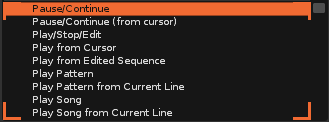
0. Pause/Continue: Will Pause, and Continue playing from Current Line
1. Pause/Continue ( from cursor ): Pause, and Continue playing from Cursor
2. Play/Stop/Edit: Stop ( different than Pause? ), Play from beginning of Pattern containing Cursor. Edit?
3. Play from Cursor: Play from Cursor
4. Play from Edited Sequence: Play from the beginning of last edited Pattern
5. Play Pattern: Play and Loop the Pattern containing Cursor from beginning
6. Play Pattern from Current Line: 5. But starts from Cursor
7. Play Song: Plays Pattern containing Cursor from beginning without looping
8. Play Song from Current Line: Plays Pattern from Cursor position without looping
9. Record Pattern: 5. With Record on
A. Record Song: 7. With Record on
In my experience you just need…
Esc Edit mode
Del Delete note/command
Space Play/Stop
Arrow Keys Navigation
Ctrl + Left Click & Drag on Effect Controls Fine-Tune effect control
Right Click & Drag on Effect Controls Record automation to command/automation (depending on Pattern Automation Recording Mode)
With just these and the mouse, you can do just about anything you need. Add in new shortcuts as you get more comfortable ![]() some recommendations…
some recommendations…
Alt + D Show/hide instrument panel
Shift + Space Play from cursor
Ctrl + 0-9 Set Edit Step
Shift + Input Notes Input multiple notes on one line
Numpad / & Numpad * Increase/decrease octave
Tab & Shift + Tab Next/Previous track
Ctrl + Shift + Left/Right Arrows Add/Remove note columns
Ctrl + T & Ctrl + Shift + T Add/Remove tracks
Alt + Left Click or Middle Click Set focus (eg. focus file browser to use arrow keys & enter to browse/load samples)
Ctrl + Tab & Ctrl + Shift + Tab Set focus
These are what I can think of that I use the most. I plan on learning more, but you can work quite efficiently with just these! I want to learn more to speed up my workflow, but also to minimize RSI pain of my right wrist from computer mouse usage.
Yes, just learn the basic navigation and use the mouse for the rest in the beginning.
But you need to know the “Paste Continuously” shortcut for the pattern editor, CTRL+P, it’s one of the best bang for your buck to remember, just CTRL+C to copy a beat selection for example and then CTRL+P to paste it continuously for the rest of the pattern.
Second best for the buck is CTRL+SHIFT+LEFT or RIGHT arrow to expand tracks
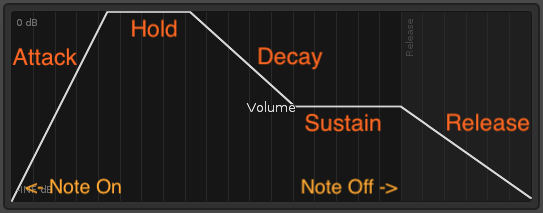
understanding ahdsr envelope, there is a video about it too