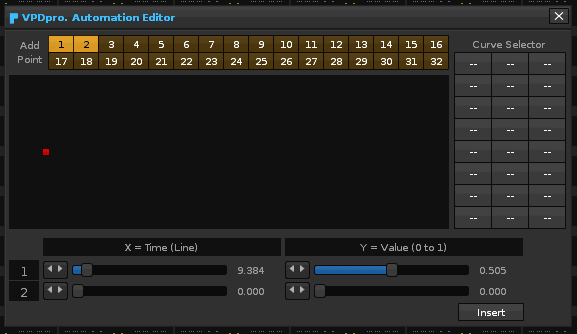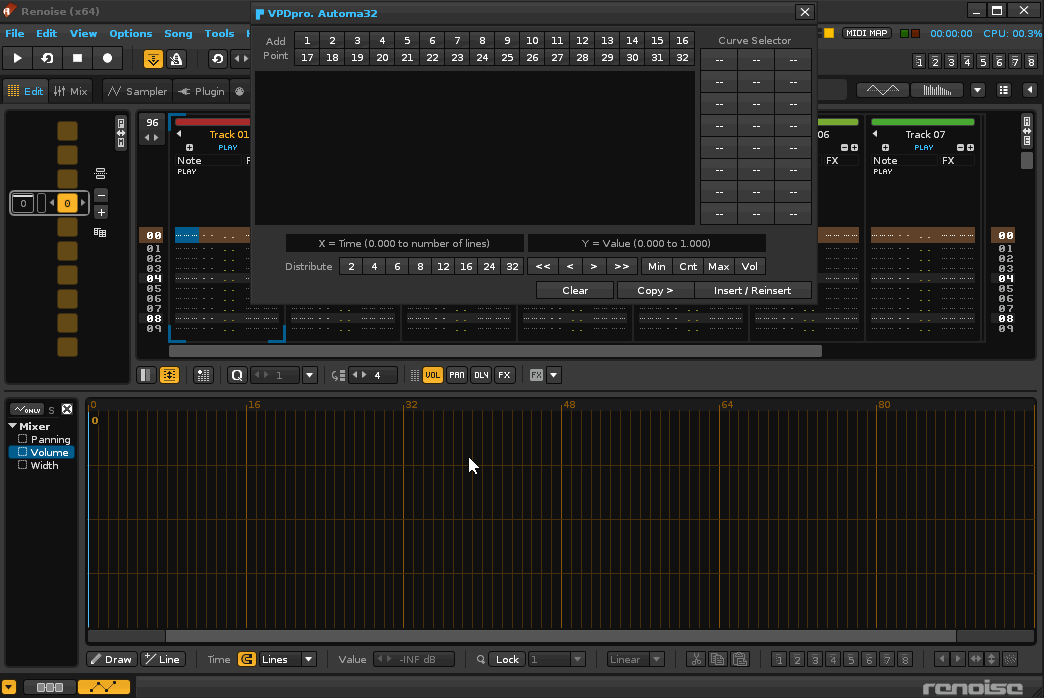I already have a little advanced tool to automate points to Renoise v3.1.1 (the Automa32 ).This tool only includes the use of the viewbuilder, without including any LUA trick or strange code, basically playing with the property " spacing" in vb:row (horizontal desplacement) and vb:column (vertical desplacement), using positive and negative values. The colored dots are simply buttons. To add or remove points, I do not use add_child, but .visible = true / false.
Here is a demo of the functioning in diapers of the tool:
7659 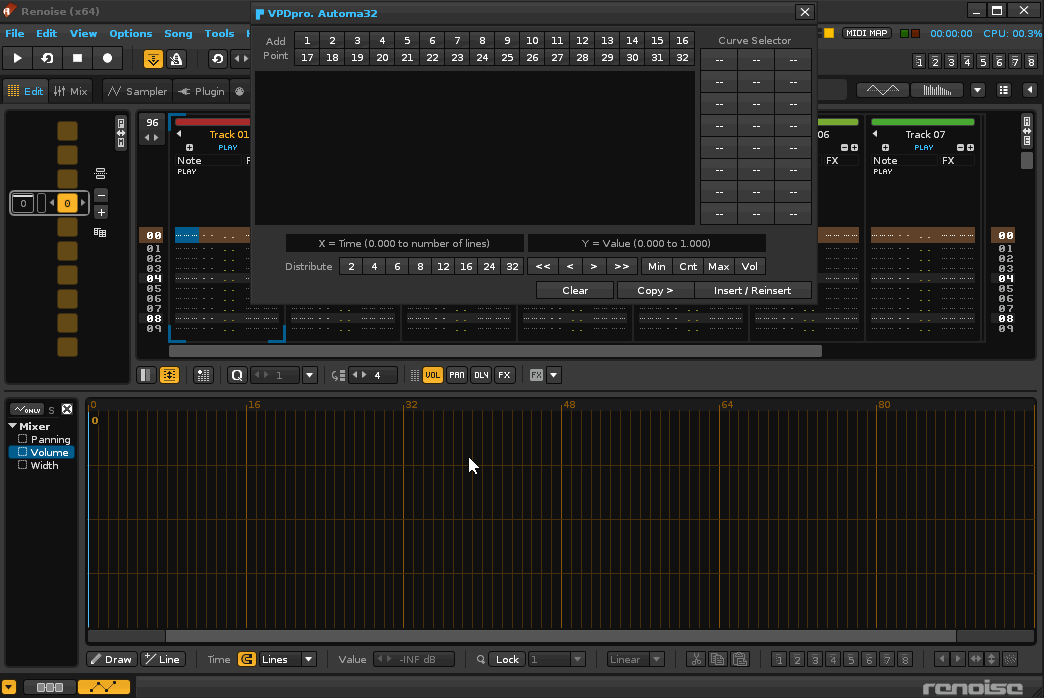
The main problem is always the same, get build a GUI that is understandable and manageable.To create the points I used the following code scheme:
To define the rectangular panel and the layers of the points (only using the available viewbuilder):
Click to view contents
VPD_AUT_POINTS_PANEL =
vb:row { spacing = -440,
vb:row { spacing = -440,
vb:row { spacing = -440,
vb:row { spacing = -440,
vb:row { spacing = -440,
vb:row { spacing = -440,
vb:row { spacing = -440,
vb:row { spacing = -440,
vb:row { spacing = -440,
vb:row { spacing = -440,
vb:row { spacing = -440,
vb:row { spacing = -440,
vb:row { spacing = -440,
vb:row { spacing = -440,
vb:row { spacing = -440,
vb:row { spacing = -440,
vb:row { spacing = -440,
vb:row { spacing = -440,
vb:row { spacing = -440,
vb:row { spacing = -440,
vb:row { spacing = -440,
vb:row { spacing = -440,
vb:row { spacing = -440,
vb:row { spacing = -440,
vb:row { spacing = -440,
vb:row { spacing = -440,
vb:row { spacing = -440,
vb:row { spacing = -440,
vb:row { spacing = -440,
vb:row { spacing = -440,
vb:row { spacing = -440,
vb:row { spacing = -440,
--- ---
vb:row { height = 154, width = 440, style = "plain" }, --the panel
--- ---
VPD_AUT_POINT_32
},
VPD_AUT_POINT_31
},
VPD_AUT_POINT_30
},
VPD_AUT_POINT_29
},
VPD_AUT_POINT_28
},
VPD_AUT_POINT_27
},
VPD_AUT_POINT_26
},
VPD_AUT_POINT_25
},
VPD_AUT_POINT_24
},
VPD_AUT_POINT_23
},
VPD_AUT_POINT_22
},
VPD_AUT_POINT_21
},
VPD_AUT_POINT_20
},
VPD_AUT_POINT_19
},
VPD_AUT_POINT_18
},
VPD_AUT_POINT_17
},
VPD_AUT_POINT_16
},
VPD_AUT_POINT_15
},
VPD_AUT_POINT_14
},
VPD_AUT_POINT_13
},
VPD_AUT_POINT_12
},
VPD_AUT_POINT_11
},
VPD_AUT_POINT_10
},
VPD_AUT_POINT_9
},
VPD_AUT_POINT_8
},
VPD_AUT_POINT_7
},
VPD_AUT_POINT_6
},
VPD_AUT_POINT_5
},
VPD_AUT_POINT_4
},
VPD_AUT_POINT_3
},
VPD_AUT_POINT_2
},
VPD_AUT_POINT_1
}
To define an individual point (VPD_AUT_POINT_1):
Click to view contents
VPD_AUT_POINT_1 = vb:row { id = "VPD_AUT_POINT_1", visible = false,
vb:column { id ="VPD_AUT_PV_1", spacing = 143,
vb:row{},
vb:row { id ="VPD_AUT_PH_1", spacing = -1,
vb:row{}, vb:button { height = 10, width = 10, active = false, color = VPD_AUT_PNT_CLR_1 }
}
}
}
Of course, just like to build a virtual piano with only buttons, it is necessary to use “negative values”…
I am pleasantly surprised with this tool. The best thing is that it allows you to move points vertically. The only limitation is that Renoise can not modify the values of the tool, only in reverse, the tool edits Renoise values in the automation editor. The main obstacle is always the “easily understandable GUI”.
For now, I have added a 3x8 button pad for specific curves, or predetermined. However, with a little time, it is possible to add hundreds of different curves to the tool. You press a button and it adds the curve. Then move it to your whim, all the points. The only limitation is that they are a total of 32 manageable points.
What was born as a crude idea, is becoming very powerful to create curves…