Perhaps it is handy for you to also be able to access the scripting terminal & editor, if you haven’t enabled this already? So you can paste in 4teys code above yourself and also be able to access & save new presets in the preset file.
First open up Renoise and go to “Help” , “Show the Preferences Folder”:
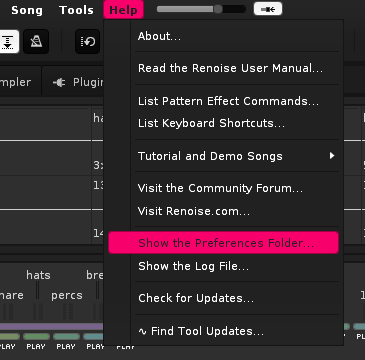
In the preferences folder open up the Config.xml file in for example notepad, and search for the word “show”, you’re looking for a sentence where you can enable the scripting terminal, changing “false” to “true” and saving the config file afterwards;
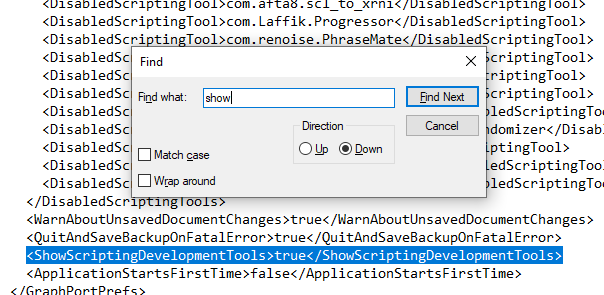
After having done so and booting Renoise back up, you’ll now find the terminal entry in the tools tab in the top of the gui;
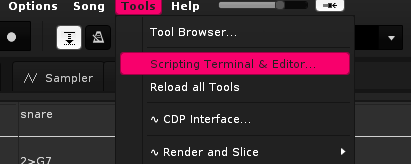
Opening this entry you can now look for the dbatch process script in the tools tree on the left, click on the arrow icon to show what is inside;
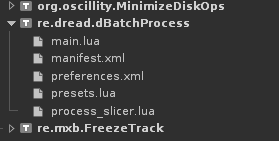
Double click “main.lua” to see the code, I’ve pasted 4teys code somewhere around line 54, underneath the green text bit;
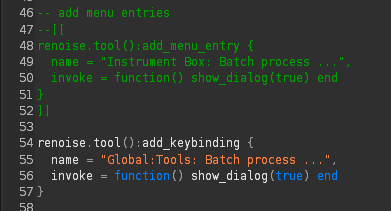
Now all you have to do is press execute in the bottom right of the editor window so your changes are saved.
Perhaps you can create some cool presets, stringing the different command line options into something more personal? Check out the Sox webpage for what the different effects accept syntax wise ( http://sox.sourceforge.net/sox.html#EFFECTS ). I just made separate entries of each effect, but these can also be stringed together, one after another and saved as a preset in the presets.lua file in the terminal.