What it`s for
When building up a beat in renoise with simple one hit samples, it can be a pain to keep going back and forth to the sample editor to add and adjust the all important Volume AHDSR envelopes. This tool gives you a GUI for use on the fly as you add new samples into your beat and adjust how their dynamics are all interacting. You can simply add new AHDSR envelopes with the enable checkbox (bottom left). You then have access to that envelope from its GUI. Continue to use the checkbox to bypass and enable the envelope as you wish.
The GUI updates on ‘instrument or track’ change. So as you select your instruments in renoise the tool works for that selected instrument.
Tip – Use the Ctrl key when fine tuning sliders
Version 1.51:
Includes [Graph Env.] button to quickly add and access a renoise envelope modulator aswell.
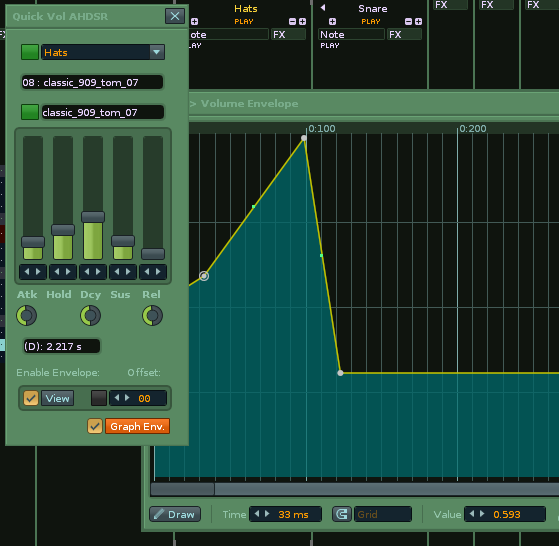
Download:
Latest Version V1.51 (Renoise 3.2)
ledger.scripts.QuickVolAhdsr_V1.51.xrnx (10.9 KB)
Tools Page:
http://renoise.com/tools/quick-vol-ahdsr
Shortcut
Global:Tools: QVA `Quick Vol AHDSR`
LAYOUT
Dropdown = Currently selected Track name, select different tracks from here too.
Textfield 1 = Name of selected instrument
Textfield 2 = Name of the first sample in the selected instrument
Sliders = Attack, Hold, Decay, Sustain, Release
Textfield 3 = Readout for last adjusted parameter/ slider
checkbox = bypass or enable the ahdsr with this
View Button = Toggles between pattern editor view and the modultaion view where you can get more involved with your envelopes
Offset valuebox = Offset the sample start here
The controls will disable when there is no sample selected or the envelope is bypassed.
TRAFFIC LIGHTS
Due to renoise having the ability to have multiple instruments per track some ‘traffic light’ type feedback is given from the LEDs on the GUI
-Green : means it is all is good to go! You are on the correct track as notes for the current instrument have been found there and the envelope is enabled.
-Red with letter E: is a warning. It means that no notes are in the current pattern-track. This may be because you are on the wrong track (send/master/ other empty track) or there simply are no notes in this pattern yet.
-Red with symbol >: Means there are notes on this pattern track but none belong to the selected envelop. The > is to tell you you can click the button to make sure the (first) correct instrument is selected for this track.
-Blue: Means that the current AHDSR is bypassed, so you can do no damage to an with it  i.e. if the wrong instrument is selected.
i.e. if the wrong instrument is selected.
-Grey: Means there is no envelope loaded for the current instrument.
The green Sample Present button also has a capture so when it shows “>” you can click it and it will take you to the (first) correct track(if any) in the pattern where this instrument appears (autocapture for tracks rather than instruments )
It should become a lot clearer after a few trys!
but basically :
– Click the > next to the thing you want to edit when the other is not matching up.
– All Green = Good to Go
Offset Button
Orange on Offset button: Means the offset function is enabled via a renoise phrase. Click the orange button to go to that phrase if you wish. You will see the 0Sxx sample command there that is used for the start point offset
----------------------------
My Other Scripts:
Changelog Click To View
Version 1.5
- Added rotaries to control the slope for attack,decay and release controls
- Added Graph Env. button to add/access a modulation envelope in addition to the standard AHDSR. It can also be enabled/ bypassed with new checkbox next to button.
Quick Update: Version 1.51
- Fixed API version number
- New envelopes have points automatically at max, so as not to change sound immediately
NOTE: When clicking around tracks, you may end up with an envelope window open that does not correspond to the current track/ instrument. When this is the case the Graph Env. toggle button will be grey and not orange.
v1.1
–Fix: tool no longer changes renoise focus lock setting
–added: menu entry in instrument right click menu
—Update 0.5 (think we are almost there now)
–change tracks added via dropdown at top
–color system changed a bit (green used instead of orange for sample present) --all greens = good to go!
–Offset added in bottom right of GUI. You can now change the start position of the sample. As the renoise sampler doesn`t have start and end markers for trigger, this is done using a phrase and the sample offset command. The orange LED/ button next to it shows a phrase is present. Click on it to go to the phrase editor.
Update: 0.44
Modified the capture behaviour slightly, hopefully easy to understand and more funtional now so:
Update: 0.43
- Tool now runs on timer rather than notifiers. This means it should update better and be synced with the AHDSR, so changes made in renoises modulation view are mirrored in the tool.
- There is a new light/ colored button on the left of the track name (row 1). It changes colour to give you some feedback while using the tool.
-Green: means it is all is good to go! You are on the correct track as notes for the current instrument have been found there and the envelope is enabled.
-Red with letterE: is a warning. It means that no notes are in the current pattern-track. This may be because you are on the wrong track (send/master/ other empty track) or there simply are no notes in this pattern yet.
-Red with letterC: Means that no notes from the selected instrument in this pattern-track but notes of other instrument have been found. The C is to tell you you can click the button to capture the nearest note to change your selected instrument to it.
-Blue: Means that the current AHDSR is bypassed, so you can do no damage to an with it i.e. if the wrong instrument is selected.
-Grey: Means there is no envelope loaded for the current instrument. - Removed previous right hand light/ button in favour of the above
Update 0.41
- Main Keybind changed to, will need resetting for this version if you have the previous one loaded
Global:Tools: “QVAQuick Vol AHDSR” - Tools Menu entry added:
Tools:Ledger`s Scripts: Quick Vol AHDSR - -New coloured indicators to the left and right of the sample textfield for extra visual feedback
OLD xrnx
3.1 version:
https://files.renoise.com/forum/uploads/7692-ledger.scripts.QuickVolAhdsr_V1.3.xrnx
3.0 version:
https://files.renoise.com/forum/uploads/5912-ledger.scripts.QuickVolAhdsr_V1.1.xrnx

 edit: why did you remove it? This sucks, really. I want to use your useful tool, but I won’t since I only can access it thru the crowded tools menu
edit: why did you remove it? This sucks, really. I want to use your useful tool, but I won’t since I only can access it thru the crowded tools menu  and I have no more space for another shortcut. Isn’t the context menu the most intuitive way to get related functionality?
and I have no more space for another shortcut. Isn’t the context menu the most intuitive way to get related functionality?