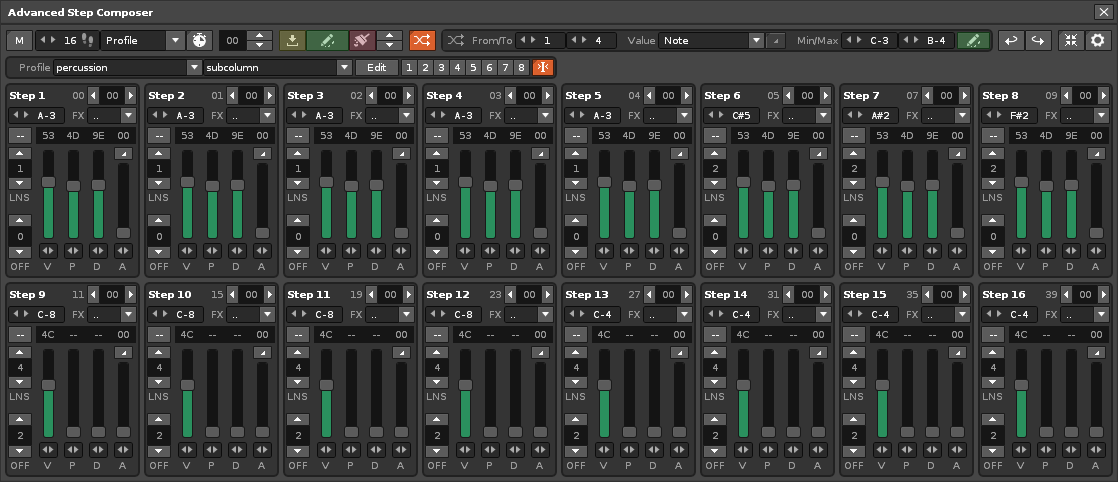Advanced Step Composer. Description
Advanced Step Composer or A.S.C. is a stepper note injector, with an acidic sequencer approach. It is a big evolution of the Acid Step Sequencer tool. Choose a number of steps between 2 and 32. You can manipulate the notes and all their related values. Use the Master Step (“M” switch) for manipulation in selective groups or each step individually. You will be able to import, edit and delete data. Experiment with your notes quickly from a advanced sequencer panel. Use the power of randomization to get more creative in no time. This tool will add hours of fun building your patterns!
Main features
- Up to 32 steps.
- Line jump (click inside the “Step X” name).
- Marker (with green lighting).
- Individual editing of each step.
- Master step for group editing (red step).
- Ability to auto-adjust the “number of lines of the pattern” from the LNS Value of the Master Step (press [CTRL + Click] from increase or decrease the LNS Value).
- Direct control of: note, instrument index, volume, panning, delay, sfx parameter and sfx amount values.
- Manipulation the number of lines for the steps.
- Manipulation of the note-off for the steps.
- Four selection modes: all, odd, even or custom (with 32-step panel with various selection modes).
- Selective transposition of notes.
- Randomization of values (all), with range capacity and number of steps.
- Injection of the effect and quantity in lower empty lines.
- Selective cleaning.
- Slider bars with “set to 0” (double click).
- Data import/load.
- Safe! It need Renoise “edit mode” enabled to edit.
- Work with Profiles!
Keyboard Commands
- [SPACE] Restart/stop song.
- [ALT SPACE] Continue/stop song.
- [CTRL Z] undo.
- [CTRL Y] redo.
- [CTRL SHIFT A] close window.
- *[CTRL SHIFT A] open window (Assignable: Preferences/Keys:Global/Tools/Acid Step Sequencer)
Access
- Renoise: Tools/ ~Advanced Step Composer…
GUI
The GUI is constructed so that the tool appears as integrated as possible with Renoise.
How to use it?
“A step” is defined by the triggering of a single note. The note occupies one line, and it can have more lines below to lengthen its duration. A.S.C. is capable of injecting a specific number of notes with a specific distribution by steps. Choose a specific number of steps, insert the notes and then manipulate all their values from the tool, through each step panel. You can view between 2 and 32 equal panels. Master one, and you will master them all.
It is important to know how to control the Master Step (red panel), by pressing the “M” switch. Master Step allows you to selectively manipulate all the parameters together. Choose from All, Odd, Even or Custom for step selection.
The tool can work back and forth. That is, manipulate the data from the tool, or import data from the Renoise pattern (the selected note column). The “Import data” button allows you to readjust the tool to already written notes (only note lines and their associated note-offs).
Furthermore, A.S.C. allows specific manipulation of the effect parameters and their amounts. You can inject the values down, leaving the pattern ready for a more granular edit later.
The highlight is the selective randomization panel. This allows the user to be much more creative when he is not able to be. Use the randomization of any parameter to increase your inspiration shots. A.S.C. will help you find that step-sequenced note pattern that you never would have thought of!
Background
The Advanced Step Composer tool has been built based on the Acid Step Sequencer tool, being an evolution of it, between April and November 2020, and has been launched in December 2021.
Due to other projects I have not had time to develop a profile package for direct upload. If any user is willing to create folders with a multitude of profiles, they can send me them to add them in a possible next version.
Direct profile loading allows you to switch “on the fly” between hundreds of note step profiles, which can be sorted by folders according to musical style.
This tool is free. You can take the LUA code and manipulate it, as long as you mention the original authorship!
Enjoy it!
Advanced Step Composer. Download
Advanced Step Composer. Update History
Go to Renoise:Help: ~Find Tool Updates… & check it!
v1.0.105 (December 2021)
- First release.