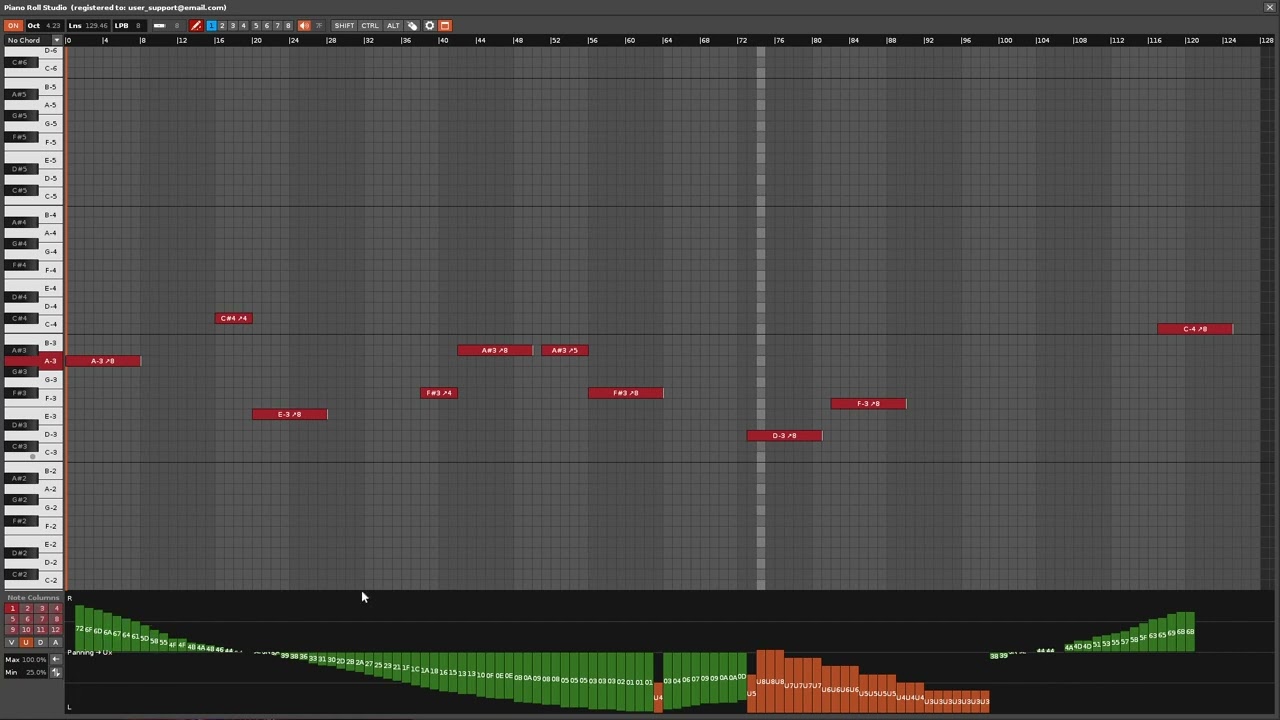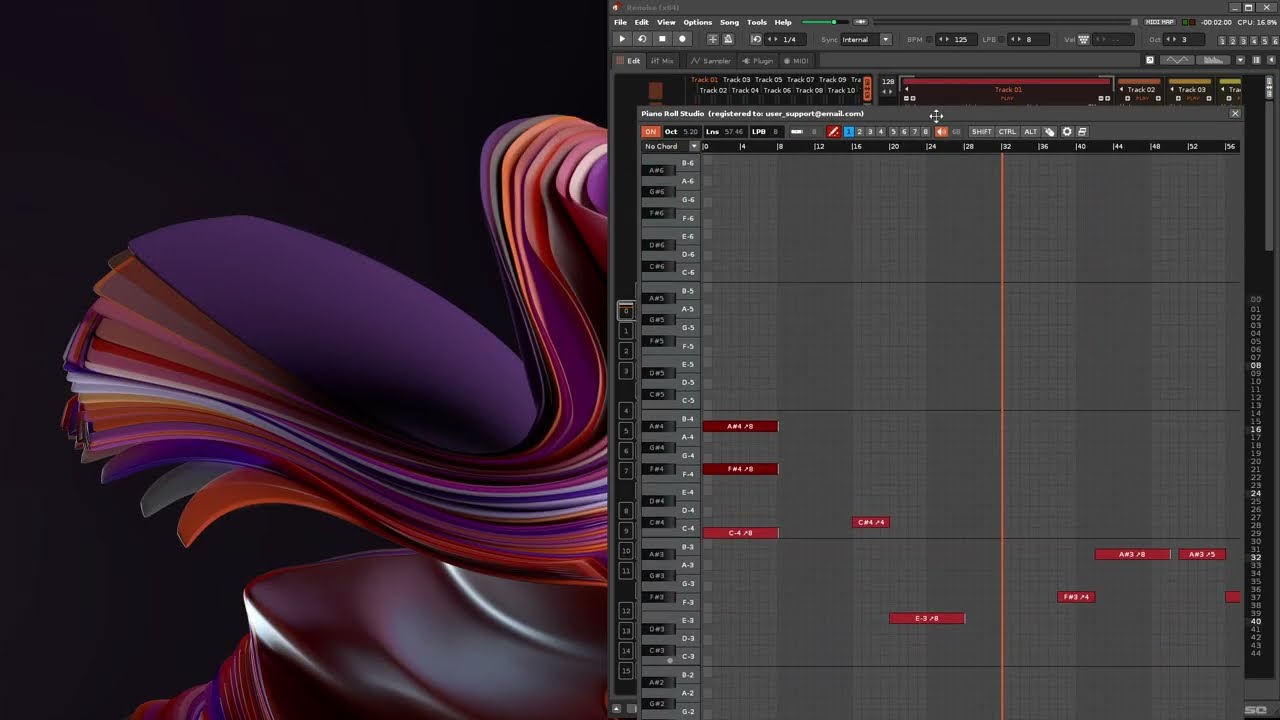This looks crazy! I’m gonna have to try this out!!
Enjoy it!
More news! After several published versions of Piano Roll Studio, I have considered that it is ready to create some video tutorials to learn how to use it. Some users have asked me directly to create this kind of videos. Are here.
I should point out that I will periodically publish a series of short videos, approximately 15 minutes long, each dealing with a different topic. All the videos are explained in the Spanish language and recorded at once, without modifying anything. However, the Spanish subtitles are fully corrected compared to the automatic version. You can use the automatic translation to English if you have difficulties with the language.
VIDEO TUTORIAL SERIES - Piano Roll Studio for Renoise: 1.- Introduction
This video tutorial is about the “introduction” of the Piano Roll Studio. It basically explains its parts and how to use them, both for the main window and the secondary window.
It is the first video in a series of video tutorials so that any composer can learn to use it in a guided way.
VIDEO TUTORIAL SERIES - Piano Roll Studio for Renoise: 2.- Window distribution
This video tutorial is about “window distribution” between Piano Roll Studio and Renoise. Arranging your worksurfaces so they don’t get in each other’s way is essential for a smooth workflow.
Overlapping windows are always a bit of a problem, especially on a single image monitor with reduced resolution. Therefore, it is recommended to use at least two image monitors.
The Piano Roll Studio allows you to configure your work surface to avoid overflows, being able to dock it to a specific work surface, or several. Learn to place the windows!
You have more video tutorials available for Piano Roll Studio in Spanish. They are separated by themes, each video with an approximate duration of 15 minutes. All the videos I am grouping them in an ordered playlist.
https://www.youtube.com/playlist?list=PLyl981lkdpbzc9-mKBLvc4wbKKtYNcMbk
Unfortunately, I don’t have much time to correct the Spanish subtitles, so the English translations will be a bit chaotic. If I have time I will correct them.
Anyway, the visualization of each video is easy to understand… Enjoy it!
hi, i want to buy PRS, PRE and SMC, but i can’t send you PM… ![]()
Hello @McKozlyck, welcome to the Renoise forums!
For new users, until you participate in the forums, you cannot send private messages.
Visit your inbox of these forums. I have sent you a PM. You can communicate with me from there…
Regards!
Piano Roll Studio 3.1 has been published!
I am pleased to announce that the new version 3.1.384 of Piano Roll Studio has just been released.
Go to the first comment of this thread for more information. You can check all the news in the Update History section. You can distract yourself with all the news!
This is a minor update. This is a maintenance release with a small variety of fixes and improvements. As usual, I recommend you always use the latest version to achieve the best experience.
I must remember that users with a license can upgrade to any new version. They are all included!
Enjoy it!
VIDEO TUTORIAL SERIES - Piano Roll Studio for Renoise: 9.- Simple edition of notes
This video tutorial is about “simple edition” of notes for Piano Roll Studio. How to insert, transpose, translate, clear and other simple operations to quickly modify musical composition information.
In addition, it will serve to better understand the configuration of the notes and their understanding in order to translate them into a musical score more easily by the simpler representation of the rhythmic figures through the cell numbers of each note block.
The simple edition of notes is often suitable for further editing, correcting data, or experimenting. Remember that “simple edition of notes” refers to the operation of editing only one note block. In contrast, “complex edition of notes” involves editing multiple note blocks at once.
This video is perhaps one of the most interesting, because it fully addresses the editing of notes. You will see that by using keyboard commands combined with the click of the mouse, all operations are very immediate.
You also keep in mind that concepts explained in previous videos are discussed. This video is part of a list of individual videos for Piano Roll Studio that address specific topics. It is explained in Spanish. Once again, I have not had time to correct the automatic subtitles in Spanish for a correct translation into other languages. However, the viewing of the video is quite illustrative.
Learn and enjoy!
VIDEO TUTORIAL SERIES - Piano Roll Studio for Renoise: 10.- Complex editing of notes 1 - Chords
This video tutorial is about “complex editing” of notes, focused on chords. It involves building or editing more than one note at a time. Learn to compose or modify chords quickly and immediately from the Piano Roll Studio. With the mouse you can test, preview or record chords directly with a single click. Make it quick and easy.
you can’t even move notes throughout the song … and you ask for money …
![]()
Yes, you can move, select, cut/copy and paste any note or group of notes throughout the entire song, of course. On the other hand, for multiple pattern copy operations use the Renoise matrix, which is very easy to use.
you MUST read the manual, read ( and do ) every pre-configure step, if on a mac change the custom modifiers in the miscellaneous section of prefs…
this software really seems to do everything someone would want.
for example I had trouble with lets say inserting a note that goes to end of pattern, but in a loop it would have the note off on the next bar so the note wouldn’t end when pattern repeated. Well, you can make the note one line shorter and add a delay of ff to the note off from within PRS, just like using the pattern editor.
So far all my issues with this software has been …user error ![]()
It would be nice if simply clicking ( without a modifier ) could select or drag, but maybe that is a limit of something with the scripting or a setting or the way it works, oh well, for now you must use a modifier
In fact you can handle the PRS only with the mouse alone. You don’t even need the alphanumeric keyboard for modifier keys. But that implies “an extra step” in each operation.
PRS. Using only the mouse.
To do this, click on one of the [SHIFT] [CTRL] [ALT] switches (in the top bar). You can block the combination of commands you want with the mouse. For example, [SHIFT], or [SHIFT-ALT] or [SHIFT-CTRL]… In the next step, you can already use the grid, or the parameter editor or even the vertical piano on the left. Remember that each section has its key commands.
To quickly unlock any combination of commands, press the [MOUSE ICON] switch.
This is an alternative to using the entire PRS with just the mouse. Personally, I think it’s a bit slower because it involves more steps. But it allows to use the PRS without an alphanumeric keyboard. On the other hand, you can control [SHIFT] [CTRL] [ALT] from a MIDI controller. In this way, you use only a MIDI controller and the mouse (without alphanumeric keyboard).
it didn’t work, when i was trying it. moving a note from pattern 03 - row 02 to pattern 02 - row 56.
it didn’t let me move it from pattern 03 to pattern 02!
For that it is better to do it as you would with Renoise (better if it were a group of notes): cut and paste. Renoise works with “isolated patterns” (one after another). The PRS has the same approach.
However, if you want to move a single note block, it is easier to delete it and drop it directly to the desired location, instead of moving and dragging. You can capture the desired note block (number of cells by clicking on it).
If there was someway to move between patterns, give a feature not possible natively, and it could show if a note goes between patterns, that would be sweeeeeet, but I see how it only shows one pattern at a time hmmm
By default the PRS only shows the current pattern. But you can activate an option in Preferences to show the current pattern and the next pattern, to see how note blocks are interlocked between patterns. However, editing, in this case dragging note blocks, is always within the current pattern (if you want to edit within another pattern you’ll need to select it first). This is actually a limitation of Renoise, not PRS, which works with consecutive “isolated patterns”, not allowing you to move a note by dragging after selecting between patterns. You still have to use cut and paste.
In fact, the problem with these things is not just moving a note or groups of notes by dragging between consecutive patterns, but that there must be a visual method (both in Renoise and PRS) to slide the patterns, it is a matter of moving patterns visually while you move the mouse, in addition to massive access to data that must be updated. The PRS is focused on Renoise, it is not a stand-alone program.
On the other hand, dragging a note block or group of note blocks is effective or snappy if the scrolling is “short”. If it’s long, it’s always better to cut and paste.
Lastly, you could create a piano roll that would always parse 3 consecutive patterns, but the performance parsing all the information would in most cases be very slow, especially if you have to load all the notes from all the tracks. Sometimes we approach things when there’s only a few data, like wanting to drag a single note block, but that’s just one piece of data, there’s more data to keep in mind.
Next Piano Roll Studio with the built theme of the unforgettable Impulse Tracker…
(you can open the image in a new window to see it in a larger size)
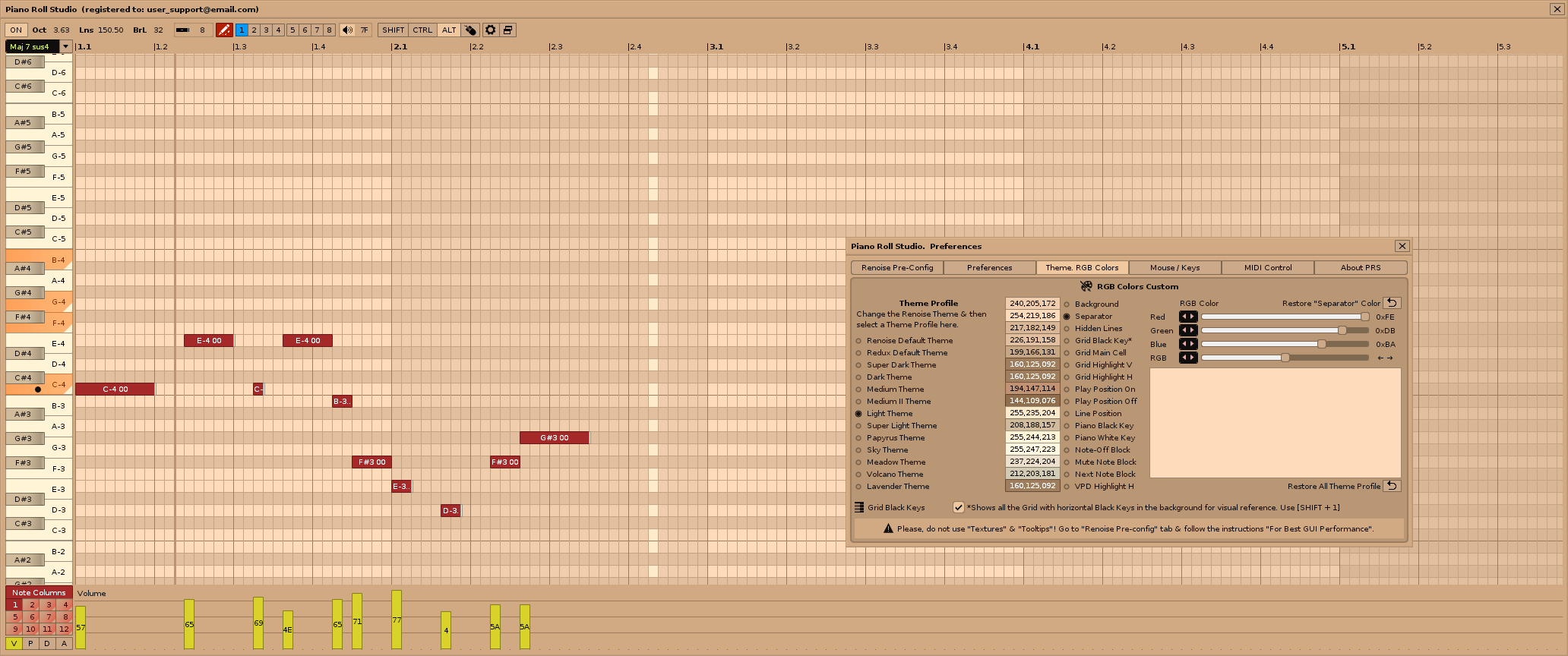
Hello composers!
The following images show the new appearance of the Note Editor (grid panel) and the Horizontal Zoom capability, comparing maximum cell size (zoom +12), perfect square cell size (zoom 0), and minimum cell size (zoom -12). This allows a very compact size or even almost quintupled this size. Remember that the Horizontal Zoom is controlled from the top Ruler.
You can open the images in a new tab to see them in a larger size to appreciate the details.
Horizontal Zoom 12x. 3440x1392 px (UWQHD). Default Renoise Theme.
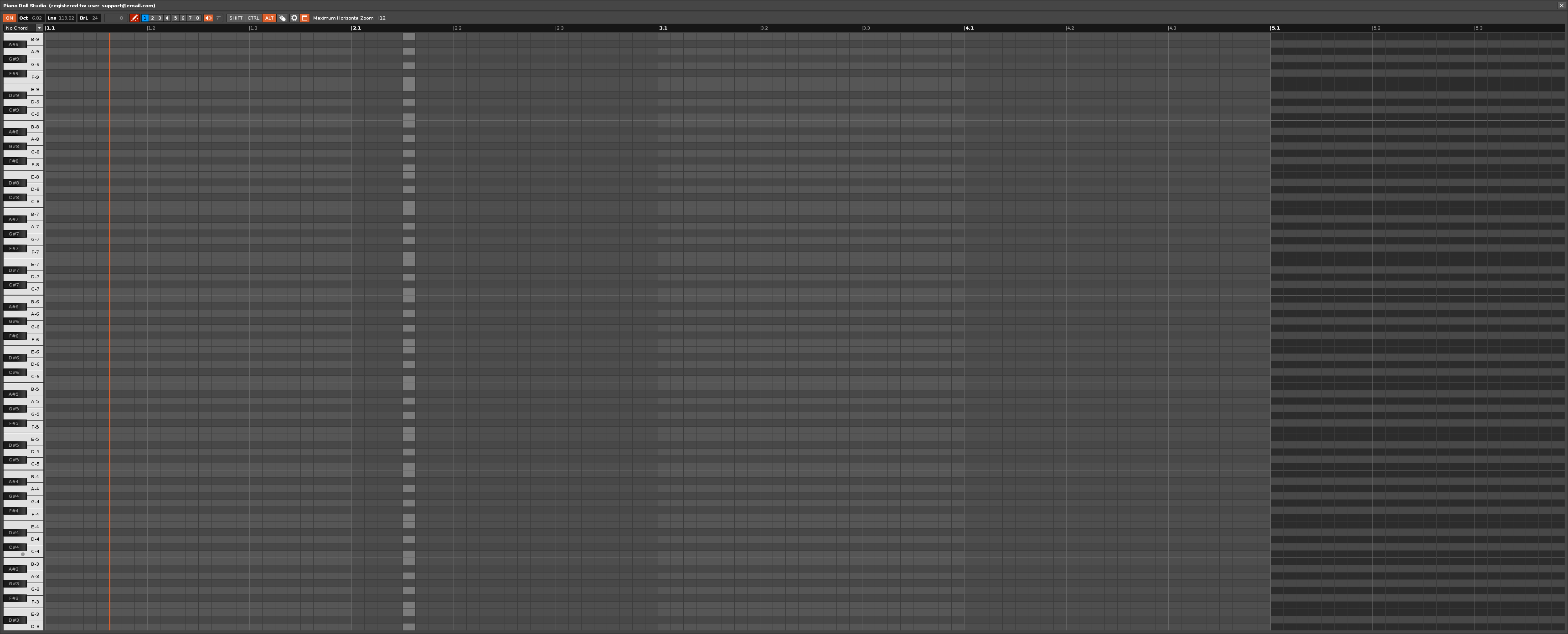
Horizontal Zoom 0x. 3440x1392 px (UWQHD). Default Renoise Theme.
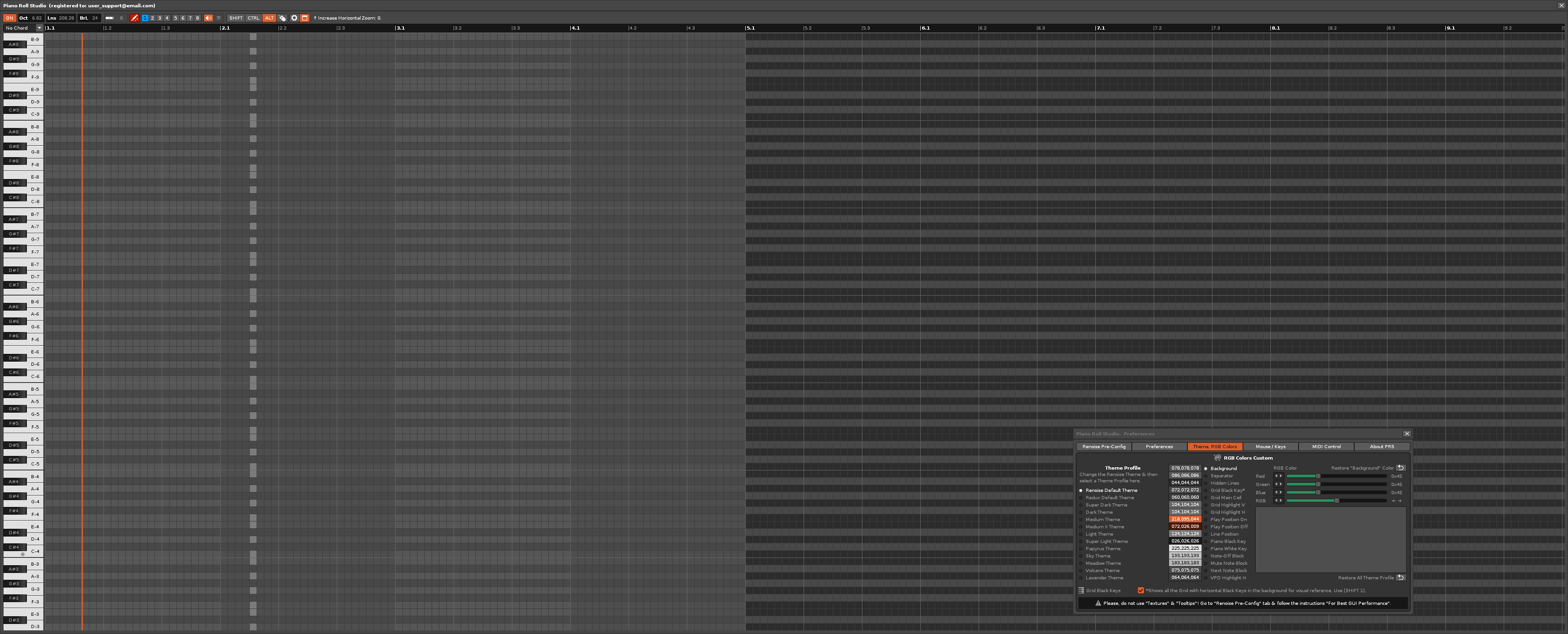
Horizontal Zoom -12x. 3440x1392 px → 2156x1392 (UWQHD). Default Renoise Theme.
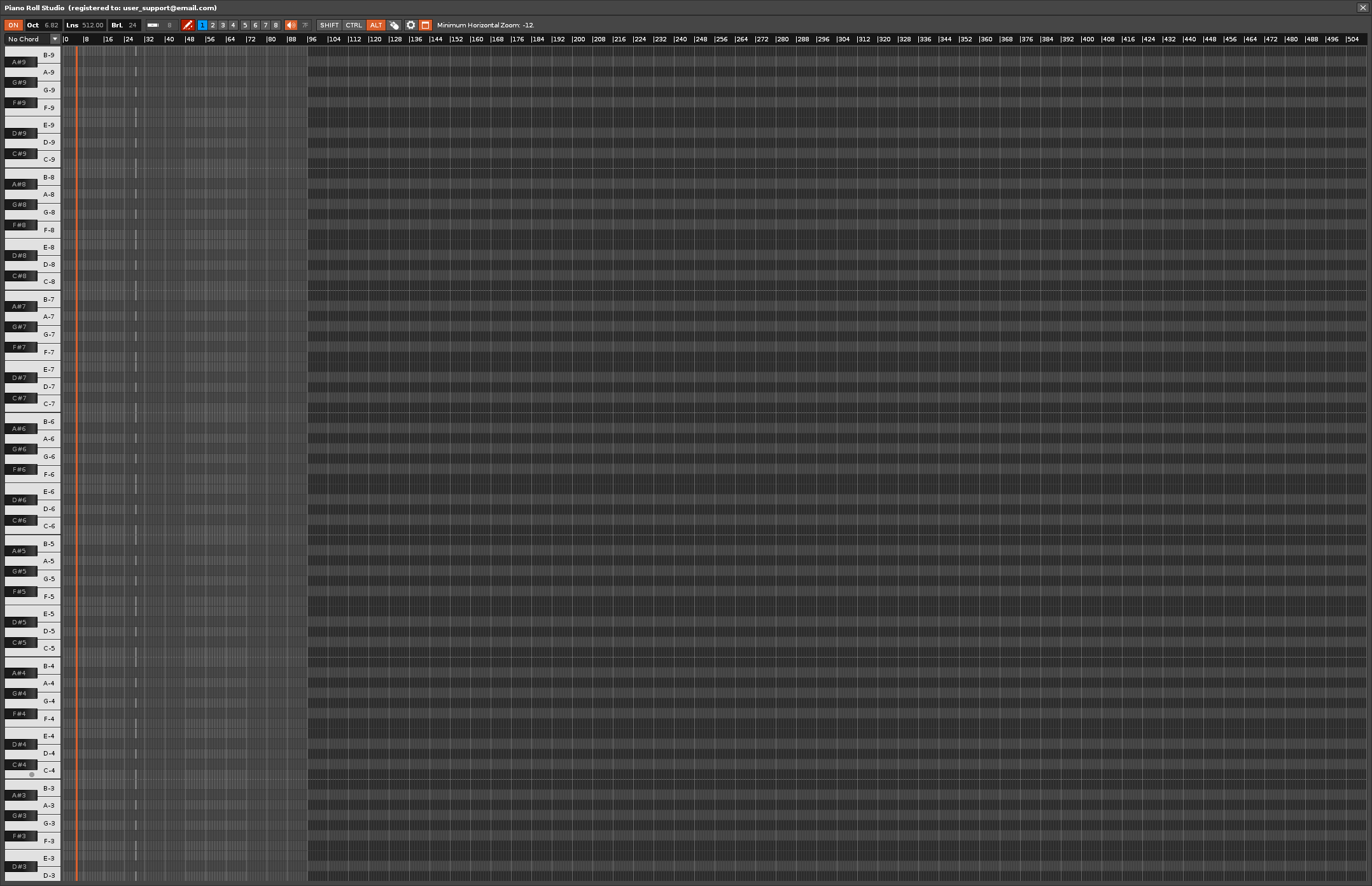
The grid has been completely redesigned, allowing you to customize the entire appearance through the RGB color configuration panel, including the lines between cells, the background markers (indicate the width of the bar) or the vertical beat markers, as well as the horizontal dividers of octaves. This new design allows you to immediately pinpoint exactly where you want to place a note block and visualize perfectly in what compass the vertical mobile cursor piano is placed.
All these improvements, and many more, will be added in the next version of Piano Roll Studio.
I want to thank some composers here who have contacted me to suggest improvements to Piano Roll Studio. You will see that many of your requests have been heard.
Soon you will be able to experiment with the new Piano Roll Studio.