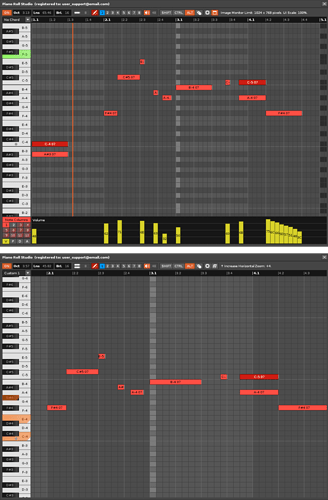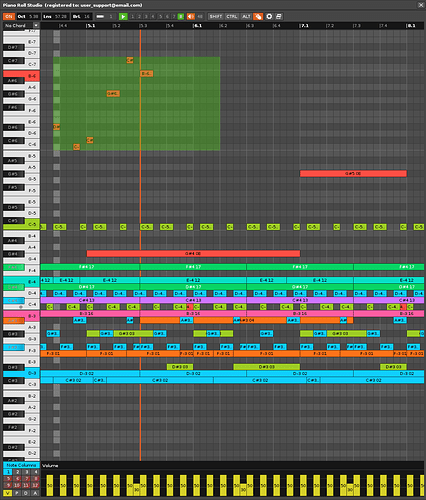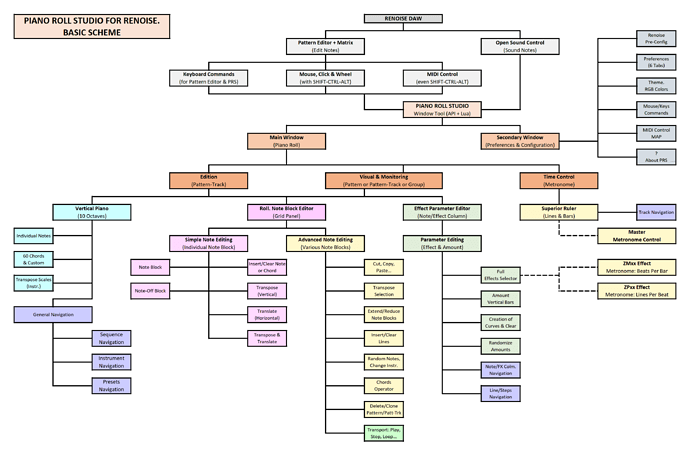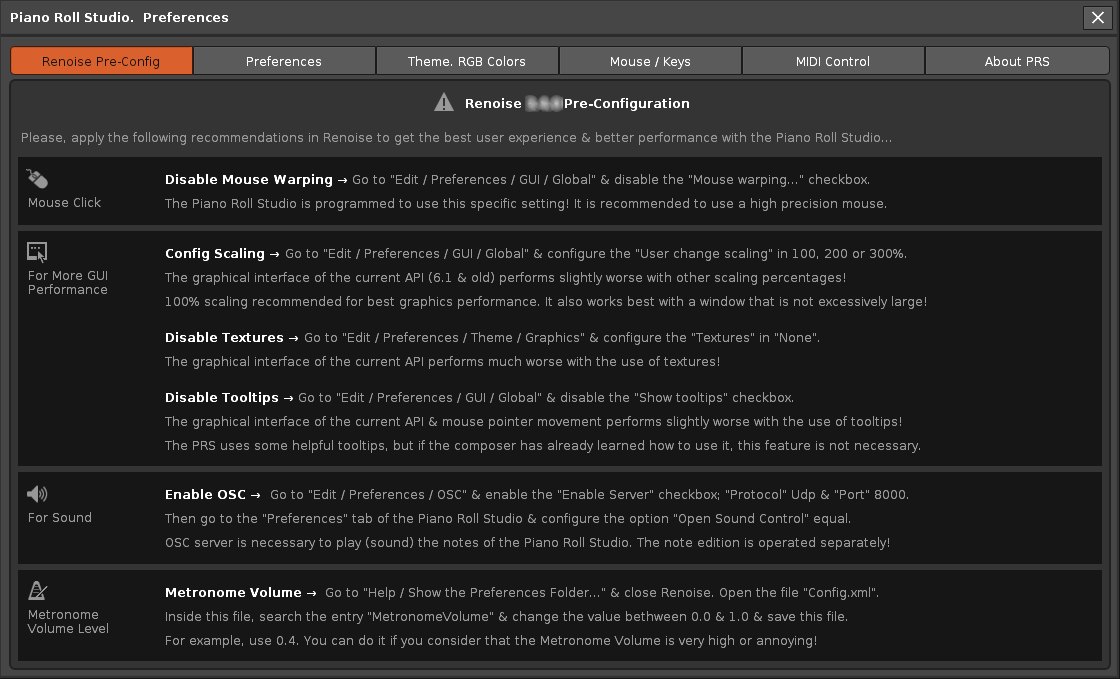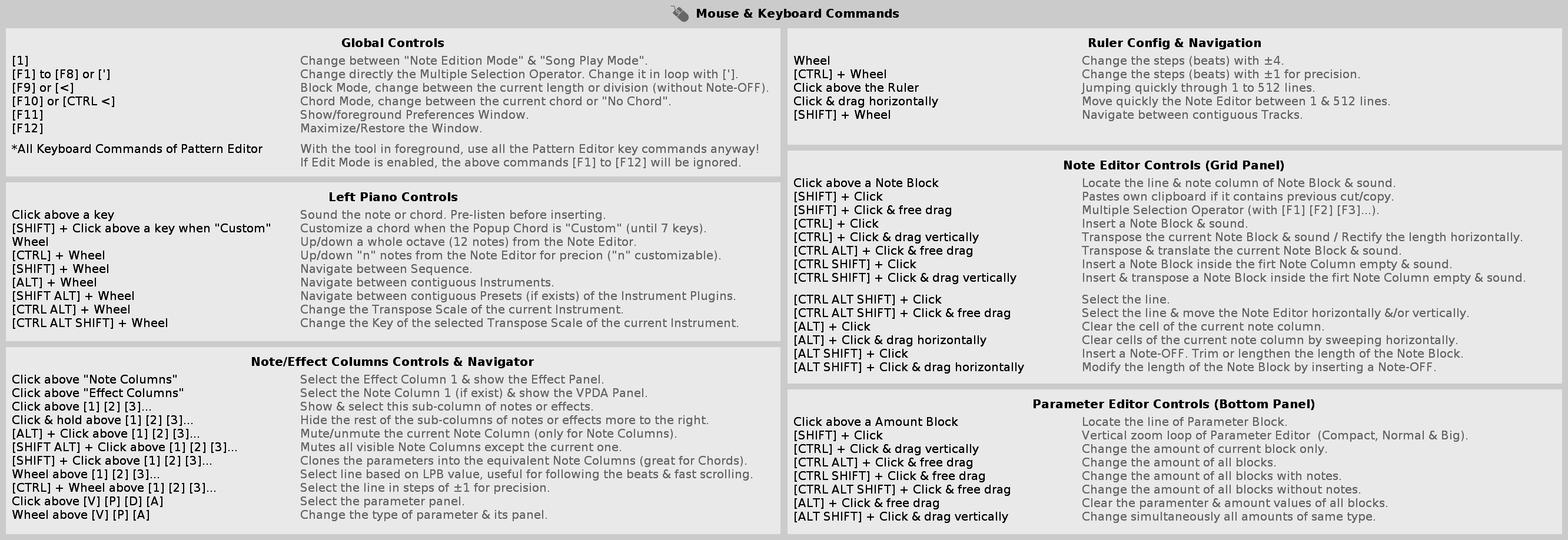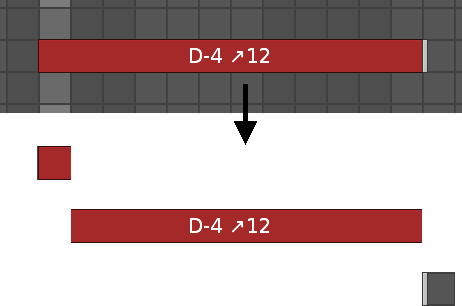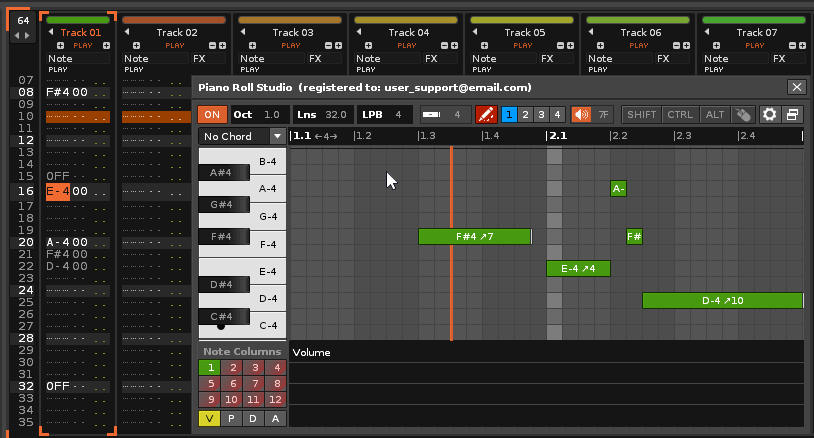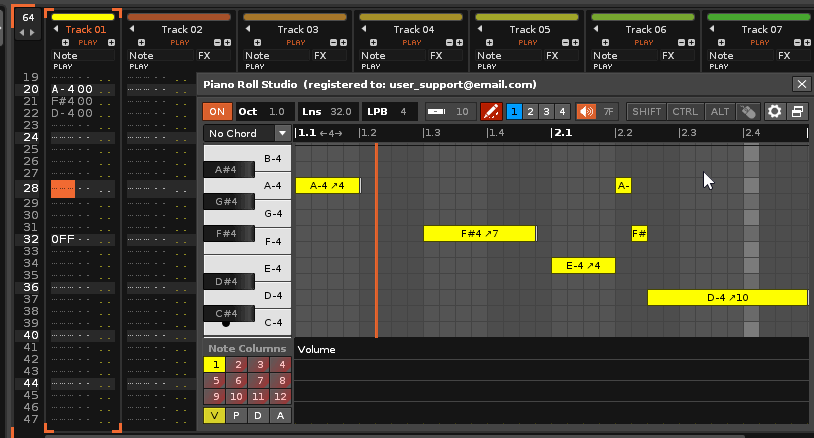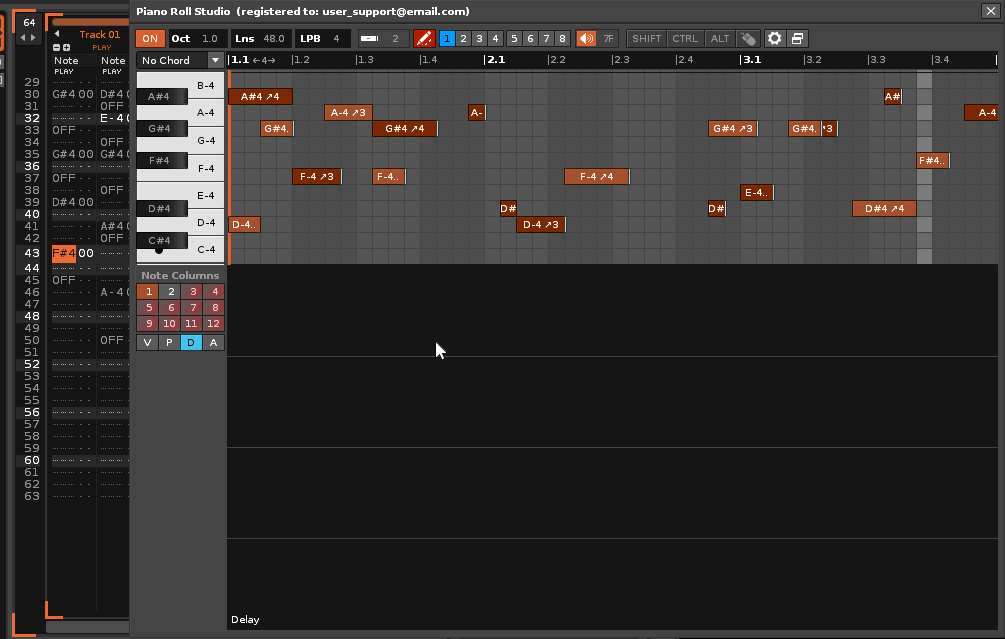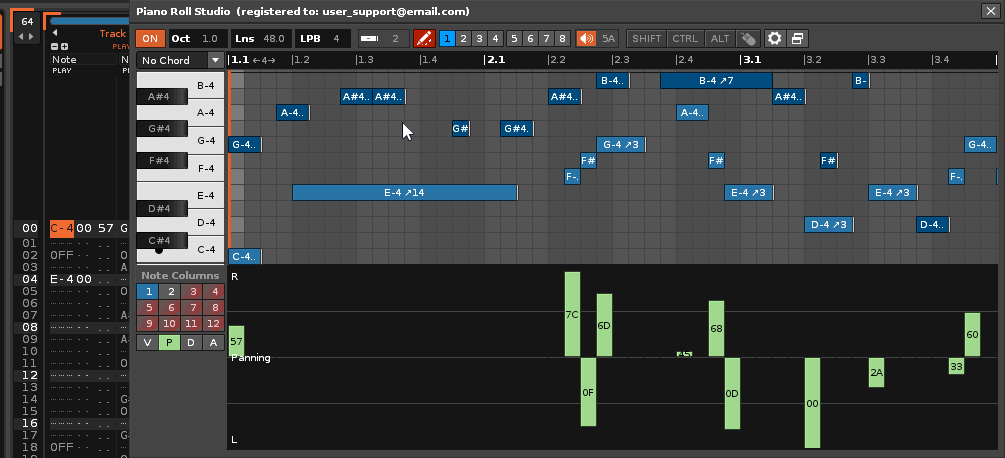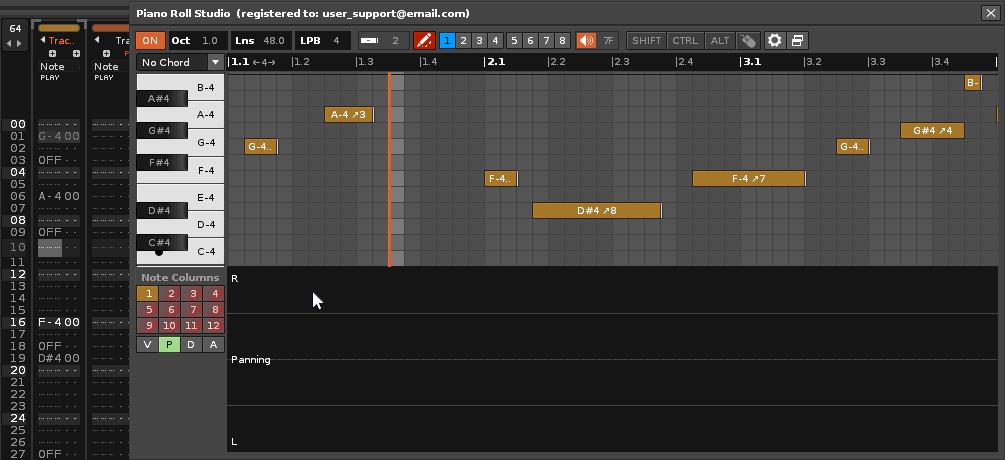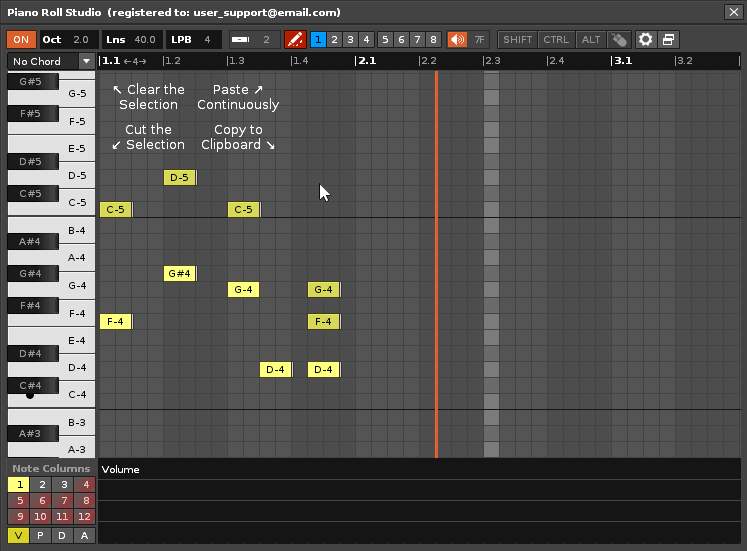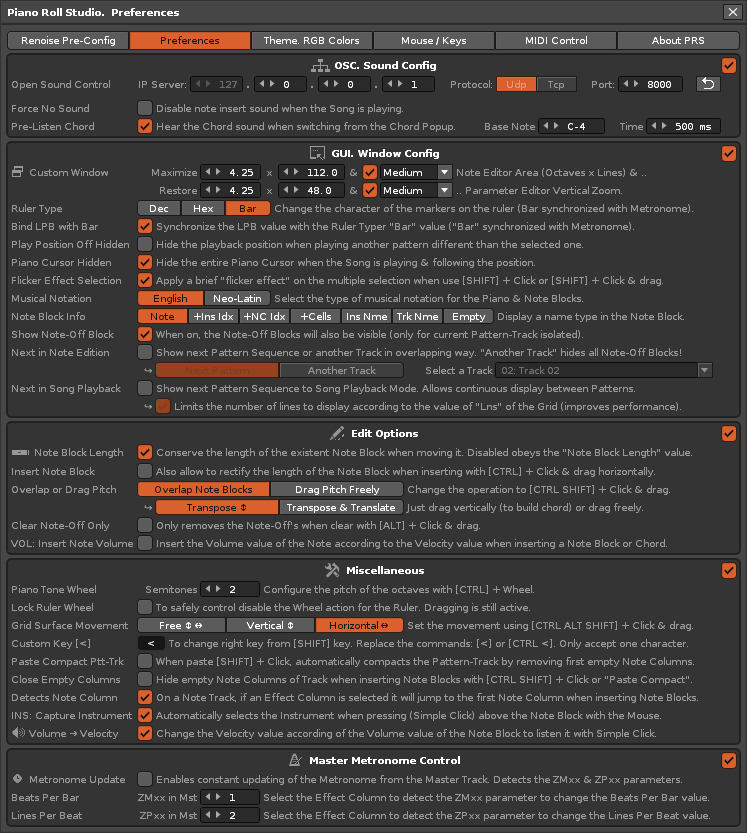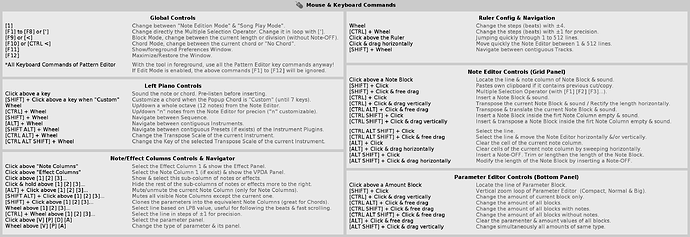1. What is the “Piano Roll Studio” or “PRS”? Concept
Completely programmed from scratch, the Piano Roll Studio, also known as PRS is a «customizable window tool» with multiple viewing and editing capabilities, focused on the extensive mouse use, exclusive to the DAW Renoise) (64 bit, v3.4.2). PRS is a «classical piano roll» that concentrates its potential in controlling 10 important viewing and editing branches in parallel with Renoise:
- Note monitoring. The PRS allows you to view a complete Pattern-Track with differentiation of Note Columns or an entire Pattern (all existing Note Tracks) to visually understand the composition, using the track colors. It also allows Horizontal and Vertical Zoom of 24 steps.
- Identification and location of notes and effect parameters. Visually, it is possible to easily jump between the Pattern Editor of Renoise and the Note Editor of the Piano Roll Studio or vice versa, to locate notes and parameters, without getting lost along the way.
- Complete Song Player. PRS allows you to load and play all the Note Blocks of the current, previous and subsequent pattern, allowing you to view all the tracks by layers and superimpose the selected one. This allows you to locate specific notes and jump directly to the Note Editor for editing.
- Complete Note Editor. PRS allows you to edit Note Blocks directly and quickly, individually or in groups, with simple or complex editing operations. Click, drag, stretch, shorten, transpose, translate, everything is possible… even preview notes or chords directly.
- Complete Effects Parameter Editor. PRS allows you to load, insert or edit any type of effect parameter, in the Volume, Pan, Delay, Sample Effects sub-columns or the Effects columns of the tracks. The Parameters Editor (lower panel) is directly linked to the Note Editor (upper Grid) with full correspondence between both. It even allows you to easily create or edit curves with Click and drag. It also allows Vertical Zoom of 3 steps in loop.
- High control and management of Pattern-Tracks. With the Pattern-Track Manager utility it is possible to sort and save Pattern-Tracks for later use in any song project or to share with other composers. This revolutionizes the management of Pattern-Tracks.
- Building and editing of chords through the Piano. PRS works extensively with chords, offering 60 different chords, with a customizable chord groove. Insert or edit chords as if you were only inserting a single note!
- Transposition Scales for note editing. PRS allows you to load and display any Transposition Scale of the instrument for the 10 octaves of the piano, working with both individual notes and chords.
- Magnificent control with a variety of peripherals. The editing and operation of the Piano Roll Studio can be controlled with an alphanumeric keyboard + mouse, with a MIDI controller + mouse, with an alphanumeric keyboard + MIDI controller + mouse. Additionally, the supported mouse (and its software) can use «macros» and «keystroke mapping» to increase direct control.
- Facilitates writing on score. Thanks to the Note Blocks, the Piano and the Grid, it is easier to detect the notes, their pitch and their duration to write the rhythmic figures in the musical score.
The Piano Roll Studio offers a classic design, well ordered, easy to understand and control considering its complexity. Fully customizable “on the fly”, it has a familiar panel layout, with song progress playing horizontally. It is designed to hinder as little as possible due to its floating window character. Above is a Top Control Bar, below is a ruler with markers. In the middle area, on the left, is the upright piano, accompanied by the right Grid to display and edit the Note Blocks. At the bottom is the Parameter Editor panel, accompanied by a left panel to navigate between Notes and Effects Columns and to be able to switch between parameters. PRS prioritizes the importance of using effect parameters, moving away from possible simple piano roll layouts, which are little more than note editors. The Parameter Editor is a key point of the program.
PRS is probably the best note and parameter editor with zoom capabilities ever built as a comprehensive external tool for Renoise. The Piano Roll Studio takes full advantage of the capabilities of the API of this DAW, and more importantly, respects the peculiarities of Renoise while being very minimally invasive. A piano roll for Renoise should never be conceived as a separate program. According to its creator, ulneiz, the Piano Roll Studio has been programmed largely to be able to obtain and use the Parameter Editor (that lower panel of the tool window).
The Piano Roll Studio gathers a large number of requests or wishes from a multitude of Renoise users in recent years who have always wanted a «classic» piano roll effective to use as a support in conjunction with Renoise to solve your most complex compositions. At the same time, its design and features are clear proof of ulneiz thinking. Strongly designed for use with the mouse, almost 95% of the Piano Roll Studio window surface can be interacted with by the mouse pointer (click and wheel).
This new software, programmed from scratch and fully tested by ulneiz, has been in private development for more than 13 months, in parallel and coexisting with the development or maintenance of other tools, before finishing the first release version, version 1.0. The Piano Roll Studio brings great value and boost to Renoise and it turns out to be a great complement that also covers some shortcomings that this DAW has, more oriented to control using keyboard commands.
If you as a composer are looking for a serious piano roll to use alongside Renoise, the Piano Roll Studio is the perfect candidate. Combine both worlds (tracker + piano roll) to improve your workflow!
2. Two Versions: Demo & Full Version. Get the Full Version of Piano Roll Studio
The PRS program is distributed in 64-bit XRNX format through a «Demo Version», free of charge, so that any user can test it. PRS is also available as a «Full Version», which requires a Custom User License.
- Piano Roll Studio, Demo Version. The demo version has exactly the same functionalities as the full version, but with limited trial time and a floating counter window. That is, it is not a shortened version but it is for a limited time. You will be able to test all its features, but it will only take a few minutes to do so. Once the stipulated time has elapsed, the tool will lock up. If you want to continue using the tool, get the Full Version.
- Piano Roll Studio, Full Version. The Demo Version uses the same installation package as the Full Version, but the Full Version is 100% functional, with no limitations. The Full Version of Piano Roll Studio only requires a Custom Use License that is installed manually. If you are interested, please contact the author «ulneiz» to obtain your Custom User License (see below, point 4).
3. Download the Piano Roll Studio (Demo Version) and User’s Manual
Please, if you are interested in the PRS, read the User’s Manual. It is available in the Spanish language and translated into English language. Practically all the details are explained inside of the User’s Manual. The User’s Manual is also accessible from the tool (in the tool’s installation package).
User’s Manual of Piano Roll Studio
![]() Download the User’s Manual of Piano Roll Studio v6.2.562 (HTML format)
Download the User’s Manual of Piano Roll Studio v6.2.562 (HTML format)
![]() Download the User’s Manual of Piano Roll Studio v6.1.560 (HTML format)
Download the User’s Manual of Piano Roll Studio v6.1.560 (HTML format)
![]() Download the User’s Manual of Piano Roll Studio v6.0.532 (HTML format)
Download the User’s Manual of Piano Roll Studio v6.0.532 (HTML format)
User's Manual of Piano Roll Studio v5 & old versions:
![]() Download the User’s Manual of Piano Roll Studio v5.3.511 (HTML format)
Download the User’s Manual of Piano Roll Studio v5.3.511 (HTML format)
![]() Download the User’s Manual of Piano Roll Studio v5.2.503 (HTML format)
Download the User’s Manual of Piano Roll Studio v5.2.503 (HTML format)
![]() Download the User’s Manual of Piano Roll Studio v5.1.499 (HTML format)
Download the User’s Manual of Piano Roll Studio v5.1.499 (HTML format)
![]() Download the User’s Manual of Piano Roll Studio v5.0.495 (HTML format)
Download the User’s Manual of Piano Roll Studio v5.0.495 (HTML format)
![]() Download the User’s Manual of Piano Roll Studio v4.0.475 (HTML format)
Download the User’s Manual of Piano Roll Studio v4.0.475 (HTML format)
![]() Download the User’s Manual of Piano Roll Studio v3.1.384 (HTML format)
Download the User’s Manual of Piano Roll Studio v3.1.384 (HTML format)
![]() Download the User’s Manual of Piano Roll Studio v3.0.378 (HTML format)
Download the User’s Manual of Piano Roll Studio v3.0.378 (HTML format)
![]() Download the User’s Manual of Piano Roll Studio v2.1.298 (HTML format)
Download the User’s Manual of Piano Roll Studio v2.1.298 (HTML format)
![]() Download the User’s Manual of Piano Roll Studio v2.0.293 (HTML format)
Download the User’s Manual of Piano Roll Studio v2.0.293 (HTML format)
![]() Download the User’s Manual of Piano Roll Studio v1.1.271 (HTML format)
Download the User’s Manual of Piano Roll Studio v1.1.271 (HTML format)
![]() Download the User’s Manual of Piano Roll Studio v1.1.270 (HTML format)
Download the User’s Manual of Piano Roll Studio v1.1.270 (HTML format)
![]() Download the User’s Manual of Piano Roll Studio v1.0.264 (HTML format)
Download the User’s Manual of Piano Roll Studio v1.0.264 (HTML format)
Demo Version of Piano Roll Studio
![]() Download the Demo Version of Piano Roll Studio v6.3.564 (XRNX format) [API v6.1]
Download the Demo Version of Piano Roll Studio v6.3.564 (XRNX format) [API v6.1]
![]() Download the Demo Version of Piano Roll Studio v6.2.562 (XRNX format)
Download the Demo Version of Piano Roll Studio v6.2.562 (XRNX format)
![]() Download the Demo Version of Piano Roll Studio v6.1.560 (XRNX format)
Download the Demo Version of Piano Roll Studio v6.1.560 (XRNX format)
![]() Download the Demo Version of Piano Roll Studio v6.0.532 (XRNX format)
Download the Demo Version of Piano Roll Studio v6.0.532 (XRNX format)
Piano Roll Studio v5 & old versions:
![]() Download the Demo Version of Piano Roll Studio v5.3.511 (XRNX format)
Download the Demo Version of Piano Roll Studio v5.3.511 (XRNX format)
![]() Download the Demo Version of Piano Roll Studio v5.2.503 (XRNX format)
Download the Demo Version of Piano Roll Studio v5.2.503 (XRNX format)
![]() Download the Demo Version of Piano Roll Studio v5.1.499 (XRNX format)
Download the Demo Version of Piano Roll Studio v5.1.499 (XRNX format)
![]() Download the Demo Version of Piano Roll Studio v5.0.495 (XRNX format)
Download the Demo Version of Piano Roll Studio v5.0.495 (XRNX format)
![]() Download the Demo Version of Piano Roll Studio v4.0.475 (XRNX format)
Download the Demo Version of Piano Roll Studio v4.0.475 (XRNX format)
![]() Download the Demo Version of Piano Roll Studio v3.1.384 (XRNX format)
Download the Demo Version of Piano Roll Studio v3.1.384 (XRNX format)
![]() Download the Demo Version of Piano Roll Studio v3.0.378 (XRNX format)
Download the Demo Version of Piano Roll Studio v3.0.378 (XRNX format)
![]() Download the Demo Version of Piano Roll Studio v2.1.298 (XRNX format)
Download the Demo Version of Piano Roll Studio v2.1.298 (XRNX format)
![]() Download the Demo Version of Piano Roll Studio v2.0.293 (XRNX format)
Download the Demo Version of Piano Roll Studio v2.0.293 (XRNX format)
![]() Download the Demo Version of Piano Roll Studio v1.1.271 (XRNX format)
Download the Demo Version of Piano Roll Studio v1.1.271 (XRNX format)
![]() Download the Demo Version of Piano Roll Studio v1.1.270 (XRNX format)
Download the Demo Version of Piano Roll Studio v1.1.270 (XRNX format)
![]() Download the Demo Version of Piano Roll Studio v1.0.264 (XRNX format) [API v6.1]
Download the Demo Version of Piano Roll Studio v1.0.264 (XRNX format) [API v6.1]
4. Get the Full Version of Piano Roll Studio: Support the Developer!!!
The “Full Version” comes with all the capabilities of this tool and without any restriction. This Full Version requires a “Personalized Use License”, through a “Registration File” which costs 20€ (euros).
If you are interested in getting the Full Version and thus support the developer, send me a Private Message and I will inform you of the details…
Please, seriously consider supporting the development and maintenance of the Piano Roll Studio buying a license. Keep in mind that it takes a lot of time, effort and money to build!!!
…ulneiz
As usual… enjoy it!
5. Update History.
Piano Roll Studio v6.3.564 (May 2024):
- Fixed: Parameter Editor: Using the delay panel may return a display-specific error.
- Removed/added: Pattern-Track Manager: some pattern-track files have been modified.
- Note: The Piano Roll Stuido v6.3.564 is the latest version available & completely stable for API v6.1 (Renoise v3.4.3). Future versions will only support higher versions of Renoise, because the API will change substantially starting with API v6.2. Ulneiz will always recommend that you install the latest available versions!
Piano Roll Studio v6.2.562 (September 2023): - Fixed: Using certain small resolutions, such as 800×600 px, causes an invalid minimum value error in Horizontal Zoom. This «critical bug» is caused for surpassing the minimum value of 32 lines set on purpose in the PRS. This bug is recent. Probably in versions before v6.0, it won’t happen. Anyway if you have a previous version of PRS, it is recommended to update of the last version, always!
- Modified: Because of the previous error, the minimum value «32» for the number of lines (Lns) is now set to the minimum value that automatically provides Horizontal Zoom. This allows more lines to be configured at smaller window resolutions.
- Modified: Top Bar: The «Lns» tooltip has been modified with the new information.
- Improved: Parameter Editor: Amount bar values now adjust vertically when Horizontal Zoom is smaller. In this way the effect & amount data of bars appear stacked vertically.
- Removed: Some icons in the «ico» folder have been removed because they are not used.
Piano Roll Studio v6.1.560 (September 2023):
- Added: New expanded navigation panel for sequence/pattern, track and instrument, momentarily superimposed on the vertical piano.
- Added: Preferences/GUI. New “Show Navigation Panel” checkbox to momentarily display the navigation panel on the upright piano. Includes timer.
- Added: New compact navigation panel for sequence/pattern, track & instrument, permanently displayed in the top bar.
- Modified: Pattern-Track XML files. The “Lines” property now starts with “Line_000”, instead of “Line_001”. This allows for a more consistent visual comparison between the data in the XML file & the current pattern in the pattern editor.
- Modified: Pattern-Track XML files. All the files in the “pat_trk/Kicks” folder have been modified for the above reason.
- Improved: The boxes of Oct, Lns, BrL, Note Block (top Bar), Max, Min (Randomize) have been re-adjusted for better control with the Wheel, [CTRL] + Wheel & Double Click. This means even more control and precision with the mouse to determine values.
- Modified: Some tooltips have been modified & extended due to the previous point.
- Removed: Parameter Editor: The capture button to randomize effect amounts has been replaced with Double Click above Max & Min.
- Improved: Parameter Editor: The Vertical Zoom of Parameter Editor is now a little higher.
- Added: Parameter Editor: Linear interpolation has been included for effect amounts.
- Improved: Parameter Editor: It is now possible to randomize or interpolate between two points (two non-consecutive lines).
- Modified: Parameter Editor: New randomization dedicated button for effect amounts.
- Added: Parameter Editor: New interpolation upward/downward buttons for effect amounts (Fade In/Fade Out, from L to R/from R to L) for creating variable curves:
• New linear interpolation upward curve.
• New linear interpolation downward curve.
• New exponential interpolation upward curve.
• New exponential interpolation downward curve.
• New exponential inverse interpolation upward curve.
• New exponential inverse interpolation downward curve.
• New logarithmic interpolation upward curve.
• New logarithmic interpolation downward curve.
• New logarithmic inverse interpolation upward curve.
• New logarithmic inverse interpolation downward curve. - Added: Parameter Editor: The [CTRL ALT] + Click & drag allows you to capture the start & end of the range to generate interpolated curves from the left panel.
- Fixed: Parameter Editor: When you jump to the Master Track to record ZM or ZP parameters, it does not record point interpolation when plotting curves manually.
- Fixed: Parameter Editor: For the XYzz parameter, it is not possible to select other X & Y than 0. A Amount Bar can now be clicked to capture XY & plot curves.
- Improved: XYzz management has been improved. It is now possible to pre-capture the device and parameter (XY) with a simple click on the Amount Bars to plot curves later.
- Improved: The introduction of Amount Bars in the horizontal and vertical plot in the parameter editor has been slightly improved.
- Modified: The User’s Manual has been revised & updated.
Piano Roll Studio v6.0.532 (August 2023):
- Modified: Preferences: The “Edit Options” & “Miscellaneous” panels have been restructured. Two new tabs have been included in each panel.
- Added: Preferences/Miscellaneous: new optioin “[-] Del Last Sequence”. It only affects the surface of the Left Piano. Allows you to delete the index to the end of the Sequence with [SHIFT] + Wheel up ([SHIFT] + Wheel is used to navigate between the sequence, equivalent to Grid navigation). This option does not delete the pattern, it only deletes the last index of the sequence.
- Added: Preferences/Miscellaneous: new optioin “[+] Add Last Sequence”. It only affects the surface of the Left Piano. Allows you to add a new index to the end of the Sequence with [SHIFT] + Wheel down ([SHIFT] + Wheel is used to navigate between the sequence, equivalent to Grid navigation). This option does not insert a pattern, it only add the last index of the sequence.
- Added: New Key command [CTRL SHIFT 1] to show/hide the subpanel Pattern-Track Manager in the Top Bar.
- Added: Top bar: On the “pencil button”, the Wheel now works to show/hide the controls of the new & revolutionary “Pattern-Track Manager”. The Pattern-Track Manager allows you to delete, select, load, name, rename & save “Pattern-Track XML files” with all relevant information of the Pattern-Track & create new subfolders. This allows you to use saved Pattern-Tracks in any song project (reuse or transform ideas), as well as offering the fastest loading & testing for the composer. The Pattern-Track Manager revolutionizes the way you can use previously composed Pattern-Tracks & allows you to quickly test them on different instruments (see “Instrument Index” option inside the Preferences/Edit Options/Pat-Trk Manager).
- Added: New main folder “pat-trk” in the root folder of the tool. This folder contains all the Pattern-Track XML files, categorized into single-level subfolders (up to 30 subfolders). Allows you to save this main folder & share it with other composers. Now you can easily share pattern-tracks with other composers & quickly try them out with different instruments, on the fly!
- Added: The “Pattern-Track XML files” for Piano Roll Studio can be edited by hand from a text editor. It is only necessary to preserve the file properties & use the correct values (booleans, numbers, text strings…). For a file to upload, the name of the file & the name of the “File_Name” property must match. All Pattern-Track content is available from the top bar, in Pattern-Track Manager drop-down list (pattern-track subfolder name/file name). You can use SHIFT + Wheel on it to charge directly inside the Note Editor (Grid).
- Added: Preferences/Edit Options: new tab Pat-Trk Manager (Pattern-Track Manager). It includes 15 configuration filters for the insertion of a Pattern-Track from the XML file. The composer has full control of loading these Pttern-Track XML files.
- Added: Preferences/GUI. Window Config: new options “Monitor Profiles”. It is now possible to permanently save all screen properties settings to 3 slots, Monitor 1, Monitor 2, Monitor 3 & Monitor 4, for later use (previously set all previous screen options before saving).
- Added: Top Bar: New shortcut buttons 1,2,3 & 4 for the new Monitor Profiles.
- Added: New Key commands [CTRL ALT F1], [CTRL ALT F2], [CTRL ALT F3], [CTRL ALT F4] to apply the previously saved Monitor Profile 1 to 4.
- Modified: Preferences/GUI. Window Config: the “capture icon” has been modified.
- Added: Preferences: New large background icons to highlight each panel.
- Fixed: Some icon does not load with the correct size in 4K.
- Improved: When the Grid is hidden (Oct=0.00) the song playback position marker is now more visible (occupies the width of the cell).
- Improved: Left Piano: The key markers for chords (orange) have been changed for better visualization with vertical zoom.
- Added: New folder “metronome_wav” with wav sounds & instructions on how to change the native sound of the Renoise metronome.
- Modified: The User’s Manual has been revised & updated.
Piano Roll Studio v5.3.511 (July 2023):
- Added: Note Editor: New key commands [SHIFT ALT] + Wheel, for clone the current Note Block/Chord by beat when advancing (similar to [ALT] + Wheel but with cloning).
- Added: Note Editor: New key commands [CTRL SHIFT ALT] + Wheel, for grid displacement per beat (equals the grid displacement based on the LPB value).
- Added: Note Editor: By single clicking on a Note Block the “Note Block Length” captures its number of cells. It will now also “show the duration in seconds” of the Note Block in the information from the top bar.
- Modified: Note Editor: New command [CTRL SHIFT] + Wheel. If there is no Note Block/Chord on the current line, it will insert it based on the Root Note. If it exists, it will transpose it.
- Added: Top Bar: New icon “Follow the player’s position in the grid while playing”.
- Modified: Top Bar: New flicher effect to show the clipboard banck selected in the 1 to 8 buttons.
- Improved: Ruler: The view of the play selection in loop has been improved, now the range of lines of the loop will appear marked in green on the Ruler. Also, the loop will remain until deactivated from this marker on the Ruler.
- Fixed: In some cases, the Note Editor does not update its note blocks view when deleting patterns from the sequence.
- Fixed: Preferences/GUI. Window Config/Screen Size Limit: sometimes changing the vertical value in pixels is unresponsive.
- Modified: The User’s Manual has been revised & updated.
Piano Roll Studio v5.2.503 (May 2023):
- Modified: The top text of the grid has been restructured.
- Added: Preferences/RGB Colors Custom: The top text of the grid is now more customizable. See “Font” & “Auto”.
- Added: Preferences/GUI. Window Config/Display Poisitions Grid: New switch option to arrange in column or in row the information of the top text of the grid.
- Modified: The information text on effect parameters has been expanded for Parameter Editor (Bottom Panel).
- Modified: Now the background and width of the text adapts to the width of the window on Parameter Editor (Bottom Panel).
- Fixed: The first single click on a Note Block or Amount Bar is interpreted as a double click the first time the tool is started.
- Added: Note Editor: New command [CTRL SHIFT] + Wheel to Transpose ±1 the current Note Block/Chord. Valid for Note Edition Mode & also for Song Playback Mode.
- Modified: The User’s Manual has been revised & updated.
Piano Roll Studio v5.1.496 (March 2023):
- Improved: Changing the Oct value (Octaves) or changing the Vertical Zoom now have better centering (tends to place the 4th octave in the center of the window in height).
- Changed: Preloading the tool will now show the Musical Notation in “Light” for the Left Piano (just mark the “C” notes of all octaves).
- Modified: The playback position line has been shifted 1 pixel so as not to hide the vertical dividing lines.
- Added: Preferences/RGB Colors Custom: New “Grid Highlight V1” & “Grid Highlight V2”. The first allows you to mark the first dividing line of the first beat of the bar.
- Added: Preferences/RGB Colors Custom: New option “Hide Separators”. Remove altenate dividers, that match the background separate bars. Affects the BrL value (Bar Lines).
- Added: Preferences/RGB Colors Custom: New option “Background ↔ Separator”. Toogle RGB colors between “Background” & “Separator” elements.
- Added: Preferences/RGB Colors Custom: New option “Enhance First Beat”. Slightly increases the RGB color using the “Grid Highlight V1” that marks each first beat.
- Modified: The included color themes have been updated for the new features.
- Fixed: The “Compact” & “Maximize” window does not correctly update the Vertical Zoom status when the difference when calculating the increase is null.
- Fixed: Changing the Vertical Zoom may cause an invalid position of the Selection whitin the Grid in a new session of the Piano Roll Studio in certain situations.
- Added: New key command for close the tool window: [SHIFT <]. The “<” sign is customizable from the PRS Preferences (recommended to use [SHIFT <] for invoke the tool window from “Renoise: Preferences/Keys/Global/~ Tools/Piano Roll Studio”).
- Added: New MIDI Mapping: Tools / Piano Roll Studio/ ~ Invoke/Close PRS Window [Trigger] for use with a button or a pad.
- Added: New window status messages have been added.
- Added: New shortcut to the Key Commands folder from the About Piano Roll Studio panel, to print on paper.
- Modified: The User’s Manual has been revised & updated.
Piano Roll Studio v5.0.495 (March 2023):
- Added: Left Piano: new Vertical Zoom with 24 steps, range of -12 to +12 (25 sizes). Use the wheel to control it. The Vertical Zoom affects the Left Piano & the Grid.
- Modified: Preferences/GUI. Window Config: The Image Monitor Limit «height» has been decreased to 130 pixels. Previously it was at 540 pixels.
- Added: Preferences/GUI. Window Config: New buttons to capture the «width» & «height» sizes to Screen Size Limit.
- Added: Preferences/GUI. Window Config: New panel of current resolution of Piano Roll Studio window (width x height).
- Added: Preferences/GUI. Window Config: The Custom Window include new valueboxes for «VZ» (Vertical Zoom) to customize «Compact» and «Maximize». The name «Restore» has been changed to «Compact» for consistency.
- Modified: Left Piano: the visual aspect has been remodeled.
- Modified: Left Piano: the Wheel is now used to change the Vertical Zoom, previously it served to move octaves.
- Modified: Left Piano: the [CTRL] + Wheel is now used to change the Last Vertical Zoom, previously it served to increase/decrease «n» semitones.
- Added: Preferences/Miscellaneous: new option «Lock Vertical Zoom» to wheel of Left Piano. When it is locked the wheel control the displacement of octaves (Wheel) or semitones ([CTRL] + Wheel).
- Modified: Preferences/MIDI Control: new «Zom» knob to control the Horizontal & Vertical Zoom. Previously knob 4 only worked with Horizontal Zoom.
- Modified: New status «Last Restore Vertical or Horizontal Zoom» with [CTRL] + Wheel.
- Added: Preferences/Note Block & Grid Options: new Music Notation with «Full» & «Light» options. «Light» serves to lighten the appearance of the Left Piano, showing only «C» or «Do».
- Fixed: Some icon was not displayed correctly in high GUI resolutions.
- Fixed: The three chords of «5» have been corrected. Some chord names have been corrected.
- Fixed: If the option «Preferences/Edit Options: Rectify Note Block» is enabled does not register & update the length of the Note Block when dragging & staying on the same note. This bug was already fixed before but it has reappeared.
- Improved: Preferences: Some text references have been changed or corrected.
- Improved: Part of the code has ben revised & optimized.
- Modified: The User’s Manual has been revised & updated.
Piano Roll Studio v4.0.475 (October 2022):
- Modified: The “Horizontal Zoom” has been extended. Previously it was at -12 to +8. Now it’s on -12 to +12 (4 more pixels per cell).
- Fixed: Ruler: the mouse pointer loses the vertical arrows when clicking. Actually, the ruler has been redesigned.
- Added: Ruler: new key commands [CTRL ALT] + Wheel, [SHIFT ALT] + Wheel, [CTRL ALT] + Wheel, [CTRL SHIFT ALT] + Wheel to reconfigure LPB, NOL, Metrenome Beats Per Bar & the character of markers of the Ruler.
- Moddified: Ruler: the value of the markers in hexadecimal is preceded by an “x” (like 0x00). This serves to better differentiate it from the decimal value.
- Added: Preferences/Mouse / Keys/Note Editor Controls (Grid Panel). New keyboard commands to use with the wheel. Key command panels have been updated.
- Optimized: Improved graphics performance. In general, it is now possible to use any “GUI scaling” reliably. In addition, it is possible to use the “tooltips” without graphically influencing them.
- Improved: Note Editor/Parameter Editor “quick clean scan”: added “broom car” concept applied to clearing data with [ALT] + Click & “dragging quickly” for Note Blocks in the Grid & for Vol-Pan-Dly-sFX & eFX for the Effects Parameter panel. This ensures that there is no unerased data within the pointer sweep.
- Improved: Parameter Editor “quick insert scan”: fast mouse drawing causes “unwanted line breaks” to enter values. Now the data corresponding to these line breaks is solved by “linear interpolation of values”. This affects the command [CTRL ALT] + Click & “dragging quickly”.
- Improved/added: It is now possible to use all PRS key commands from the Preferences window in the foreground (as if it were the main PRS window in the foreground).
- Improved: The line of play song now adjusts to the width of the horizontal zoom when the cells are smaller.
- Added: Note Editor (Grid Panel): it is now possible to use the wheel to navigate between octaves/semitones, beats/lines & between the sequence. Includes new key command combinations with the wheel.
- Added: Note Editor (Grid Panel): double Click inside a free cell start/stop the current pattern.
- Added: Note Editor (Grid Panel): the key command [CTRL ALT SHIFT] + Double Click select a line & play the song from this marked line.
- Modified: Note Editor (Grid Panel): will now not modify any effect parameter values when editing.
- Improved: Note Editor (Grid Panel): dragging in general has been improved. This also affects GUI scaling greater than 100%. It should work better now!
- Removed: Navigation with the wheel from Note/Effects Columns Controls & Navigator because of adding it in the grid.
- Added: New Undo & Redo buttons that are automatically hidden. They will appear briefly when click on “Mouse button” in the top bar.
- Modified: The “Mouse button” now accepts Double Click. A Simple Click shows the Undo & Redo buttons. Double Click restores the disabled state of the [SHIFT] [CTRL] [ALT] switches, efficient for independent mouse control only.
- Changed: Preferences/GUI. Window Config: Bar-Dec-Hex have been reversed in order. It is more common to use Bar & Dec first. Before it was the other way around.
- Changed: Preferences/GUI. Window Config: the Synchronize the Ruler now it works with “Bar”, “Dec” & “Hex”.
- Improved: Preferences/GUI. Window Config: “Restore” & “Maximize” settings now auto-adjust when changing "Resolutio"n from their popup. A rescan button has also been added.
- Added: Preferences/GUI. Window Config: new “Display Positions Grid” checkbox to displays the index of the current Sequence/Track/Instrument on the Grid.
- Added: Preferences/GUI. Window Config: new “Flicker Effect Cursor” switch to apply a brief flicker effect on the Vertical Piano Cursor when selecting another track.
- Fixed: Preferences/GUI. Window Config: Image Monitor Limit checkboxes to limit the width & height are crossed. Also, instead of deactivating the value it hid it. This generates conflict in operation. Now it’s all fixed.
- Added: Preferences/RGB Colors Custom: new “Grid Black Keys” valuebox to show/hide all the Grid with horizontal Black Keys in the background for visual reference. Use the new key command [CTRL 1]. The key command [SHIFT 1] is now used to change the Vertical Piano Chaser.
- Added: Preferences/RGB Colors Custom: new “Grid Black Key” RGB option to customize your RGB Color for each Theme Profile.
- Added: Preferences/RGB Colors Custom: new “Grid Highlight V” RGB option to customize the Grid with various colors.
- Added: Preferences/RGB Colors Custom: new “Grid Highlight H” RGB option to customize the Grid with various colors.
- Added: Preferences/RGB Colors Custom: new RGB slider to adjust all 3 colors R-G-B at the same time.
- Added: Preferences/RGB Colors Custom: new Theme Profiles: “Redux Default Theme”, “Papyrus Theme”, “Sky Theme”, “Meadow Theme”, “Volcano Theme”, “Lavander Theme” & “My Custom Theme” (renameable).
- Added: Preferences/RGB Colors Custom: new “Grid Info Icon Style” switch tho choose a icon color tone depending on the chosen Theme.
- Added: Preferences/RGB Colors Custom: new “Grid Info Text Style” switch tho choose a text color tone depending on the chosen Theme.
- Changed: The “LPB” value has modified to “BrL” value (Bar Lines). This has to do with the grid dividers.
- Changed & Improved: Main Grid of PRS has been completely redesigned! Now it is possible to control all the colors of the grid, including the vertical & horizontal plot lines. This allows for maximum customization of the look relative to the color theme chosen in Renoise.
- Modified: All color RGB Theme Profiles previously existing have been revamped!
- Added: Preferences/Note Block & Grid Options: new options to visual previous the Pattern Sequence to Note Edition/Song Playback Modes. This allows visual continuity of 3 patterns (previous, current & next).
- Added: Preferences/Edit Options: new “Translate Note Block” switch for move the note block with “translate” or “translate & transpose”.
- Added: Preferences/Edit Options: new “Double Click Note Block” switch for some cleaning operations when Double Click on a note block in the Note Editor (Grid Panel).
- Added: Preferences/Edit Options: new “Double Click Amount Bar” switch for some cleaning operations when Double Click on a amount bar in the Parameter Editor.
- Added: Vertical Piano, Chord Custom 1 to 4: with [SHIFT] + Double Click on the Base Note key will restart (clear) this custom chord.
- Modified: Note/Effect Columns Controls & Navigator: “Press & Hold” disappear. It is replaced by the Double Click (to hide columns). This affects the mouse, related key commands, & related MIDI control.
- Improved: Remodeled cell precision, when using selection modes & intending to select only one cell on the grid. This is especially useful when using a very large horizontal zoom when selecting an small area within a single cell.
- Improved: Navigation between different elements is more consistent. Now, normally turning the wheel down is going forward, & turning the wheel up is going back, valid for navigating the sequence, the track, the line, the instrument…
- Improved: Multiple Selection Operator 1: Now the selection of copy or cut allows pasting without releasing SHIFT previously (this is more direct: copy/cut & paste without releasing SHIFT).
- Added: Up to 8 Clipboard Banks included & selectable on the fly to cut or copy with the selection & paste.
- Added: New keyboard commands to choose a clipboard bank with [SHIFT F1] to [SHIFT F8].
- Modified/Added: Preferences/Mouse & Keyboard Commands/Global controls: multiple changes & inclusions in these keyboard commands! It also affects related MIDI controls. Go to “Preferences/ Mouse/Keys” to re-study all changed key commands.
- Modified: The [CTRL] & [ALT] states in the top bar now change to [CMD] & [OPT] changing settings from Preferences/Miscellaneous: Mac Custom Modifiers.
- Improved: Pattern clearing for reloading was fast, but now it’s even faster. This positively affects the visual load of Note Blocks.
- Improved: Inserting stacked Note Blocks into different note columns with [CTRL SHIFT] + click & drag now works faster due to an improvement in note column checking & their lines.
- Modified: Capture Note Block: moving a Note Block will now not “capture” its length. This allows to preserve the “Note Block Length” value in the top bar for easier editing. To capture a length, just click on an existing Note Block.
- Changed: Preferences/Edit Options: the “Insert Note Block” now is “Rectify Note Block”. This mode will force the “Note Block Length” = 1 to improve control.
- Added: [CTRL] + Click above “Note Columns” button to compact Note Blocks for all Note Columns & hide empty Note Columns for current Pattern-Track.
- Added/Modified: [ALT] + Click above [1][2][3]… to clear all parameters of the Note/Effect Column (keep notes & instruments). Because of this, for these buttons other commands have been changed.
- Fixed: If the option “Preferences/Edit Options: Rectify Note Block” is enabled does not register & update the length of the Note Block when dragging & staying on the same note. This is an error derived from changes in the latest versions.
- Fixed: Song Playback Mode (Grid Panel): when selecting a note block with single click, sometimes it doesn’t select the correct track.
- Fixed: Note Editor Mode (Grid Panel): when inserting a Note Block it is possible to return an error if the end of the Note Block exceeds the maximum value of 512 lines in a pattern of 512 lines.
- Fixed: Note Editor Mode (Grid Panel): when editing or moving different Chords in the Grid (different number of Notes per Chord consecutively overlapped) the detection of Notes & Note-Off’s to define & sound the Note Blocks of the Chord is not consistent.
- Improved: Selector Mode 6: Chord Operator: when detecting a chord it does not ignore empty lines. This forces the diagonal to be drawn right on the line where the chord begins. Now it is possible to select empty lines before & the operation will detect the chord anyway.
- Added: Selector Mode 1: Clear/Copy/Paste Operator: it is now possible to “Drag” a group of notes using selection. To do this, make the selection with the diagonal to copy and immediately click again (it will detect as a double click that will establish the selection ready to drag).
- Fixed: If the PRS window is not in the foreground & any modifier keys are pressed ([SHIFT] [CTRL] [ALT]), bringing the PRS window back to the foreground & releasing those keys could cause some keys to remain pressed.
- Fixed: Preferences/About PRS: the scaling of the PRS logo does not load correctly.
- Modified/Added: Some “tooltips” have been added or modified.
- Modified/Added: Some “messages” that appear in the top bar have been added or modified.
- Improved: Part of the code has ben revised & optimized.
- Modified: The User’s Manual has been revised & updated.
Piano Roll Studio v3.1.384 (July 2022):
- Fixed: Clipboard paste may return a compare error between a value and nil in some specific case.
- Fixed: Effect Parameter Editor: the text information can sometimes overflow when changing the Vertical Zoom.
- Fixed: The key command monitor still shows some states when the tool is off.
- Improved: Capturing Note Block Length for insert or insert and drag should now work better. This ensures that Note Block movement feels more consistent.
- Improved: Part of the code has ben revised.
- Modified: The User’s Manual has been revised & updated.
Piano Roll Studio v3.0.378 (May 2022):
- Added: Important new feature to perform Horizontal Zoom of the Grid with 20 or 10 steps (21 or 11 horizontal sizes). By default, it does not show any Horizontal Zoom (0). This allows the width to be reduced to about 1/3 at Minimum Horizontal Zoom (-12).
- Added: Preferences/GUI. Window Config: new options of “Image Monitor Limit” to custom a resolution & scale to limit the area of the PRS window.
- Changed: Chords: The “Custom” Chord now allows up to 12 notes. Before it was limited to 7 notes.
- Added: Chords: now there are 4 customizable Chords: “Custom 1”, “Custom 2”, “Custom 3”, “Custom 4”.
- Added: Chords: new Chords of two notes: “5 dim”, “5”, “5 aug”. Before there was only “5”.
- Modified: Vertical Piano: Now the Base Note of the chord can be moved from the Vertical Piano with [CTRL SHIFT] + Wheel.
- Changed: Preferences/Miscellaneous: “Lock Ruler Wheel” is now “Look Ruler Zoom”. To safety control disable the Wheel action for the Ruler Horizontal Zoom.
- Added: Preferences/Miscellaneous: new “Ruler Zoom x2” checkbox. This option doubles the speed of the Ruler Horizontal Zoom.
- Added: Preferences/MIDI Control: new HZ knob to control the Horizontal Zoom.
- Changed: Ruler: The mouse Wheel now change the Horizontal Zoom of the Grid with 20 or 10 steps.
- Changed: Ruler: The command [CTRL] + Wheel now change the Horizontal Zoom of the Grid directly between Maximum Horizontal Zoom & Minimum Horizontal Zoom.
- Changed: Ruler: The command [ALT] + Wheel now change the measurement steps (beats) with ±1.
- Removed: Ruler: The “Ruler Position Marker” has been removed to make the Ruler control easier and cleaner.
- Modified: The load of the next pattern now relies on a small delay timer to ease it.
- Added: Preferences/Note Block & Grid Options: new “Time” valuebox in milliseconds to “Next in Song Playback” to load the next pattern.
- Added: Preferences/Miscellaneous: new “Steal Cursor Keys” checkbox. This option control the Vertical Piano & the Horizontal Zoom, replacing the typical controls of Renoise for line & track navigation.
- Added: Preferences/Theme: RGB Colors: new button “Restore x item Color” (the “Restore All Theme Profile” button has been moved from its place).
- Added: Preferences/GUI: Window Config: new buttons to capture the Oct x Lns & Horizontal Zoom & Parameter Editor Vertical Zoom for window configuration.
- Improved: Preferences: some valueboxes now include the units of measure (ms, st, EC…).
- Fixed: The “Vertical Piano Chaser” keeps notes highlighted in some unwanted case, such as using selection to clear an area with note blocks.
- Added: The SHIFT-CTRL-ALT monitor from the top bar now includes the state of all keys. This helps to visualize & memorize the most used command combinations.
- Modified: the SHIFT-CTRL-ALT monitor from the top bar now can be set each state from the mouse. The mouse button now allows resetting all 3 states to disabled. Therefore, it is possible to control these modifier keys from the mouse, without using the alphanumeric keyboard.
- Fixed: The latent state of the SHIFT-CTRL-ALT monitor from the top bar can stay active. It should be deactivated.
- Fixed: Preferences/Edit Options: The “Clear Note-Off Only” checkbox prevents the correct operation of the “Drag Pitch Freely” option.
- Added: It is now possible to hide/show the Parameter Editor (bottom panel).
- Improved: The Restore/Maximize Window button from the top bar now includes Hide/Show the Piano Roll with [SHIFT F12] or Hide/Show the Parameter Editor with [CTRL F12] or Minimize/Restore with [ALT F12]. Also works with the MIDI Control panel.
- Improved: Selector Mode 1: “Paste from Clipboard” now detects the base note & destination note with transposition.
- Improved: Selector Mode 4: “Add Rows” now more efficiently controls the insertion or removal of Note-Offs.
- Improved: Selector Mode 6: convert the current note column to chord now correctly cuts off at the end of the selection using Note-Offs.
- Changed: Selector Mode 6: “Detect the Chord” is not “Detect or Steal Chord” It is now possible to “steal” a non-existing already written Chord in the list if an unconfigured Custom Chord is selected in the list (load the already written Chord into the Custom Chord for reuse).
- Improved: Selector Mode 8: the loop of a pattern selection now works by overflowing the surface of the next pattern.
- Improved: The “Oct” & “Lns” values now show two decimal places for better fit accuracy.
- Fixed: Parameter Editor Panel: Panning. A visual error occurs when modifying a vertical bar R-L (panning parameter) over a full vertical bar (other parameters).
- Fixed: Parameter Editor Panel: Volume or Panning. Return a invalid maximum volume string or maximum panning string in the vertical bars with amount <=F (hexadecimal).
- Fixed: With the PRS in the foreground, in some cases some key commands return operations in the pattern editor when they should never happen. This happens with pressing and holding the key command.
- Added: The Note Block icon for “Note Block Length” now has a blink indicator (flicker visual effect) for values greater than 0.
- Added: New visual scrolling effects in the top information bar & in the logo inside About PRS.
- Modified: Superior controls bar: the switch of Note Edition Mode or Song Playback Mode now also shows the activated Edit Mode (Pattern Editor) in yellow, when it is in Song Playback Mode.
- Changed: New commands [SHIFT CTRL F1] to [SHIFT CTRL F12] to change the number of cells of the Note Block Length. They were previously [CTRL F1] to [CTRL F12].
- Added: New commands [SHIFT ALT F1] to [SHIFT ALT F12] to control the Note/Effect Columns the same as the 1-12 0-8 navigation pad.
- Added: Preferences/MIDI Control: New “MIDI Mapping Files” panel. It allows to manage the XRNM MIDI mapping files easily, with load, clear, save & open the containing folder “…/xrnm”.
- Changed: Preferences/MIDI Control: The panel of “Knobs & Pads Controls” has been remodeled & expanded. Includes new descriptions.
- Changed: Preferences/MIDI Control: New “PAD 14 + PAD 15 + PAD 1” to “PAD 14 + PAD 15 + PAD 12” to execute the commands [SHIFT CTRL F1] to [SHIFT CTRL F12] to change the number of cells of the Note Block Length. They were previously [CTRL F1] to [CTRL F12].
- Added: Preferences/MIDI Control: New “PAD 14 + PAD 16 + PAD 1” to “PAD 14 + PAD 16 + PAD 12” to execute the commands [SHIFT ALT F1] to [SHIFT ALT F12] to control the Note/Effect Columns the same as the 1-12 0-8 navigation pad.
- Added: Preferences/MIDI Control: New knob “HZm” for Horizontal Zoom control.
- Added: Preferences/MIDI Control: New knob “Pno” for Piano control & edition. This knob allows you to edit new notes and is very useful for correcting existing notes.
- Added: Preferences/MIDI Control: New knob “Pos” for Position Navigation (LPB, Sequence, Line) & locate notes with “Search Nte”. Also to clean the entire line.
- Added: Preferences/MIDI Control: New knob “Trk” for Track Navigation & Note Columns controls. Also to undo/redo.
- Added: New messages being included for the top bar, with special attention on Selector Modes.
- Fixed: The mouse indicator button sometimes did not show the illuminated on/off state with some click actions.
- Improved: Part of the code has ben revised.
- Modified: The User’s Manual has been revised & updated.
- Modified: The preferences file “preferences.xml” has changed with more options. It is not possible to use a preferences file from previous versions.
- Reminder: If you have an expired license registration version due to changes in version 2, you can request a new one from the author.
Piano Roll Studio v2 (March - April 2022):
Piano Roll Studio v2.1.298 (April 2022):
- OId!
Piano Roll Studio v2.0.293 (March 2022):
- Old!
Piano Roll Studio v1 (January - February 2022):
Piano Roll Studio v1.1.271 (February 2022):
- Old!
Piano Roll Studio v1.1.270 (February 2022):
- Old!
Piano Roll Studio v1.0.264 (January 2022):
- Initial Release.
If you want to read the entire history, visit: ulneiz: Piano Roll Studio for Renoise