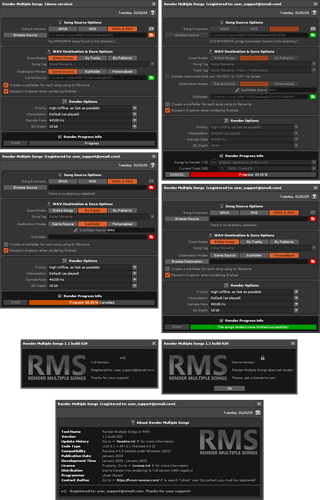1. Concept of the RMS.
The Render Multiple Songs or RMS is a batch application that allows you to select a folder containing a large number of Renoise songs (XRNS or RNS) to render them in a single step (a single preconfiguration) without interruptions, getting the WAV files.
RMS saves a lot of time when rendering multiple Renoise songs facilitating management. For example, if the composer produces an entire album of 12, 15 or 20 songs, Render Multiple Songs allows you to render all songs «in a loop», in a single process, setting the same audio rendering quality only once. In addition, it allows you to select a destination folder, rename it, and tag the name of the resulting WAV files in various ways.
On the other hand, it also allows you to render tracks separately from all songs or also patterns separately from all songs, saving a lot of time.
Stop boring yourself by wasting time rendering songs one by one!!!
2. Download the Render Multiple Songs (Demo Version)
Demo Version of Render Multiple Songs
![]() Download the Demo Version of Render Multiple Songs v1.1.029 (XRNX format)
Download the Demo Version of Render Multiple Songs v1.1.029 (XRNX format)
3. Get the Full Version of Render Multiple Songs: Support the Developer!!!
The “Full Version” comes with all the capabilities of this tool and without any restriction. This Full Version requires a “Personalized Use License”, through a “Registration File” which costs 10€ (euros).
If you are interested in getting the Full Version and thus support the developer, send me a Private Message and I will inform you of the details…
Please, seriously consider supporting the development and maintenance of the Render Multiple Songs buying a license. Keep in mind that it takes a lot of time, effort and money to build!!!
…ulneiz
4. How to use it?
RMS is a very intuitive and familiar tool. Basically, it allows you to manage files and folders and render audio files, including the last final process, after mastering each song, or divide them by tracks or patterns to work in another DAW. The use is very simple. Follow the steps below as you familiarize yourself with the window interface…
- Just create an empty folder with a certain name, for example «RENDER» (or the name of your album).
- Before proceeding, it is recommended to list all the XRNS/RNS songs that you want to render, to establish a certain order.
- Copy into this folder all the Renoise XRNS/RNS songs that you want to quickly render. No matter how many, it can include one song or a hundred songs.
- Invoke the Render Multiple Songs tool (Renoise: File/~ Render Multiple Songs…). Select the «RENDER» folder. It will detect all songs by returning a dropdown list (it will also detect the tracks and patterns of the current song).
- Follow the options from top to bottom to configure the destination folder, the name tags of the resulting WAV files, the saving options (Entire songs, By Tracks or By Patterns) and rendering settings (Priority «High» is the fastest).
- Press the bottom «START» button. Let the tool finish. She will work in a loop automatically uploading all songs for rendering, showing a progress bar and more information about the process. Once the progress bar is green, it indicates that the multi-rendering process has finished.
5. Considerations & tips.
- Make sure to always use «full load» songs. For example, if you use plugins, make sure they are installed correctly for a full load of each song.
- If any song doesn’t load completely, due to some error or missing instrument or effects plugin, a pop-up will appear during the rendering process and requires user interaction. Simply press OK to skip the warning window, or CANCEL to cancel the modification of the preloaded song so as not to modify anything during the multi-rendering process.
- If you render a lot of songs, RMS can fill up the available space on your hard drive very quickly. Make sure you have adequate GB capacity so the process ends up with space to spare.
- It is recommended not to use single line patterns. RMS will ignore single line patterns if «By Patterns» save mode is used.
- Finally, while RMS is shielded from strange names or characters, it is recommended that you name your song files, tracks, or patterns with simple names during the composition process.
- To render it is strictly necessary that you have an active Renoise license. The demo version of Renoise does not support Rendering!
6. Update History.
Render Multiple Songs v1.1.029 (February 01, 2023)
- Added: Including new icons.
- Fixed: Some of the text has been corrected.
- Improved: Part of the code has been revised.
- Added: The demo version is now available.
Render Multiple Songs v1.0.024 (January 19, 2023)
- First Release.