TapeDeck
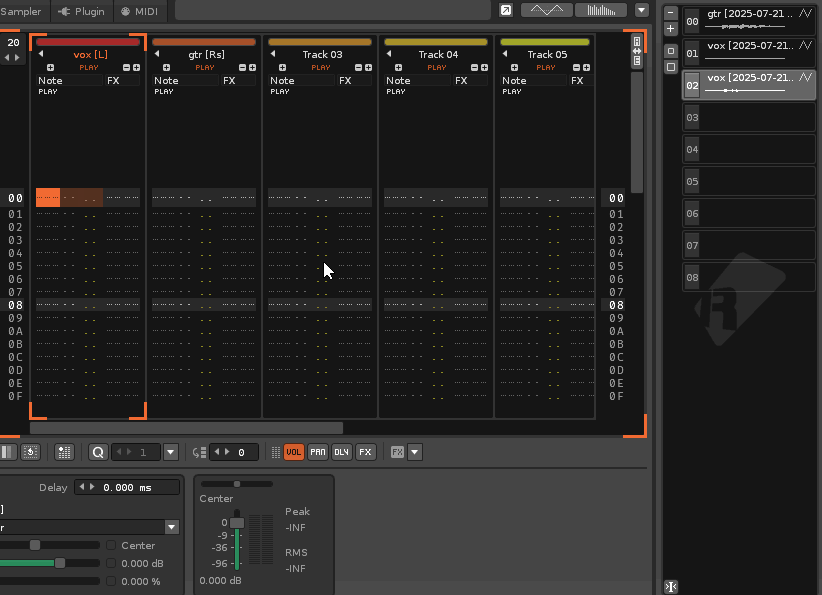
Shortcuts for audio recording and monitoring.
I record a lot of audio with Renoise. But many things break the flow: switching channels to record a different instrument, selecting the correct monitor track, even naming my recordings.
TapeDeck lets you set up per-track recording settings, and then record into the selected track with a simple command. When you’re done, it names your recording based on the track name and the current date and time. Then it enables autoseek and autofade, which in my experience are useful more often than not.
There is also a monitor-only feature if you just want to insert a temporary Line-In on a given track.
How to record
1. Setup the Sample Recorder
Because TapeDeck cannot rely on built-in functionality for things like channel selection and monitoring(*), workarounds are used that require a specific Sample Recorder configuration.
Open Renoise’s Record New Sample... dialog box and set:
- Monitor (speaker icon) =
off - FX chain (dropdown) =
No FX - Record dry =
on - Create a new instrument on each take =
off - Compensate input & output latencies =
off
(*) Due to Renoise API limitations.
2. Name your monitor track
Currently, the only way(*) to tell TapeDeck which recording settings to use is to put them in your monitor track’s name. TapeDeck checks the end of the name for a set of options inside [square brackets]. These options are recognized:
- Channel mode:
L= left,R= right,LR= stereo (default) - Pattern sync:
s= synced,u= unsynced (default)
For example, a track called guitar [Rs] would be recorded using the right input channel with pattern sync enabled.
If a track is missing any of these settings, they’ll be inherited first from parent groups, then from the master track.
(*) A future alternative might be to support custom pattern matching, so that a track with “guitar” in its name always uses the above settings.
3. Go!
Select your track and press the TapeDeck Record New Sample shortcut (or click Record New Sample With TapeDeck in the File menu).
This will start recording immediately with your specified settings, and if pattern sync is enabled, playback will be (re)started from the beginning of the pattern.
How to monitor
If you just want to monitor, perhaps to jam for a bit before recording, TapeDeck can take care of that too: activate the Toggle Monitor command (or click Toggle TapeDeck Monitor in the mixer/device list context menu). This will create a monitor device on the current track, or delete one that’s already there. Note that TapeDeck can only monitor (or record) on one track at a time.
Under the hood
When you activate TapeDeck’s recorder, it does these things:
- Adds a Line-In device on the selected track
- Mutes all columns on the track (simply muting the track would not work in all cases)
- Creates a new instrument (or grabs an empty one)
- Starts recording
When recording stops, it does these things:
- Checks whether the instrument’s name has changed (from Renoise setting it post-record)
- If it has, TapeDeck:
- Renames the recording
- Converts the recording to mono if necessary
- If it hasn’t, TapeDeck assumes the user canceled recording
- Finally, the Line-In device is deleted and column mute state is restored
Limitations
Renoise gives little scripting control over sample recording. That means TapeDeck is fundamentally a hack, and has some rough spots:
- TapeDeck currently only handles one kind of recording: non-latency-compensated, “Live Recording Mode” recording with software monitoring. Latency compensation and “MIDI Return Mode” support are avenues for further exploration—they seem possible, but non-trivial given the API limitations.
- Because TapeDeck needs to handle monitoring itself, it cannot do wet recording.
- Due to the complexities of recording detection, metronome precount is not currently supported with pattern sync. TapeDeck disables it, then restores the old value when it’s done.
- For similar reasons, stopping a synced recording immediately stops, rather than waiting for the pattern to end.
- To undo a TapeDeck recording, you must press undo several times. Given how TapeDeck works, I’m not sure that consolidating into a single undo point is possible.
Also, there are no options for configuration (yet!)