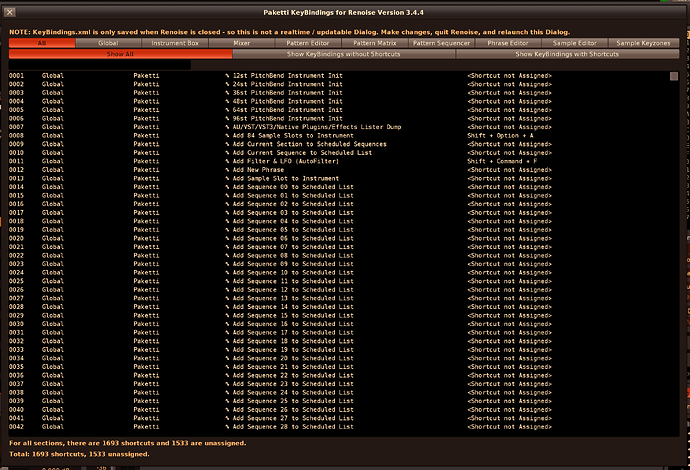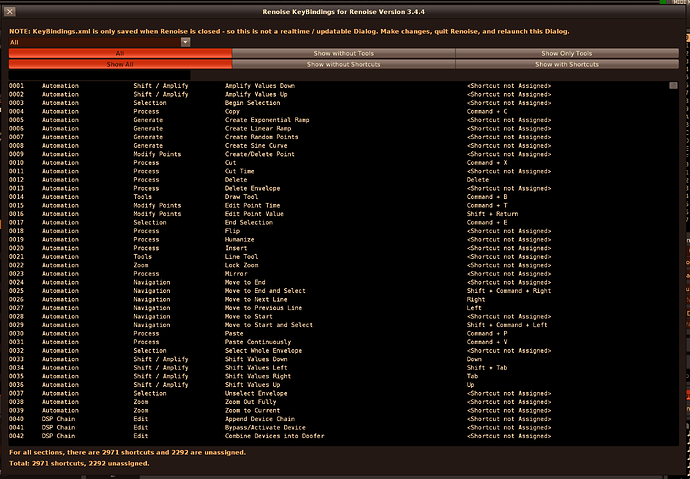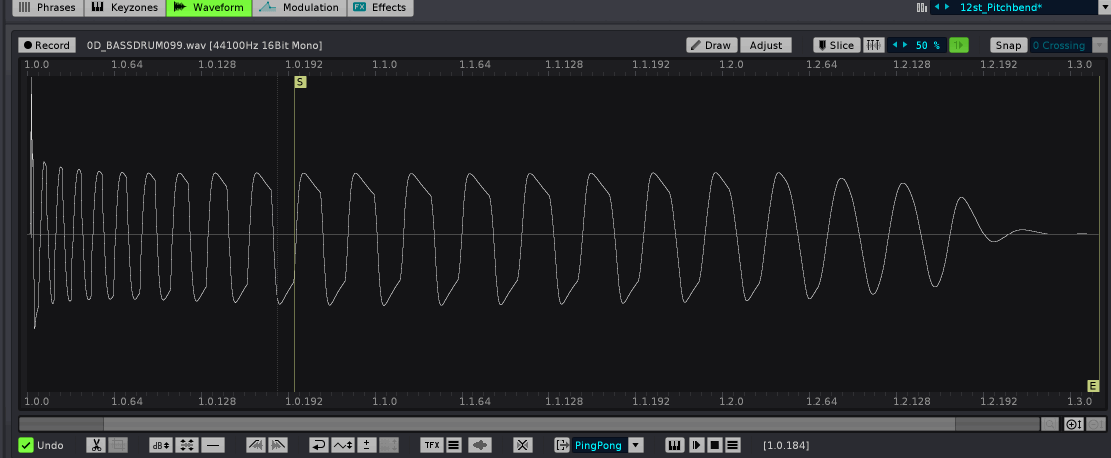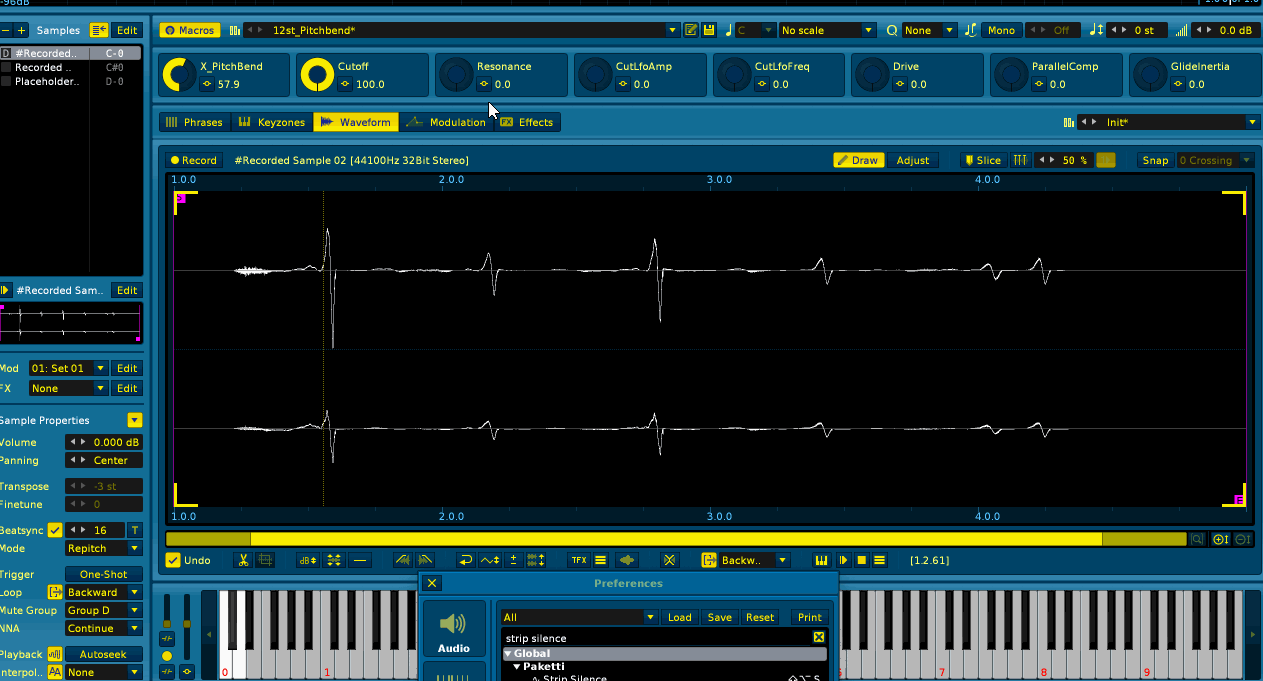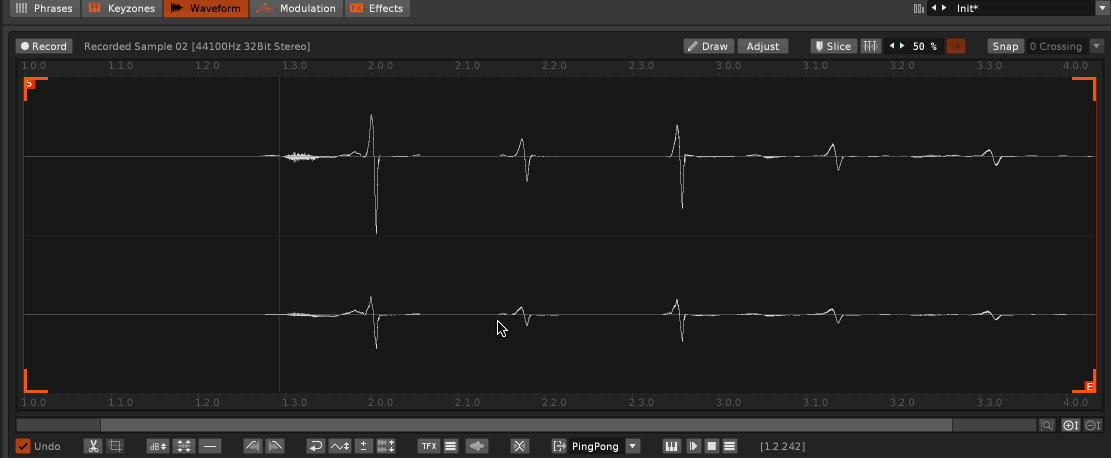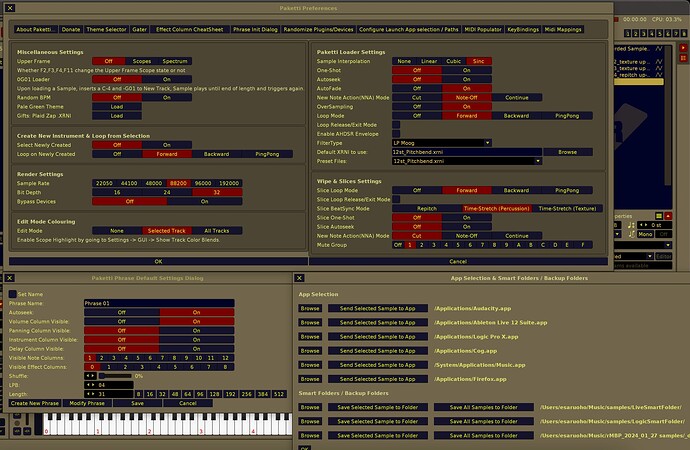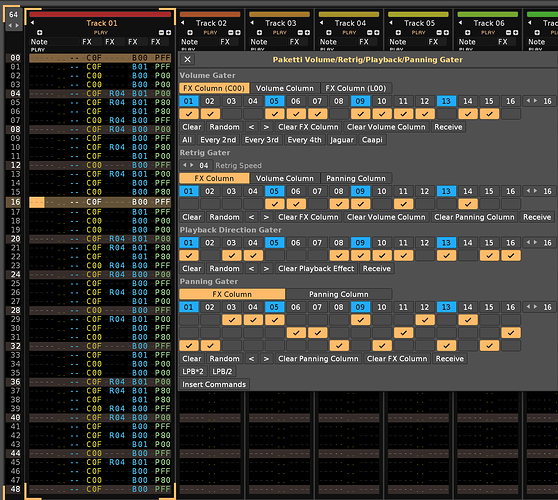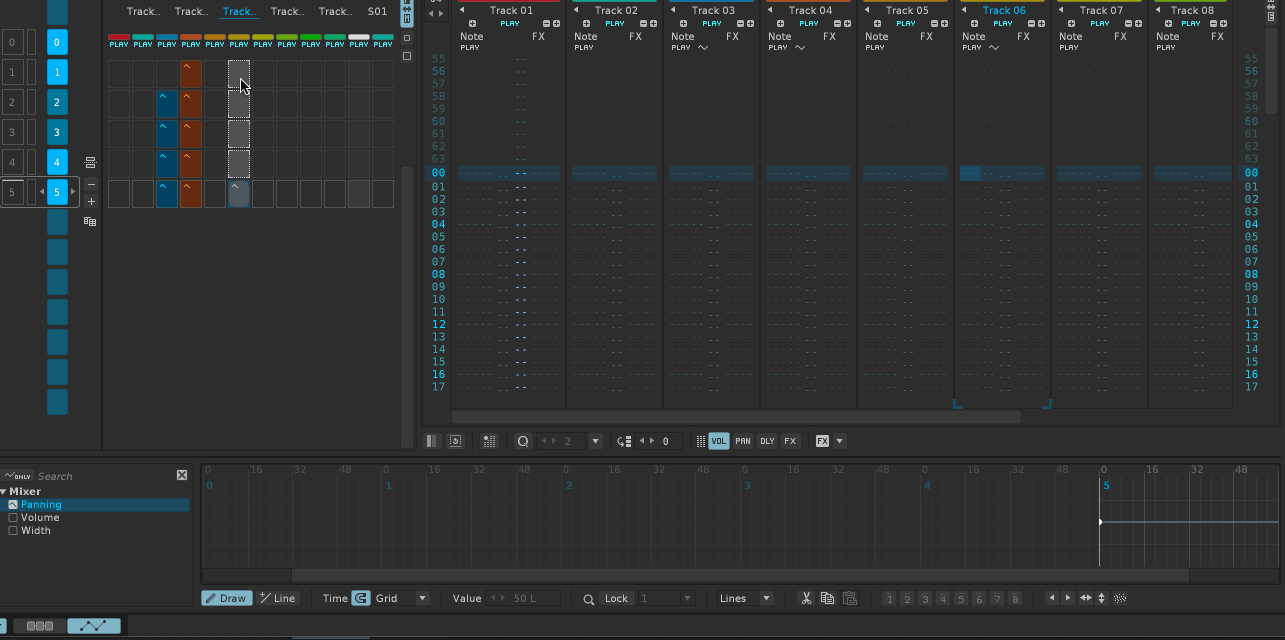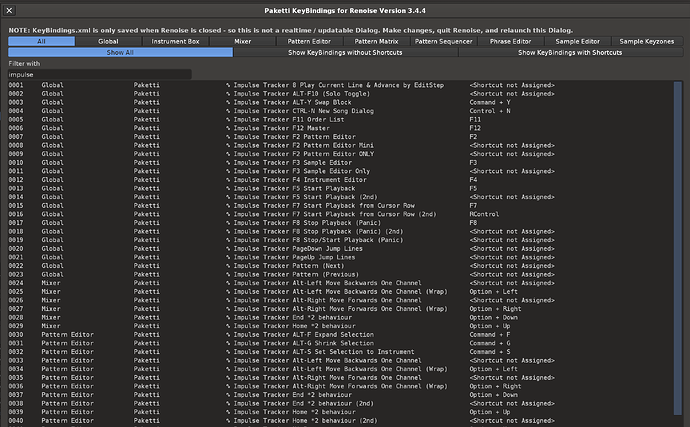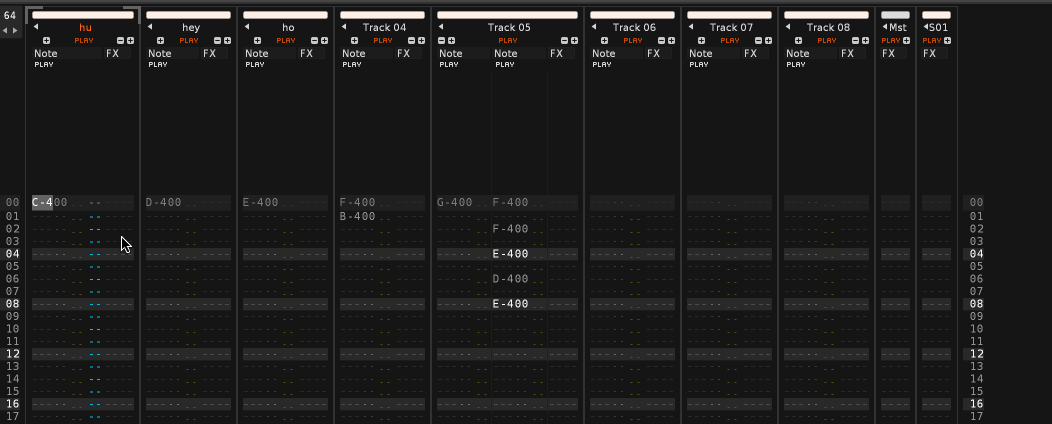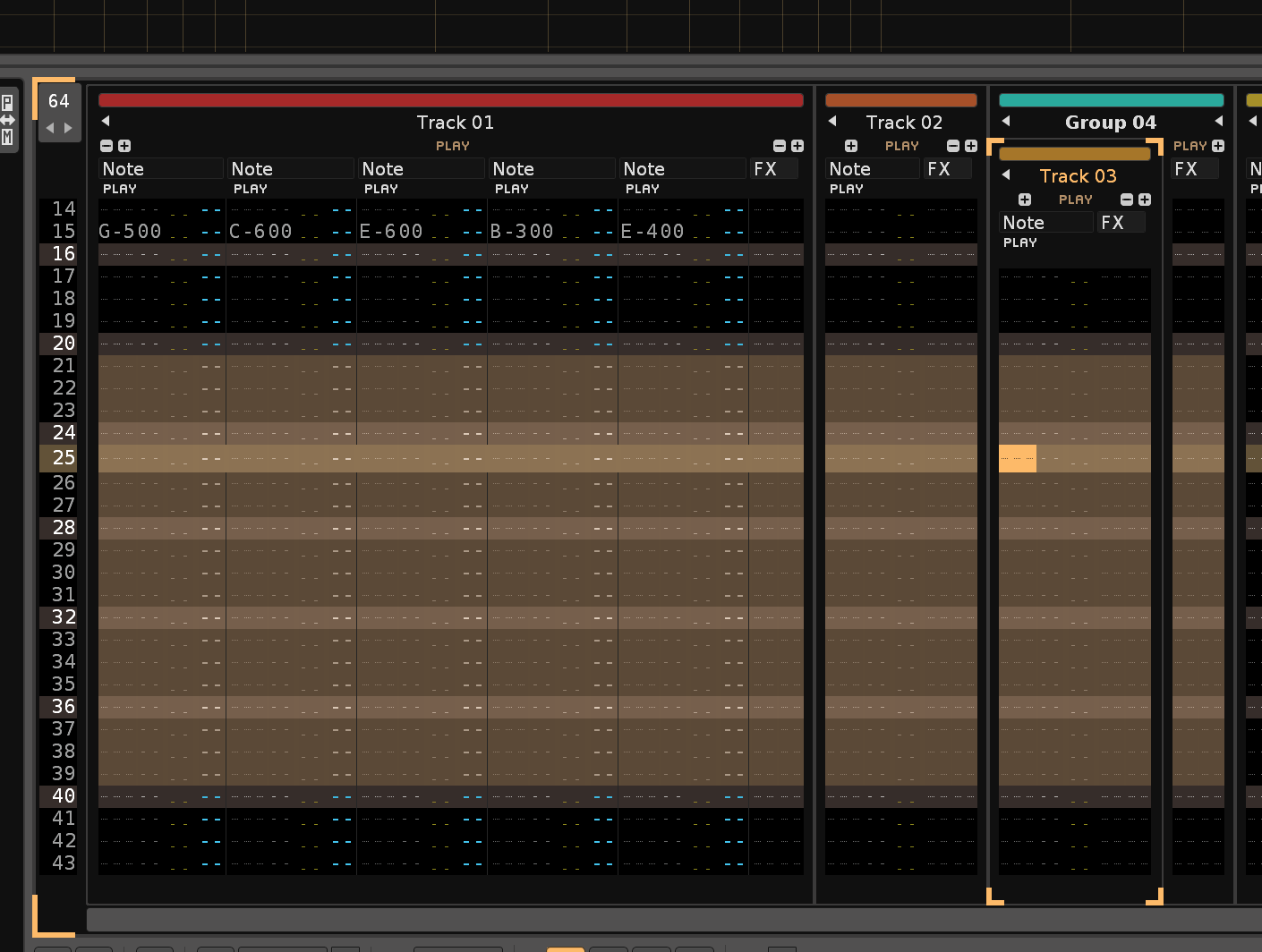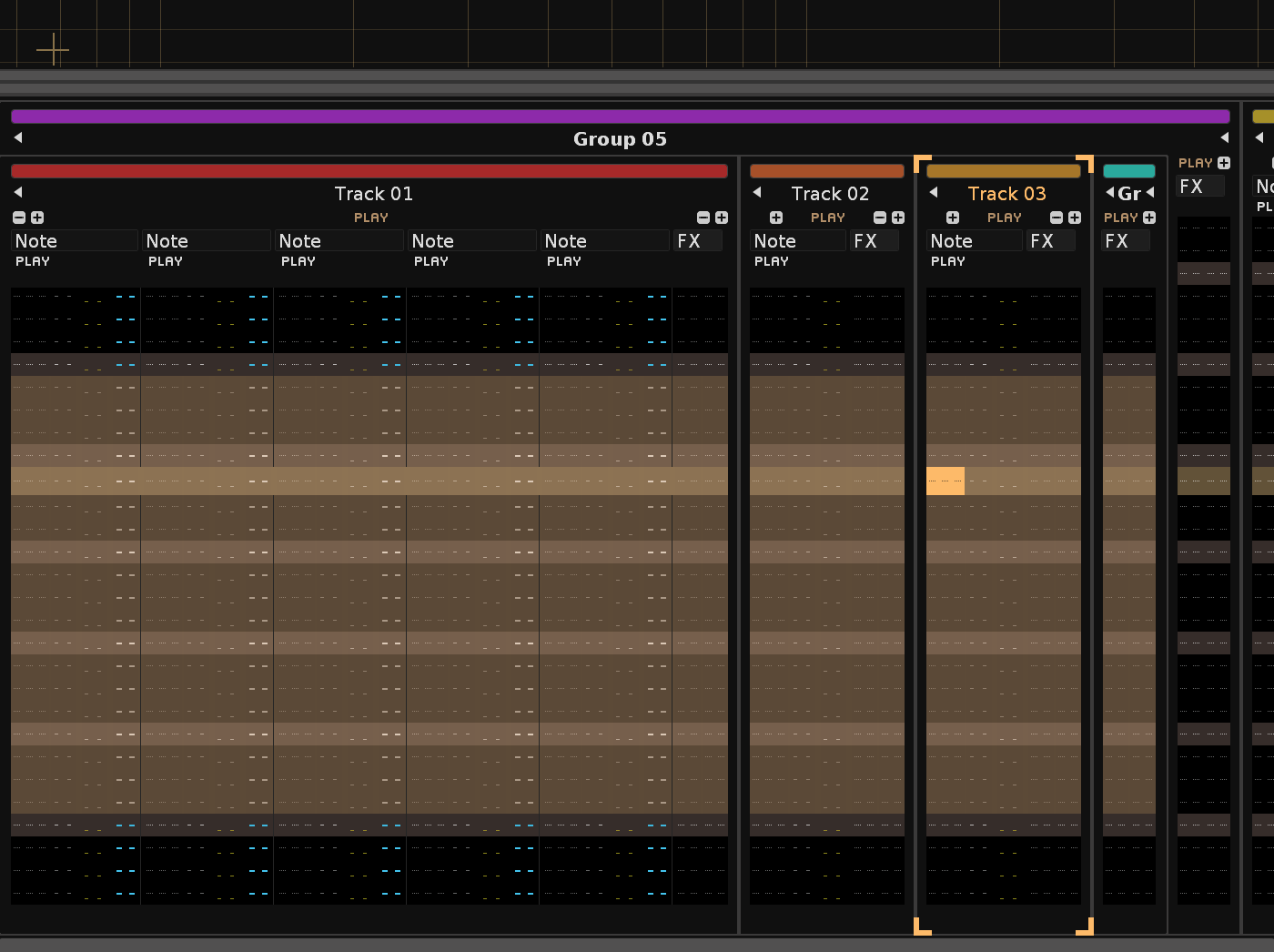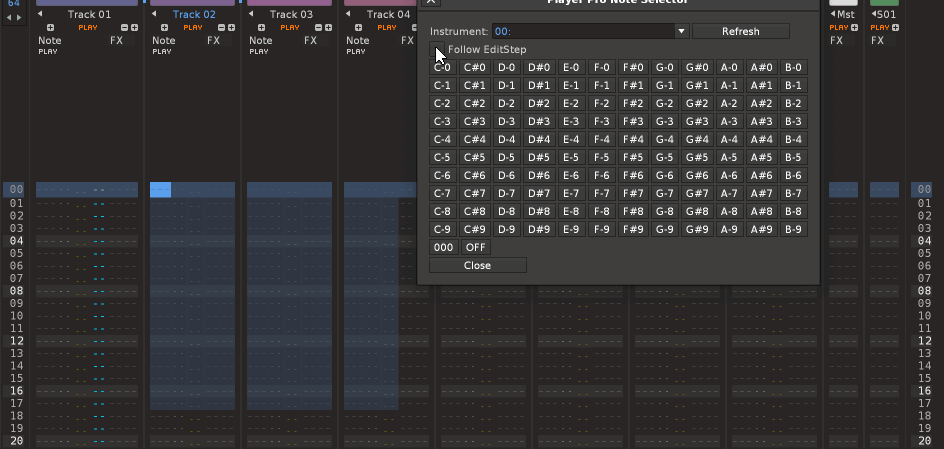hi. here’s a few things you might find of interest.
math of selecting the first half of selected slice or sample. or the last half of it.
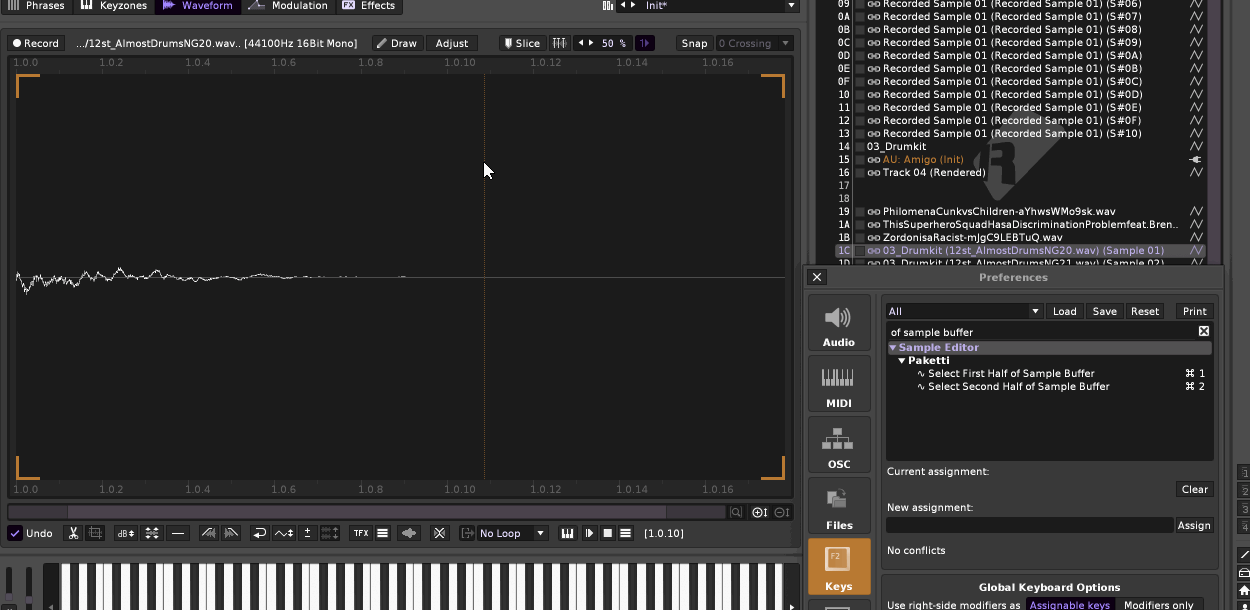
a completely new default XRNI method for Paketti Clean Render, Paketti PitchBend instrument loader, Paketti PitchBend DrumKit Loader
a Save as Flac + Save as WAV shortcut
Midi Mappings for selecting Track, Instrument, Octave, EditStep
Feature: Flood Fill Note & Instrument with Edit Step - this takes the Edit Step and fits the currently selected line note + instrument to it, or if you have a multi-track selection, it will take the current row and fill the selection with the note+instrument using editstep.
Selected Device parameter randomizer shortcut (and for all devices in track, and for selected plugin, or all plugins
Paketti Midi Controlled Volume, Panning, Delay, Sample FX Column “visiblizer + modifier”
Move Slice +10/-10/+100/-100 (sliceStart, sliceEnd)
Randomize Selected Device Parameters
Effect Column CheatSheet Dialog now either types to selected_row if no selection, or to the selection.
Select Padded Slice from Slice shortcut
Paketti Midi Populator
Creates 16 tracks. 16 instruments. creates sends for each track depending on how many sends in track. the 16 instruments receive midi notes from selected midi input device and channel. the tracks have columns visible by user preference.
the 16 instruments send midi notes to selected midi output device and channel. and they load VST/VST3/AU Plugin Instruments per track. naming the instruments + tracks accordingly to match the midi input device.
Midi Mapping for “Selected Instrument Macro Mapping 1…8”
so now everytime you use the Paketti DrumKit Loader, Paketti Multiple Sample Loader, or Paketti Clean Render, or “Selection in Sample Editor to New Instrument” - all instruments will come automatically set up with PitchBend, Cutoff, Resonance, Cutoff LfoAmp, Cutoff LfoFreq, Overdrive, Volume LfoAmp and Volume LfoFreq.
and there’s an *Instr. Automation device set to the track you are on, when you load the sample or created the sample, and all of them are automatable.
and the knobs you set for those macro mappings are for selected_instrument, so they’re not stuck there to one instrument, but “follow along” like “automap”
Note Interpolation (ala ModPlugTracker), shortcut + midimapping
Duplicate Track, set to Selected Instrument
Paketti Record Mode Signaler
- do nothing 2. blend selected_track 3. blend all tracks
Paketti Edit Mode Signaler (default, Selected Track, All Tracks) now with Scopes & Mixer video | Loom
mono to stereo sample editor
mono to left (right blank)
mono to right (left blank)
just implemented this logic for loading your favorite vst vst3 audiounit effects into either 1) Track DSP or 2) Sample FX Chain depending on if viewing Sample FX Chain or not. if you’re in sample fx chain view, you can load your favorite native or 3rd party devices to the chain you’ve selected, or, if you’re anywhere other than there, they are bumped to the Track DSP.
Sample Buffer Selection Halve / Double
Paketti Pitchbend Drumkit Loader - loads max 120 samples into new Instrument - with Pitchbend automation possible and starts from C0 and ends in B9.
Midi Mapping: Sample Editor: Sample Buffer Selection Control
Midi Mapping: Sample Editor: Loop Start, Loop End control
Midi Mapping: Added Slice positioning control:
Menu Entries for adding Modulation devices to selected Modulation Groups:
Shortcut for Paketti Clean Render Selected Track / Group. - Line-Input will set rendering to Realtime, otherwise High.
Midi: Knob for EditStep 0-64, and another for 1-64
Midi: Buttons for Select Next Track, and Previous Track.
Midi: Buttons for Editstep 0…64
Midi: Knob for Selected Instrument
Midi: Knob for Selected Track
Midi: Knob for Selected Track DSP
Also added “draw curve/line on selection” (Exp Curve Up, Exp Curve Down, Line down, Line up, Center-Max line, Center-Max-Exp, Center-Min line, Center-Min-Exp, Min-Center-Line, Min-Center-Exp, Max-Center-Line, Max-Center-Exp)
Shortcut for saving WAV or FLAC of selected sample (or selected slice), using Windows Explorer or macOS
Paketti PitchBend Loader loads a selected sample using the available OS Explorer (macOS shows a Finder), you select a sample from the formats .wav .aif .aiff .flac and .mp3 (feel free to ping me at esaruoho@icloud.com if you need other formats), then it loads the +12st Pitchbend Instrument, names the Instrument in the Instrument Box and the Sample in the Sample Slot by the selected filename, and loads the sample. Then sets Autoseek=On, Autofade=On, Oversampling=On, Interpolation=Sinc and moves you to the Sample Editor so you can see what you just loaded. This evades the need for using the Renoise Disk Browser for finding a sample, as it is far quicker to use the macOS Finder (or Windows Explorer, I guess) to load content. (This also provides you with being able to drag a wavefile from another macOS Finder window, to the Paketti PitchBend Loader dialog, and pressing enter, and there you are with the processed sample)
Paketti PitchBend Loader Example | Loom
Paketti PitchBend Multiple Sample Loader - does the same, but multiple files. Same processing for each file.
and so on.
Paketti is in Gumroad Paketti - A Suite of Features for Renoise
i’m ingesting all that i can script out of the 7361 “Ideas and Suggestions” into Paketti.
here’s some feedback I’ve gotten for Paketti:
Here’s some feedback I’ve gotten from people about this tool.
“It’s like it’s Renoise+”
“Your extension has so much to it. I was playing around with it the other day and I feel like I need to spend just a day to learn everything I can do with it. It’s like Renoise+”
“Your tool is really well thought out - most well thought out Renoise tool I’ve come across actually. Functions I even didn’t think about and it’s already inside your tool. Speaking of dedication.”
“I was mostly in awe and started immediately imagining new ways to use renoise”
“This is by far the most thought out tool ever. Why is this not natively implemented?”
thank you for supporting the work.
hit me up with new ideas and suggestions.