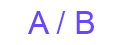Up on Tools Site:
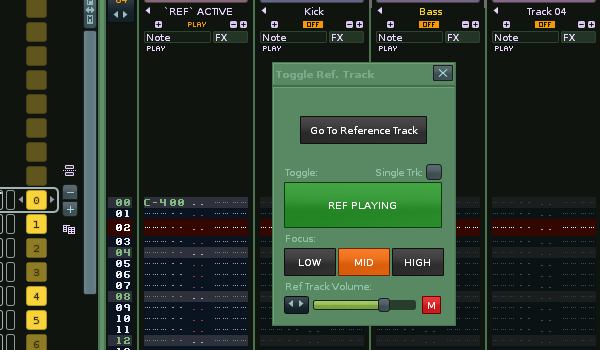
Latest beta 1.39 in this post: (can promote some renoise crashes due to renoise sampler bug)
NEW FEATURES SINCE 1.3
Now updated with a GUI and some new features:
Open the GUI with either:
- The Shortcut "Global:Tools: `TRT` Reference Track GUI"
Menu entries:
- Instrument box: Toggle Reference Track GUI
- Tools menu: Ledger`s Scripts >Toggle Reference Track GUI )
You will get the following left screen.
Either:
- Load a reference track sample into the renoise instruments list and press the Create Reference Track button on the GUI (same operation as right-click menu does) .
or
- Load a reference track via the L button, and browsing on your computer

The active GUI should now appear (right pic above).
-
The Create Reference Track button changes into a Go To Reference Track/ Ref Track Selected button.
-
You can toggle the reference track with your song with the large button (there is a checkbox for single track operation too)
-
You can now focus in on 2/3 frequency ranges both your reference track and your song. These buttons control filters added to your ref track and the master track.
-
A volume slider underneath, controls the post volume of the reference track for easier balancing.
ledger.scripts.ToggleReferenceTrack_V1.36.xrnx
original post
click here
I always seem to find with my mixes that I scoop too many mids with EQs. When I compare them with professional tracks I’ve made them too bass heavy and high endy/ harsh.
I’ve tried working with reference tracks in renoise before but always found it too clunky as you have to watch what you’re muting soloing all the time and are bound to almost blow your speakers at some point as you blast two tracks out at the same time.
So…
‘Toggle Reference Track’ gives you a special track and shortcut for the job:
3.1 Beta Version :
–see changelog at end of post for latest update details
ledger.scripts.ToggleReferenceTrack_V1.22.xrnx
Description and How To Use:
-
First load up your reference mix sample whether it be deadmau5, Daft Punk or Beethoven.
-
Right click on it in the instrument list and choose the menu ~Create Reference Track
A new track is created at position ‘track 01’ and solo’d with the name ‘REF’ ACTIVE (Will become ‘REF’ MUTED on toggle)
The wav you just clicked will also have autoseek switched on now.
A C-4 is added to the first pattern to activate the wav.
- Now you need to toggle this track relative to the rest of your song or another track, so there are the keyboard shortcuts:
Shortcut:
`TRT` Toggle Reference Track
This will AB between the reference track and the rest of the tracks in renoise.
`TRT` Toggle Reference Track With Selected Track
This will AB between the reference track and the selected track in renoise.
The tool works by adding a gainer that is controlled with track mute states so even when you are soloing other tracks and adjusting your own mix, the reference remains silent.
The added track is automatically routed to the same destination as your master track so it bypasses master processing so you can get accurate AB testing.
If you don’t want to save giant wavs with each xrns you an either:
-delete the wav before saving (obvious but slightly annoying)
-cut the wav to a short section and loop it.
-Use a plug like eXT to host the wav - not sure of any free alternatives that will autoseek the timeline like XT does but would be very interested to know.
Extra Shortcuts:
**------------------------------------------------------------
`TRT` Adjust Song To Selected Sample Length**
If you select a long sample and press this shortcut, the renoise song length will be adjusted by either adding empty patterns at the end of the song or deleting them to match the wav length. It will not delete any patterns with data in them though.
Can be used for a reference track wav or any other long wav you want to adjust the song length to. I’ve separated it from the creation of a reference track as you may not always want that to adjust your song length to what your referencing. Plus it may be a useful standalone shortcut when working with long wavs anyway.
`TRT` Toggle Autoseek On Selected Sample
shortcut which simply toggles the autoseek state of the selected sample. Saves going to instrument properties.
`TRT` Go To Reference Track
Will simply navigate you to the reference track .
`TRT` Toggle Mix Output Stereo To Mono
For quick mono-ing of a whole mix by use of a custom Stereo Expander called “Mono Mix”. It is added the Master track and the Reference track (if present).
This shortcut can be used without a reference track to just to check your mono compatibility while mixing.
My other scripts:
changelog:
Click to view changelog
1.34
-Minor GUI Changes
1.33
-Fixed GUI which was slightly wonky
-Fixed bug when deleting ref-track while GUI was still open
-Tidy code
1.32
-Adds Menu Entries for showing the new GUI (Tools Menu: Ledger`s Scripts and Instrument Box)
-Adds a M Mono check button
Version 1.31:
1.31
-Fixed a few bugs
-Instruction text added to start screen of tool, notifying to load a .wav first
-When in single track toggle mode the toggle button disables with message when the ref track is selected (“Can’t toggle ref with itself”). Simply switch to another track/ disable single track mode, to resume
-Menu + sub menu added for “Adjust song To Selected Sample Length” + original “Create Reference Track” entry
1.3
-GUI Added
v1.22
status added for when there is no sample selected in the instrument list
v1.21
status update error fixed, and mono is the default first state for the new toggle shortcut
v 1.2
Shortcut `TRT` Toggle Mix Output Stereo To Mono added for quick mono-ing of a whole mix by use of a custom Stereo Expander. “Mono Mix” is added the Master track and the Reference track (if present).
Can be used without a reference track to just to check your mono compatibility while mixing
v 1.0
- -new shortcut
`TRT` Create Reference Track
Same as menu
0.76
– Fixed a bug for ‘Adjust Song To Selected Sample Length’ that occured where lpb was set to different than 4
0.75
New shortcut:
Adjust Song To Selected Sample Length
If you select a long sample and press this shortcut, the renoise song length will be adjusted by either adding empty patterns at the end of the song or deleting them to match the wav length. It will not delete any patterns with data in them though.
Can be used for a reference track wav or any other long wav you want to adjust the song length to. I’ve separated it from the creation of a reference track as you may not always want that to adjust your song length to what your referencing. Plus it may be a useful standalone shortcut when working with long wavs anyway.
0.74
-Trying to toggle the reference track with itself will now do nothing and give a status message to save confusion
-New Shortcut: Go To Reference Track : Will simply navigate you to the reference track
0.71
-added a second shortcut: Toggle Reference Track With Selected Track
–This will toggle between soloing the currently selected track and soloing the reference track, for when working on an individual element of your mix.
0.78
–All shortcuts prefixed with `TRT` (for toggle reference track) so easier to find and assign all together.
–New shortcut which simply toggles the autoseek state of the selected sample. Saves going to instrument properties.
`TRT` Toggle Autoseek On Selected Sample
– Toggle reference track shortcut no longer does a renoise mute on the reference track as it is unnecessary. The reason I changed this is that I find it useful to put a frequency analysis VST on the reference track to compare with one on my own track. If the VST is inserted before the ‘Reference Gainer’ you can still see the signal playing though it is muted by the gainer.