This is something I’ve missed for a long time and didn`t realise it was already possible using . xrnt files, as I thought they always overwrote the current device chain…
So in case anyone else missed it, a method for organising your renoise effects and plugins (VST, Au etc.):
- Open the Other tab in the renoise browser
- Navigate to where you want your fx presets stored (make a master folder somewhere on your drive)
- Make sub folders in this named “Compressors”, “Saturation”, “Delays” etc.
-Now load individual plugs on a track one by one:
i.e. for your compressors folder:
a] Load the renoise compressor to a track. Right-click on it and navigate menu to Device Chain --> Save as… then save as native compressor.xrnt in your new “Compressors” folder on your hard drive.
- NOTE for speed there is a renoise shortcut for this “Save as…” menu entry, which works when DSP lane is active
b] Now that you`ve saved the .xrnt, delete compressor from the track in renoise, then repeat one by one until all your compressors (native and plugins) are added to the folder as individual .xrnt files.
Repeat a] and b] for as many plugins/ folders you want to make.
Now in order to set this up so that you can add these into your renoise projects, right-click on one of your .xrnt files (back in the renoise browser) and choose “Load File With Options” and you will get this dialog:
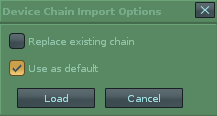
Make sure ‘Replace existing chain’ is disabled but ‘Use as default’ is enabled.
Now when ever you double-click on one of your .xrnt files it will be added into the current track without overwriting the current chain 
NOTE: If you drag from the browser rather than double-click then the chain will still be overwritten, so you need to form the habit to double-click.
Final result showing: Saturation folder selected:
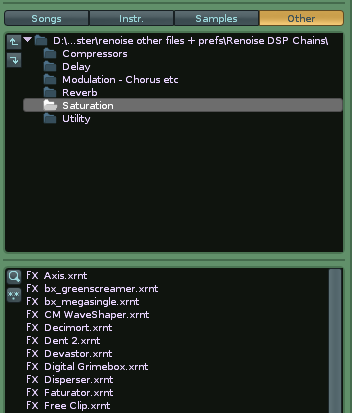
Edit: Related renoise tool: