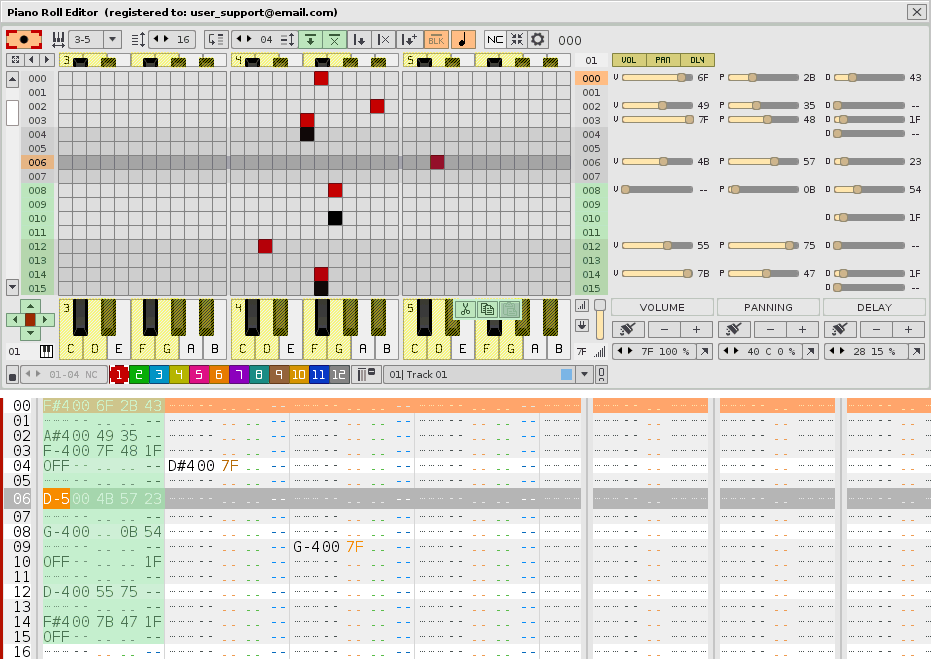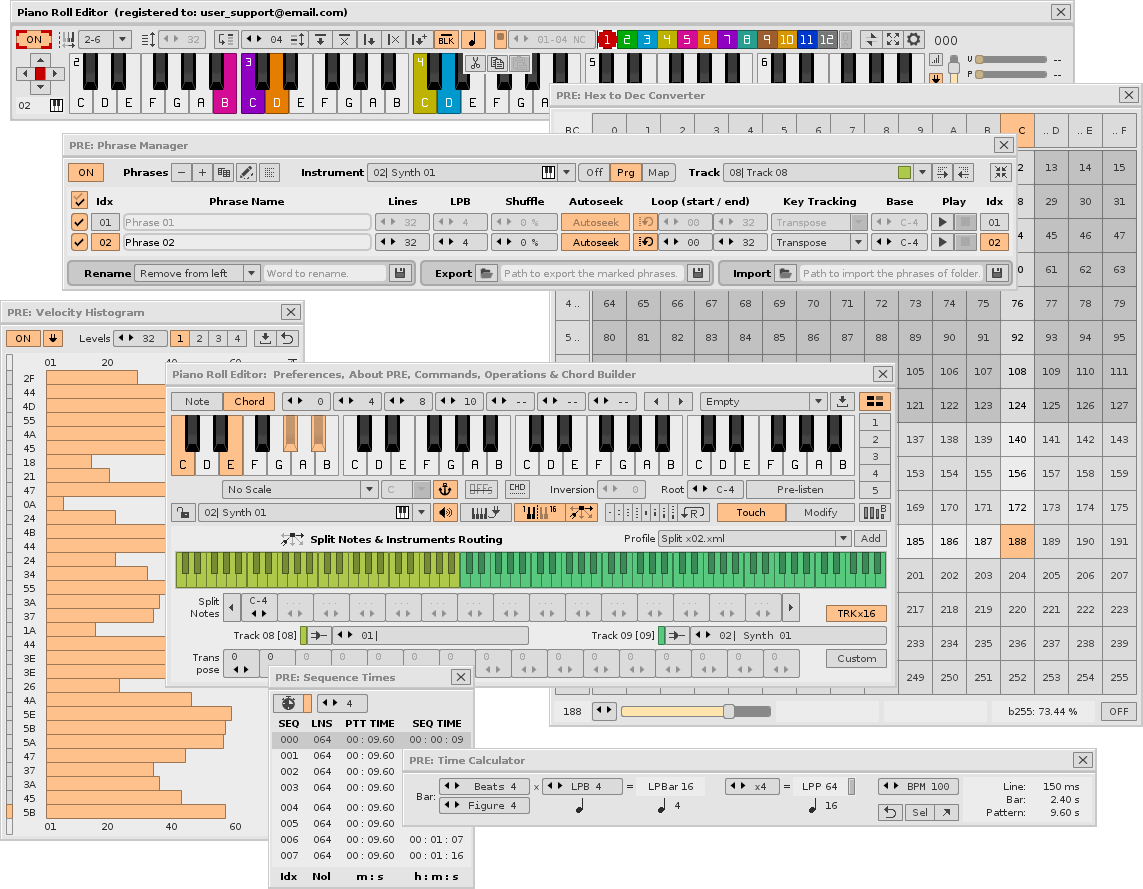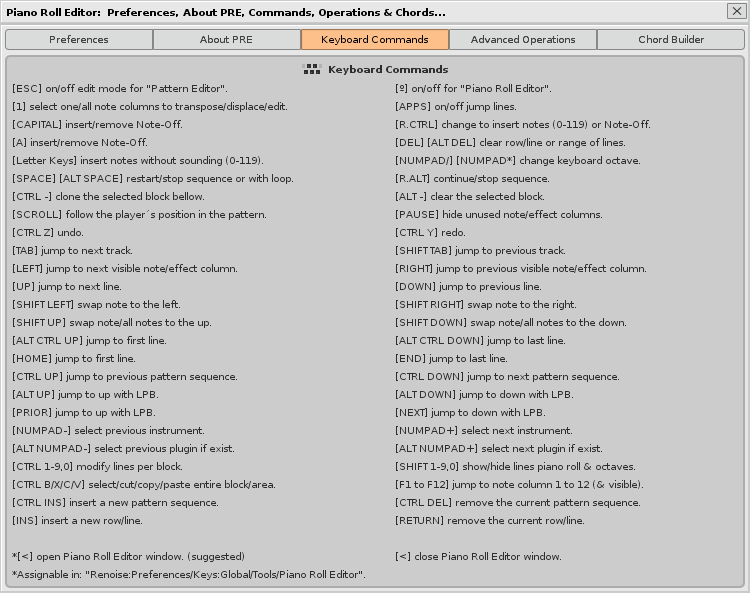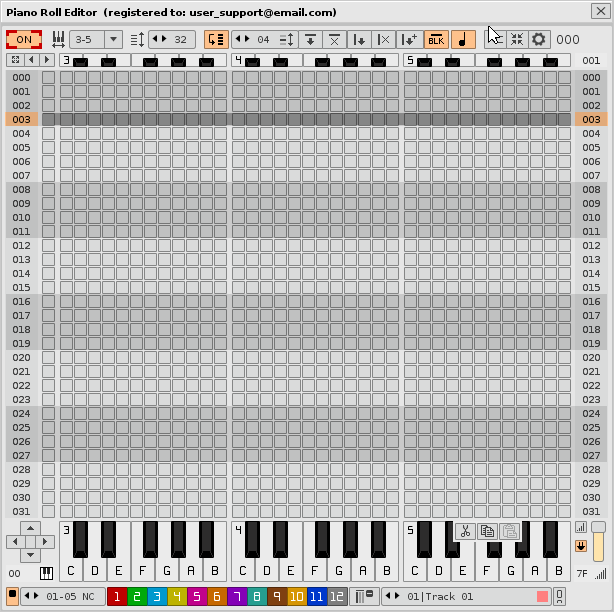WHAT IS THE “PIANO ROLL EDITOR”?
The “Piano Roll Editor” or also called “PRE” as an abbreviation is a tool for the representation and advanced notes editor for the DAW Renoise (current version 3.3.2 of 64 bit, and future). Basically it is a piano roll arranged vertically, with a top bar of controls, a grid that represents the roll and surrounded by two virtual pianos, a small upper one and a larger lower one.
In addition, the PRE is much more than a piano roll. Not only is it a great note editor that can replace the Renoise Pattern Editor for multiple editing or post-editing tasks, it also includes other panels intended for editing, such as the Chord Builder or advanced operations modules, among them the FX module, to directly edit the main effects parameters.
PRE has another arsenal of great additional tools, such as the separate Phrase Manager window to manage phrases, the Hex to Dec Converter window to convert values, the Sequence Times window to better control the timing of the music composition sequence, the Time Calculator window to distribute bars, pulses and the relationship with the lines and their duration or the Velocity Histogram window for visual control of the velocity sensitivity when pressing physical keys.
The PRE program is distributed in 64-bit XRNX format through a “Demo Version”, free, so that anyone can try it and through another “Full Version”, not free, which requires a personalized use license.
Please, to get the Full Version, contact the author ulneiz to buy your personalized use license.
PIANO ROLL EDITOR. DOWNLOAD THE USER GUIDE.
The User Guide contains all the necessary information to know the tool, how to install it and use it properly. The User Guide is available in English and Spanish. To read the User Guide, you can follow the following links:
User Guide v8.5.326 (recent)
- Read the Piano Roll Editor User Guide English version (HTML format).
- Leer Piano Roll Editor Guía del Usuario versión en español (HTML format).
User Guide v8.4.325 (old)
User Guide v8.3.321 (old)
User Guide v8.2.318 (old)
User Guide v8.1.312 (old)
User Guide v8.0.309 (old)
User Guide v7.0.286 (old)
User Guide v6.0.271 (old)
User Guide v5.0.226 (old)
User Guide v4.0.205 (old)
User Guide v3.0.136 (old)
User Guide v2.0.124 (old)
User Guide v1.0.117 (old)
Please read the Basic User Guide before trying it or before relating any questions in this forum!
PIANO ROLL EDITOR. DOWNLOAD THE DEMO VERSION (64bit, xrnx format).
How to install it?
The “Demo Version” includes all the capabilities of this tool, but includes a time limitation and an informative pop-up window. Please read the User’s Basic Guide first before downloading this tool.
To install: install the tool just like any other, by double clicking on the XRNX file or dragging it over the Renoise window (unzip the ZIP file before). Remember that it is only compatible with the 64bit version of Renoise. You can download the demo version here:
Demo Version v8.5.326 (recent) … API6.1
Download the Piano Roll Editor 64bit v8.5 build 326 (Demo Version XRNX format).
Demo Version v8.4.325 (old) ... API6.1
Download the Piano Roll Editor 64bit v8.4 build 325 (Demo Version XRNX format).
Demo Version v8.3.321 (old) ... API6
Download the Piano Roll Editor 64bit v8.3 build 321 (Demo Version XRNX format).
Demo Version v8.2.318 (old) ... API6
Download the Piano Roll Editor 64bit v8.2 build 318 (Demo Version XRNX format).
Demo Version v8.1.312 (old) ... API6
Download the Piano Roll Editor 64bit v8.1 build 312 (Demo Version XRNX format).
Demo Version v8.0.309 (old) ... API6
Download the Piano Roll Editor 64bit v8.0 build 309 (Demo Version XRNX format).
Demo Version v7.0.286 (old) ... API6
Download the Piano Roll Editor 64bit v7.0 build 286 (Demo Version XRNX format).
Demo Version v6.0.271 (old) ... API6
Download the Piano Roll Editor 64bit v6.0 build 271 (Demo Version XRNX format).
Demo Version v5.0.226 (old) ... API5
Download the Piano Roll Editor 64bit v5.0 build 226 (Demo Version XRNX format).
Demo Version v4.0.205 (old) ... API5
Download the Piano Roll Editor 64bit v4.0 build 205 (Demo Version XRNX format).
Demo Version v3.0.136 (old) ... API5
Download the Piano Roll Editor 64bit v3.0 build 136 (Demo Version XRNX format).
Demo Version v2.0.124 (old) ... API5
Download the Piano Roll Editor 64bit v2.0 build 124 (Demo Version XRNX format).
Demo Version v1.0.117 (old) ... API5
Download the Piano Roll Editor 64bit v1.0 build 117 (Demo Version XRNX format).
PIANO ROLL EDITOR. GET THE FULL VERSION: SUPPORT THE DEVELOPER!!!
The “Full Version” comes with all the capabilities of this tool and without any restriction. This Full Version requires a “Personalized Use License”, through a “Registration File” which costs 10€ (euros).
If you are interested in getting the Full Version and thus support the developer, send me a private message and I will inform you of the details…
Please, seriously consider supporting the development and maintenance of the Piano Roll Editor buying a license. Keep in mind that it takes a lot of time, effort and money to build!!!
…ulneiz
PIANO ROLL EDITOR. UPDATE HISTORY.
Piano Roll Editor v8.5 build 326 (September 2021)
- Improved: Preferences/MIDI In Velocity Sensitivity Control: now the input device drop-down lists will automatically update when connecting or disconnecting devices, as long as the PRE is ON.
- Added: Preferences/MIDI In Velocity Sensitivity Control: now each drop-down list remembers the last input device that was selected, and will recall it when necessary, when reconnecting input devices.
- Added: Preferences/MIDI In Velocity Sensitivity Control: new red/green light for update button. Reacts to automatic shifts when necessary to visually warn.
- Improved: Partial code review.
- Modified: User Guide partially updated.
Piano Roll Editor v8.4 build 325 (June 2021)
- Updated: The general code of the whole tool has been updated to the new API 6.1 (Renoise v3.3.0 & next…).
- Fixed: Playing or stopping the song with the [SPACE] key sometimes did not work correctly, because the playback must be executed with a small delay.
- Improved: The tool protection system has been revised.
- Modified: Advanced Operations/Random Values: the default value (double click) of the sliders has been changed from 0 to 80.
- Modified: The alphanumeric keyboard can now be linked to the top mirror piano. This allows you to trigger chords with the Chord Builder from the keyboard letters [Z-S-X-D-C …].
- Modified: User Guide partially updated.
Piano Roll Editor v8.3 build 321 (November 2020)
- Fixed: with the “NC Mode” in the roll, note-offs could remain visibles even though would belong to notes of non-visible octaves.
- Fixed: Advanced Operations, Auto grown sequence: pattern index invalid when entering a new pattern when some pattern is used repeatedly in the sequence.
- Added: Preferences/Miscellaneous: new option “Auto update LPR”. Update the LPR value (8 to 64 lines) according to the number of lines of the current pattern.
- Improved: Preferences/Sequence: “Follow SEQ” now correctly jumps to first line in all cases (pattern repeat, looping pattern, only one pattern in song …) and returns to the initial jump controlled from the right switch.
- Modified: User Guide partially updated.
Piano Roll Editor v8.2 build 318 (August 2020)
- Modified: the roll grid GUI is now cleaner with larger note slots.
- Fixed: minor improvements to the graphical interface of the roll grid. Some overlapping elements now fit better, even at all scales.
- Improved: the performance of the line marker and the marker of the follow player’s position in pattern have been improved.
- Modified: the [CAPITAL] keyboard command now cleans up all other note-Offs when inserting a note-Off. The keyboard command [A] will only insert note-Off, without influencing the others.
- Modified: Easier when inserting notes and note-Offs separately. Now the easiest way is to insert a note with the mouse and insert a note-Off with the [CAPITAL] keyboard command, combining the mouse with the alphanumeric keyboard.
- Fixed: Some operations were unsuitable when using some controls when the tool status is “OFF” in the first load.
- Fixed: Roll GUI performance seems unstable when the user moves the mouse pointer over when the tool is “OFF” in the first load, due to the massive load of objects that must be hidden from the start…
- Modified: User Guide partially updated.
Piano Roll Editor v8.1 build 312 (February 2020)
- Fixed: loading song: track index and instrument index “error of not existing” when loading a new song and while pressing notes keys quickly through the MIDI input correctly mapped.
- Fixed: ChordBuilder: “Pre-listen” button & root note valuebox: the note was still playing when the notes keys are pressed and released through the MIDI input at the same time as the “Pre-listen” button when the Chord-Mode switch is on.
- Modified: ChordBuilder: the “Inversion” valuebox is now always available, both for predefined and modified chords. The Chord Builder also agrees to change it on the fly.
- Modified: ChordBuilder: the “Root” note valuebox for Pre-listen is now possible to change it on the fly in any case, even using the Pre-listen button.
- Fixed: ChordBuilder: toggle the “Piano-Chord Mode” switch on the fly could return a “non-existent note” error, while “Chord Builder Split Mode” is activated, when playing notes from the MIDI input.
- Fixed: ChordBuilder: toggle the “Chord Builder Split Mode” switch on the fly could provoke that the last notes remained playing.
- Fixed: Sequence Times: the buttons to raise and lower the window frame could disappear when recalculating again.
- Modified: Piano Roll: the LPR valuebox (“Lines Piano Roll”) now allow the value 0 (hide the entire roll): range 8 to 64 and 0. This allows to show compacted only the 2 virtual pianos, upper and lower (useful for trigger chords or notes with the mouse).
- Added: Preferences: show/hide switch for preferences panels.
- Added: Preferences/Micellaneous: show/hide switch for the tooltips of the roll.
- Improved: the initial loading of the tool is now faster.
- Fixed: the valuebox “LPR” can return an incorrect value (not integer) when using the right mouse button to change faster.
- Fixed: the switch of “show the roll” did not update the number of lines correctly, showing an incorrect height when moving the cursor vertically.
- Modified: User Guide partially updated.
Piano Roll Editor v8.0 build 309 (February 2020)
- Added: Preferences: new Midi Mapping List to load a specific map configuration (XRNM). It includes several maps established for the 2 virtual pianos. Map virtual pianos with one click!
- Modified: Preferences: now the “Time Calculator” panel is a window.
- Added: Preferences: new window: “Velocity Histogram”. Allows visual control of the sensitivity to the pulsation velocity of the MIDI devices.
- Added: Preferences: two new MIDI inputs are included to control the velocity sensitivity of the physical devices.
- Modified: Preferences: new “MIDI In Velocity Control” frame, with 4 drop-down lists for:
- In Device 1 (Piano)
- In Device 2 (Piano)
- In Device 3 (Pad)
- In Device 4 (Pad)
- Added: Preferences: new update button for the 4 drop-down list for MIDI In devices.
- Fixed: now when the velocity sensitivity switch is activated, it will work correctly from the first note played (previously it started to work from the second note played).
- Fixed: invalid value “128” in the MIDI assignment for the volume slider with absolute mode. The correct range is 0-127.
- Improved: the change of grated yellow color for piano keys is now much faster to show for transposition scales.
- Added: Preferences: new notation selection for pianos (virtual lower piano and ChordBuilder piano):
- C, D, E, F, G, A, B (anglo-saxon notation).
- DO, RE, MI, FA, SOL, LA, SI (latin notation).
- Any.
- Added: Chord Builder: compact view for Chord Builder to show the chord slots. The top switch and frame housing is hidden.
- Added: Chord Builder: new button to import the sorted chord line from the pattern editor (sorted as far as possible).
- Added: Chord Builder: new enable/disable the sound of pads. This allows you to change the selected chord on the fly (without sounding) while playing from the upper mirror keyboard. This allows live recording of complex settings of note groups per key.
- Improved: The Chord Builder Split Mode code has been optimized. It is now very easy to record notes on up to 16 tracks of up to 16 instruments from a single MIDI keyboard controller (or several).
- Added: Roll: now the keyboard command [ALT SHIFT Click] also works with the Split Mode of the Chord Builder. Record chords or groups of notes directly on different tracks from the mouse, from the roll.
- Fixed: Chord Builder: now the Note-Offs is correctly written inside in the corresponding correct tracks, when the “Note + Note off” of the Piano Roll is activated, when the Chord Builder Split Mode is enabled.
- Modified: Chord Builder: new panel “Split Notes & Instrument Routing”. Added new virtual piano view for splits. Increased split notes capacity (up to 15 splits; up to 16 slices).
- Added: Chord Builder: new transpose capacity (-+119 notes) for each slice (until 16 slices).
- Fixed: Chord Builder: the pads of the empty bank of chords now work correctly, that is, they do nothing.
- Added: Preferences: new “MTR mode” (MIDI Track Routing mode). Used to route the lower virtual piano to play/record on a different track than the current one (up to +16 tracks). Only valid for MIDI input. This allows many combinations with the superior mirror piano.
- Modified: now, when the Chord Builder Split Mode is enabled, the note slots of the roll will not erase the note from the current note column, if it exists. This facilitates recording on multiple tracks from the reference track. Disable this mode if you want to insert or clear the same note on the roll with one click.
- Modified: Chord Builder: now the “Backup All Banks” operation also saves the configuration of the split notes profiles.
- Added: new Renoise menu link: “Pattern Editor/Column/~Hide Effect Column All Tracks (PRE)”.
- Fixed: some control buttons did not recover their default color when using the MIDI input (they remained lit).
- Modified: User Guide partially updated.
Piano Roll Editor v7.0 build 286 (November 2019)
- Added: new Phrase Manager window to easily manage the phrases (PRE/Preferences: Phrase Manager button):
- Show together the characteristics of the phrases. Possibility to change them.
- Clear, add, clone & edit names together.
- Export marked phrases or import all the phrases of folder.
- Copy data between pattern-track to phrase and vice versa.
- Pre-listen phrases directly.
- Added: new keyboard commands [SHIFT NUMPAD-] & [SHIFT NUMPAD+] for jump to previous or next phrase if exist.
- Added: Hex to Dec Converter: new ON/OFF switch to syncronize the converter panel with the cursor of the pattern editor for sub-columns.
- Added: new keyboard commands [CTRL NEXT] & [CTRL PRIOR] (& equivalents for MIDI input) for jump to previous or next note inside the current note column (or effect columns: analyze all the note columns).
- Added: new switch mode in “Jump to LPB”. Is now “Jump lines to LPB or note”:
- Jump lines to LPB: jump a range of lines according with the LPB value. Also use: [NEXT], [PRIOR].
- Jump lines to note: automatically detects the next note within the current note column to jump. Also use: [CTRL NEXT], [CTRL PRIOR].
- Added: new switch mode “sort & stack notes” when the roll is hidden. This new function sort & stack automatically the notes within the current line. Now there are two options:
- Sort & distribute the notes.
- Sort & stack the notes.
- Improved: the function of “sort & distribute the notes” has been improved with the handling of the note-offs.
- Improved: Sequence Times: the Sequence Times window has been revised.
- Modified: the upper and lower buttons of the right slide bar have been increased in height by 35% to have more pressing area.
- Fixed: solved the error when the left slide bar to navigate between lines showed an incorrect height when the pattern was only 1 line.
- Fixed: inside PRE/Preferences/Keyboard Commands, some descriptions are incorrect: some keyboard commands had cross description.
- Fixed: Chord Builder: some names of the transpose scale were incorrect. This caused the incorrect change to “No Scale” when turning the wheel.
- Fixed: when the roll is shown the roll update does not work when the current line is moved while the roll was hidden.
- Modified: User Guide partially updated.
Piano Roll Editor v6.0 build 271 (September 2019)
**Warning: this version implies important changes, due to the new version of the API, changing from “API 5” to “API 6”! Please, use Renoise 3.2.0 or higher version.
- Added: full support with HiDPI (retina) for high screen resolutions (need Renoise 3.2.0 & API 6).
- Added: now the keys of the USB alphanumeric keyboard (Z,S,X,D,C,V,B…) are able to trigger and stop notes, that is, make them sound! (need Renoise 3.2.0 & API 6).
- Added: new controls for the roll to insert, clean or edit (displace up/down) the Note-OFFs in group, according to block, column or selection.
- Added: new controls with mouse inside the roll (always inside the same pattern) (need Renoise 3.2.0 & API 6):
- [SHIFT Click] insert/clear note + note-OFF.
- [CTRL SHIFT Click] insert a note + note-OFF in “chord mode”.
- [ALT SHIFT Click] insert a created chord throught the Chord Builder.
- [ALT Click] select some lines.
- [CTRL Click] clone the selected lines.
- [CTRL ALT CLick] cut & paste the selected lines.
- Added: new key commands for various types of line selections: [ALT A] select above, [ALT Z] select bellow.
- Modified: key commands for line selections have been changed for consistency: [CTRL Q], [CTRL B], [CTRL N] for [ALT Q], [ALT B], [ALT N].
- Added: new [CTRL NUMPAD -] & [CTRL NUMPAD +] to control the main volume slider.
- Added: new [SHIFT DEL] key command for clear the lines bellow the current line.
- Added: new ['] & [¡] key commands for change the range scope TR value (0 to 16).
- Added: new [Ç], [CTRL Ç], [ALT CTRL Ç] for different forms of “active/off” the tracks.
- Removed: left column of note-OFFs in the roll. This space has been replaced by a slider bar.
- Added: new left slider bar to navigate between lines and jump between patterns in the sequence.
- Modified: New navigation behavior in the repetition of the jump between tracks, patterns sequence or instruments. Now the jump stops at the limits (first or last), allowing you to jump through them again.
- Added: menu entry: in DSP Device → “Enable/Bypass All Effects (PRE)”.
- Added: VOL-PAN-DLY switches now allow you to press and hold to close the rest of sliders panels.
- Modified: the range of lines to be able to display on the roll now changes from [16 to 64 lines] to [8 to 64 lines]. It is now possible to load the roll in a smaller area in height.
- Modified: to avoid entanglements, the general maximum volume value has been re-established to “7F” (value 127 in decimal), identical to the velocity range (00 to 7F).
- Added: now some more controls and key commands work with “press & hold” with the mouse or keyboard:
- 1 to 12 buttons ([F1] to [F12]) to hide the rest of note columns of superior index (keyboard),
- VOL-PAN-DLY switches, to hide the rest of panels (mouse),
- ON/OFF switch to change the Edit Mode status (mouse),
- [SHIFT RETURN] to show/hide the lower virtual piano (keyboard)…
- Modified: optimization of cleaning not visible slots of notes. Now, playback in NC or TR mode should go more smoothly.
- Modified: some tooltips are been edited with new information.
- Modified: the text fonts of some main titles are now colored according to the theme (skin) chosen.
- Modified: The superior mirror piano can now display the transpose scale, set from the Chord Builder.
- Modified: The lower virtual piano can now display the transpose scale, set from the Chord Builder.
- Added: the superior mirror piano, the lower virtual piano and the piano of the Chord Builder will be automatically synchronized with the scale and your key of each instrument.
- Added: 3 tone styles available to mark the blocks: “Dark”, “Middle” and “Light” (before there were only 2 tone styles).
- Fixed: solved the following error: when clicking with the mouse and releasing in some note slot of the roll when it is in some effect column, it returned an invalid argument error.
- Fixed: corrected behavior: cloning down a block or area could allow lines to be copied outside the number of lines in the pattern.
- Fixed: solved an issue (index error) related to updating the index of the drop-down menu of the tracks, when a new shipping track is added, when the last shipping track is selected.
- Modified: When the cursor is within an effect column in a notes track, now the automatic jump of the effect column to the first note column when you play notes with the mouse cannot generate a multi-line jump in one step, when “Jump lines to LPB” is enabled.
- Modified: User Guide partially updated.
Piano Roll Editor v5.0 build 226 (July 2019)
- Added: advanced operations, new pre/post mixer panel for multi-control.
- Added: new follow sequence controls to playing the song with a jump of lines.
- Added: new “line number format” control, hexadecimal or decimal.
- Added: new [CTRL N] key command to select a line to define an area.
- Added: new “Sequence Times” window. It shows a list of the duration of each pattern and the accumulated duration of the entire sequence.
- Added: new “Hex to Dec Converter” window. It is used to convert hexadecimal values to decimals and vice versa, also returning the percent.
- Added: menu entry: in Track → Column → “Rename Note Columns (PRE)”, with 10 name options.
- Added: menu entry: in Track → Column → “Hide Unused Note/Effect Columns (PRE)”.
- Added: menu entry: in Instrument Box → “Rename Instrument as Track (PRE)”.
- Added: menu entry: in Instrument Box → “Rename Track as Instrument (PRE)”.
- Added: Time Calculator now show the LPB for each main musical figure. Useful to determine the number of lines that each figure occupies.
- Modified: the distribution of the panels in the preferences tab have been remodeled to accommodate more options.
- Modified: panning % control: 0% to 100% range changed to L100%…, C 0%, …R100%.
- Modified: general correction of the range of values for “volume” & “panning”. Before the range was from “00 to 7F”. Now it works from “00 to 80”.
- Modified: the icons of the flags to access the user guides have been improved.
- Modified: now the roll restarts empty when loading a new song.
- Fixed: solved a situation in TR Mode in which the roll was not updated correctly when jumping between note columns or hid the note columns.
- Fixed: solved the error when selecting a range of lines after cloning down with the range of lines.
- Fixed: Chord Builder, change note mode or chord mode now works correctly to release notes when changing instrument or track.
- Fixed: Chord Builder, now changing the chord banks on the fly works correctly when to release the notes and recover the configuration of the current bank. Now it is possible to play complex chords and change the chord banks at the same time.
- Fixed: Chord Builder, lock/unlock instrument now works correctly to release notes when changing instrument or track.
- Fixed: moving the notes upwards [SHIFT UP] now works correctly when the contiguous patterns have different number of lines.
- Modified: User Guide updated. It includes some totally new points.
Piano Roll Editor v4.0 build 205 (April 2019)
- Added: the lower piano is now accompanied by 3 slicers: volume, panning and delay.
- Added: MIDI Input note/instrument rotary [set] to edit note values and selected instrument value.
- Added: MIDI Input with the “Map Mode” compatible with relative values (+1, -1) for popups, valueboxes and sliders.
- Added: new “FX module” with effects support! This excellent new panel is available within the “Advanced Operations” tab.
- Added: now the 3 panels within the “Advanced Operations” tab can be hidden/displayed separately.
- Added: new option, the lower piano is now able to sort the notes within the selected line (inside the pattern editor).
- Added: now pressing a roll slot automatically detects the note, the instrument, the track and the note column when the edit mode of pattern editor is off.
- Modified: the lower piano now shows all the notes of the line selected by colors according to the note column when the roll is hidden.
- Modified: the jump lines is now able to jump between the patterns (up to 3 next patterns).
- Modified: rewrited the function responsible for the TR mode. Now it shows perfectly, in zig zag, the notes of the central track towards the sides.
- Added: new adjustable timer for the lower piano (coloring keys).
- Modified: OSC configuration (IP/port) remains saved when closing the OS session. Added reset button.
- Modified: now there are 2 independent input devices to control the velocity sensitive.
- Added: new option to show/hide the cut-copy-paste buttons.
- Added: now it is possible to change the RGB color of the note-OFF slot inside the roll.
- Modified: review of the activation/deactivation of some control buttons/valueboxes/popups. Now it is more coherent.
- Modified: autosequence function improved.
- Modified: comprehensive review of the note insertion function (press and release).
- Modified: the note type “note + note-off” now can clear the note-off when deleting the trigger note.
- Modified: the keyboard commands panel has been rearranged to improve visualization.
- Added: the keyboard commands and its description now is possible to save them in a text file (TXT).
- Added: the keyboard commands and its description now is possible to display in the Renoise status bar.
- Added: ability to select lines by division of the pattern [CONTROL Q].
- Added: new keyboard commands available.
- Added: selection by blocks/columns, selection of line ranges, and cut-copy-paste can now also work with effect columns.
- Added: new MBxx effect control to “beats per bar” and MLxx effect control to “LPB” (for control the metronome from the Master track of pattern editor).
- Added: new time calculator panel.
- Added: new “Random Notes” (and Random Values) within Advanced Operations panel.
- Moddified: Chord Builder now has 120 chord slots, instead of 96.
- Added: Chord Builder now allows to assign a chord (until 7 notes) for each key for the superior mirror piano (C-0 to B-9). You can trigger up to 120 independently linked chords and change the chord bank to the flight.
- Added: Chord Builder now it has 8 temporary clipboard to save the chord configuration, and dedicated switch to save it/charge it.
- Added: Chord Builder now includes a new panel for distribution of split notes and bar display monitor slices, distribution of instruments and contiguous distribution of tracks, to record notes, chords or groups of notes.
- Added: Chord Builder now allows to divide the superior mirror piano from 1 to 9 splits to get 2 to 10 slices to record notes/chords on up to 10 contiguous note tracks. Live recording of the same instrument or diferent instruments on until 10 separate tracks at the same time.
- Added: Chord Builder now it has a dedicated button to easily make a backup copy of all your chord banks in a selectable folder.
- Moddified: internal clipboard revised and optimized.
- Fixed: using the joystick (right/left) now works correctly when you select a single line from the right column.
- Fixed: protection of notes, effect columns now can not sound or insert notes.
- Fixed: protection of notes, with the PRE off and the edit mode activated it will not be possible to play or record notes.
- Fixed: release notes correctly when changing the track or the instrument while it is sounding.
- Fixed: scrolling down with the joystick using the selection now correctly drags all the notes in a group.
- Modified: User Guide updated.
- External: video tutorials published inside YouTube plataform.
Piano Roll Editor v3.0 build 136 (February 2019)
- Added: Chord Builder with 96 chords slots and 99 banks to custom chords (9504 slots to trigger custom chords).
- Added: Chord Builder is now compatible with MIDI Input.
- Added: Chord Builder’s virtual piano now allows you to add / remove the notes that make up the chord.
- Added: Chord Builder allows to block the instrument.
- Added: PRE now allows the flexible granular selection of a range of lines, through the right numbered column.
- Added: select a range of lines with [CTRL + B] keyboard command. Also compatible with MIDI input (Piano Roll Editor/Cut-Copy-Paste).
- Modified: marked black notes on the scroll bar.
- Added: marked in green color the selection of range of lines.
- Added: now it is possible to play/record two instruments separately, one playing normal and another playing chords (padlock inside Chord Builder).
- Modified: two ways to select multiple lines: use the blocks, or use a range of lines.
- Modified: optimization of some LUA classes for the initial load of repeated images.
- Modified: more direct change of the notes with the mouse when inserting on notes already written.
- Modified: improved superimposition of the notes in the TR mode. Now the notes closest to the selected track have more priority to be seen.
- Modified: improved readjustment of the width of the upper bar according to the size of the window.
- Added: the buttons to cut, copy and paste now allow to control the selection of the note columns (one note column, all note columns) through the central button of the joystick.
- Added: insert/delete pattern sequence commands. Also compatible with MIDI input (Piano Roll Editor/Roll/Data).
- Added: [CAPITAL] and [A] keyboard commands also remove the Note-OFFs.
- Added: new keyboard commands [CTRL-1]-[CTRL-9 …0] and [SHIFT-1]-[SHIFT-9 …0] to change the size of the window and the number of lines of the blocks.
- Modified: track and instrument navigator through popups.
- Modified: new insertion behavior of the Note-OFF from the mouse. Now clean the leftovers.
- Added: new option to insert “notes + note-OFFs” (also for chords) within the “Note Type” checkbox.
- Added: the keyboard commands of the letters [Z, S, X, D, C, V…] now insert the notes (without sound). Commands to regulate the octaves of the keyboard.
- Fixed: resolved 3 bugs related to block copying at the end of the number of lines per pattern, and the jump between the sequence of repeated patterns.
- Fixed: resolved a bug related with the index when reaching the maximum number of instruments.
- Modified: new protection algorithm. All registered users must update their Registration File for this new version!!!
- Modified: User Guide updated.
- Fixed: code review and small bugs fixed. This version is very stable!
Piano Roll Editor v2.0 build 124 (December 2018)
- Added: control for automatic capture of the volume of the notes.
- Added: large expansion of controls for MIDI input. Now most controls can be controlled from the MIDI device.
- Added: volume/panning/delay sliders now also jump to the modified line.
- Added: randomize parameters to humanize in Preferences/Advanced Operations.
- Added: inclusion of Chord Builder module in Preferences/Chord Builder.
- Added: inclusion of 4 new skins for Renoise.
- Added: inclusion of 2 new styles for PRE: “dark” and “light”.
- Modified: new icons in the top panel and small display arrangements.
- Modified: improved viewing on the reproduction line. Now it also covers the side columns (easier to understand visually).
- Modified: restructuring the entire GUI to accept slightly larger text fonts for 2K monitors (at least 2 points more than the default font size; modify in “PatternConfig.xml” and “Config.xml”).
- Modified: acceleration when inserting notes in TR mode.
- Modified: User Guide updated.
- Fixed: code review and small bugs fixed.
Piano Roll Editor v1.0 build 117 (October 2018)
- First Release.