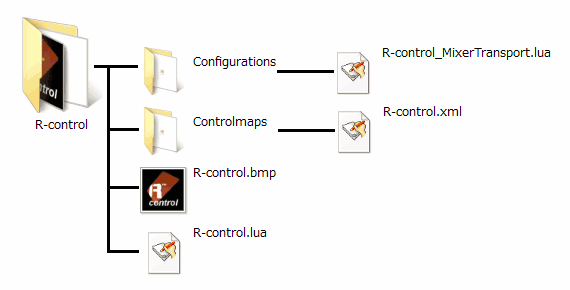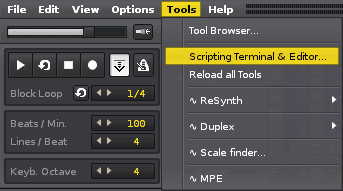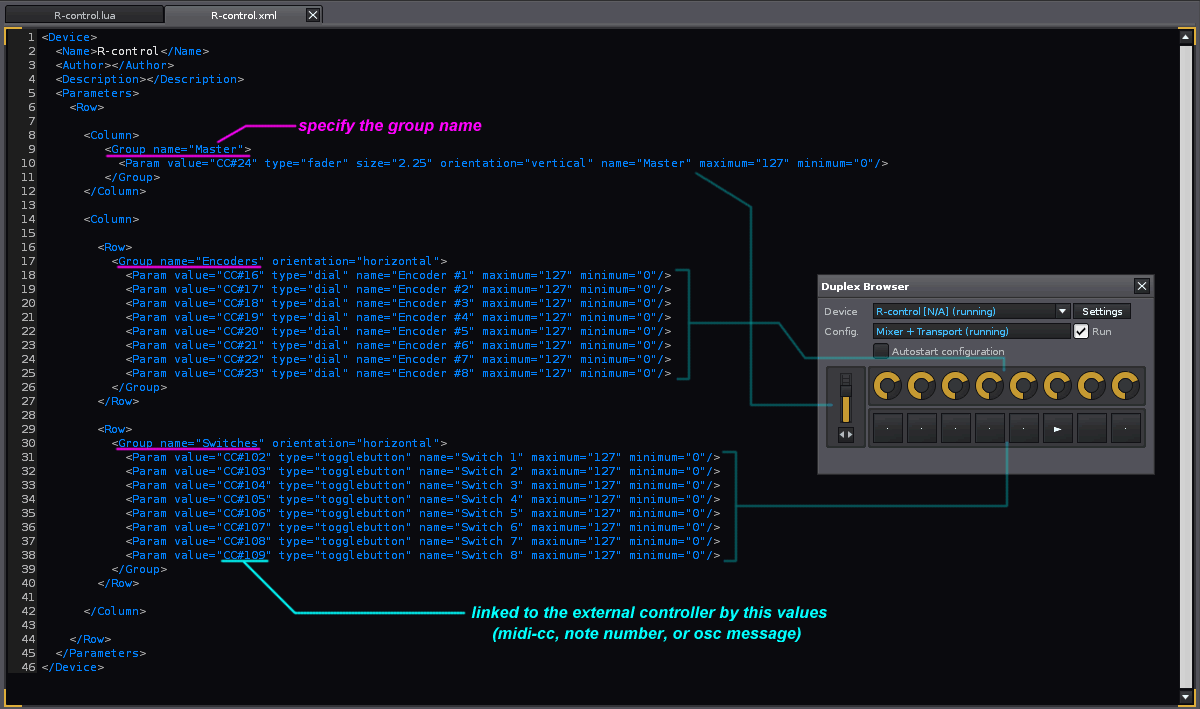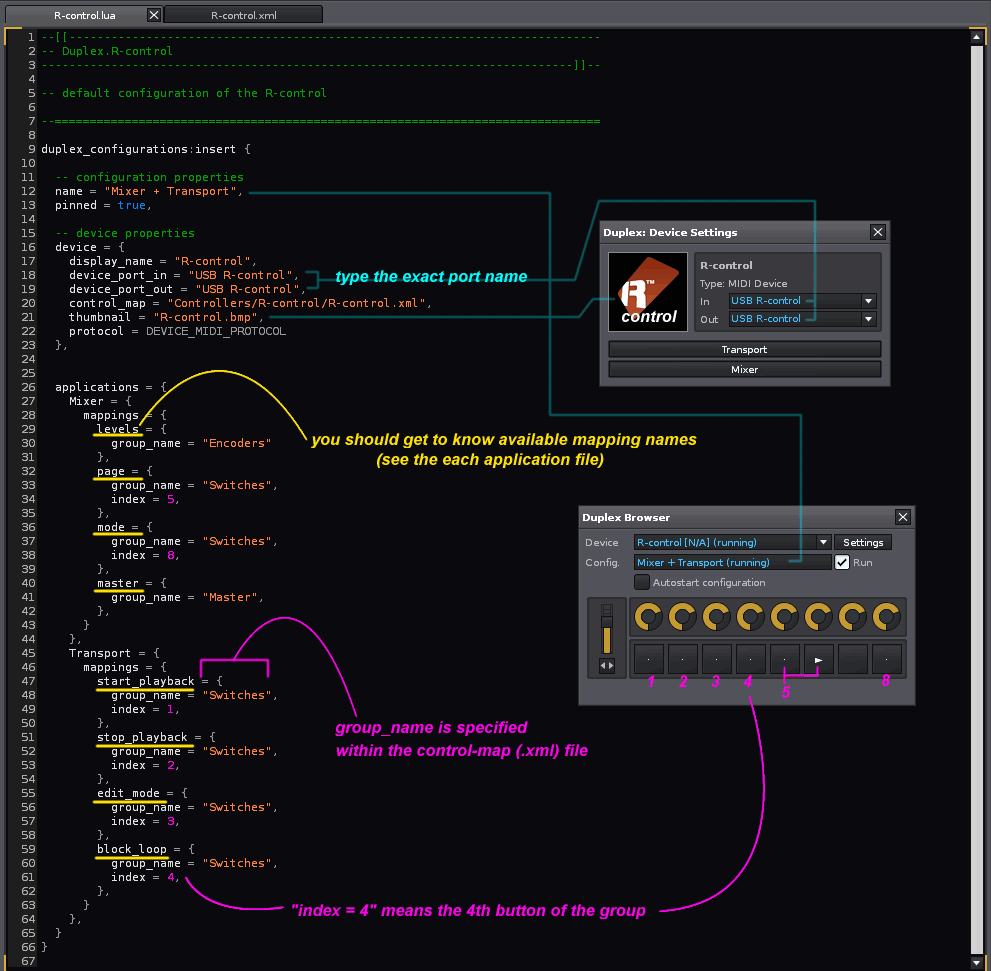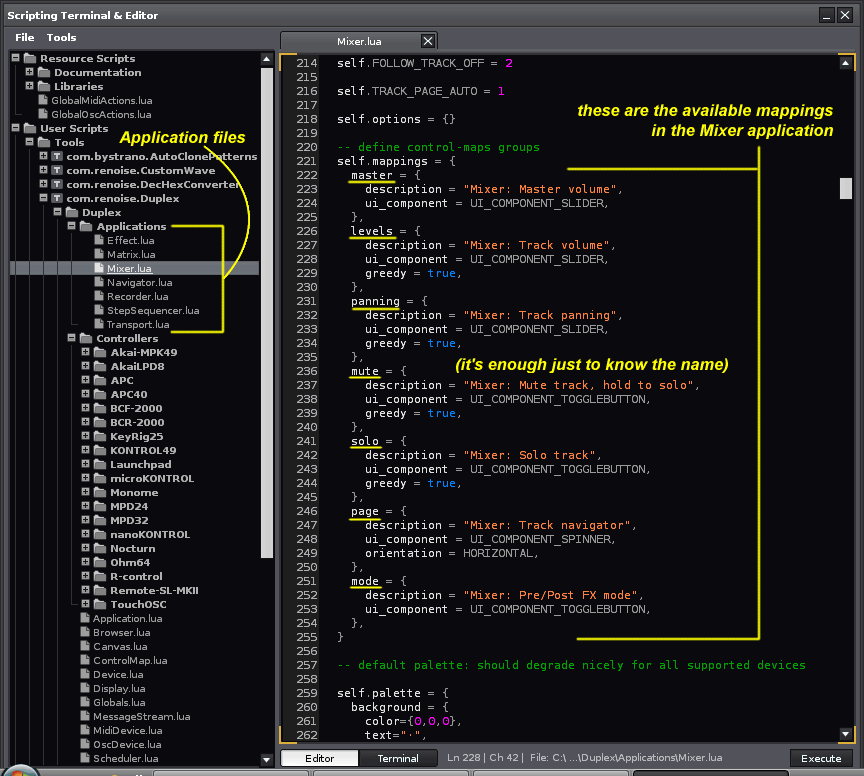[Intro]
Maybe there are some people who are interested in making their own Duplex files, but since it seems to be difficult, they cannot start editing. So I try to explain how to start editing Duplex files here. Actually, it is not so difficult as you’ve worried by the looks. Lua scripting skill is not necessary almost.
First of all, this explanation was made in order to supplement the Duplex manual. Many important things are described in the manual. So I strongly recommend referring to it. (Japanese is here)
[About directory of Duplex]
Basically, you need to make these files and folders like below. And the files and folders should be renamed to the name of your controller properly.
- YourControllerName (folder)
– Configrations (folder) — FunctionalName.lua (for configrations & application mappings)
– Controlmaps (folder) — YourControllerName.xml (for specifying the layout of knobs, buttons, and faders)
– YourControllerName.bmp (the thumbnail picture of your controller)
– YourControllerName.lua (for additional configrations, color code, etc)
Since it is difficult for a beginner to start making these from scratch, I prepared the files for a fictitious controller called “R-control” ![]() . If you want to make these files to be for your controller, please change the part described “R-control” in the files (and all file names too) to your controller name.
. If you want to make these files to be for your controller, please change the part described “R-control” in the files (and all file names too) to your controller name.
2817 R-control.zip
Download and unzip this file, and put the “R-control” folder to;
Windows: C:\Users\YourName\AppData\Roaming\Renoise\V?.?.?\Scripts\Tools\com.renoise.Duplex.xrnx\Duplex\Controllers
OSX: Macintosh HD\Users\YourName\Library\Preferences\Renoise\V?.?.?\Scripts\Tools\com.renoise.Duplex.xrnx\Duplex\Controllers
Linux: a hidden folder in the user’s home folder: ~YourName/.renoise/V?.?.?/Scripts/Tools/com.renoise.Duplex.xrnx/Duplex/Controllers
Also, you can open the Renoise Preferences folder by clicking Renoise’s main menu [Help] >> [Show the Preferences Folder…]. Then follow the path Scripts/Tools/com.renoise.Duplex.xrnx/Duplex/Controllers
then click the Renoise’s main menu [Tools] >> [Reload all Tools]. After that, you can find “R-control Mixer + Transport…” in the Duplex config list.
#########################################################################
To enable the Renoise’s Scripting Treminal & Editor, please read this page.
#########################################################################
[Explanation of each file]
- R-control.xml
This xml file is for specifying the layout of knobs, buttons, and faders. Making layout is not so difficult if you have an experience of making simple web layout etc.
However, only by making this xml file, you cannot open the Duplex’s Browser. In order to check the actual graphic interface, it is needed both “R-control.xml” and “R-control_MixerTransport.lua”.
- R-control_MixerTransport.lua
This lua file is for some configrations & application mappings. Here, you can map each application to the group of knobs and buttons which specified within the xml file above.
Also, if you want to add another new application mappings to your controller, you should make the same kind of this file separately (i.e. “R-control_Effect.lua”, for example).
[Note]: In some case of the controller with the buttons which change their color (for example Launchpad), it’s necessary to add some special code to the “R-control.lua” file. In such a case, since it is difficult for a beginner, please ask for advice in the forum.
- Application files
The application files are functional files equipped in Duplex by default. You do not need to edit those files at all.
Currently there are 7 applications (Effect, Matrix, Mixer, Navigator, Recorder, StepSequencer, Transport). Each app have some useful functional mappings. So you should open and see each file to know the mapping names which you want to use.
[Let’s try]
Probably, in order to complete the layout which you desire, it will be required some trial and error like;
- Edit xml & lua files for your controller
- Save these files
- Reload all Tools
- Open Duplex Browser and check whether the layout/mapping works well or not
- Edit again
…
When you are stuck, try to refer to the Duplex manual, seek and learn from the other Duplex files, or ask in the forum. Though you need perseverance a bit, when Duplex works as you thought, you will be impressed. Let’s try.
![]() Safekeeping is recommended!!###############################
Safekeeping is recommended!!###############################
If you want to update Duplex itself, remember that all device configurations and settings are backed to default.
This means, your custom configuration maps are lost completely too.
Unfortunately, this is a Renoise script tool’s feature, so please don’t forget to copy your custom configuration files to another place always.
![]() ########################################################
########################################################
P.S. I welcome the correction without notice if there is strange words or explanations. ![]()