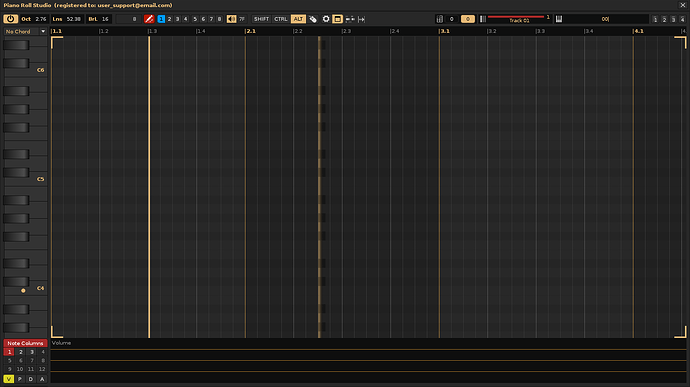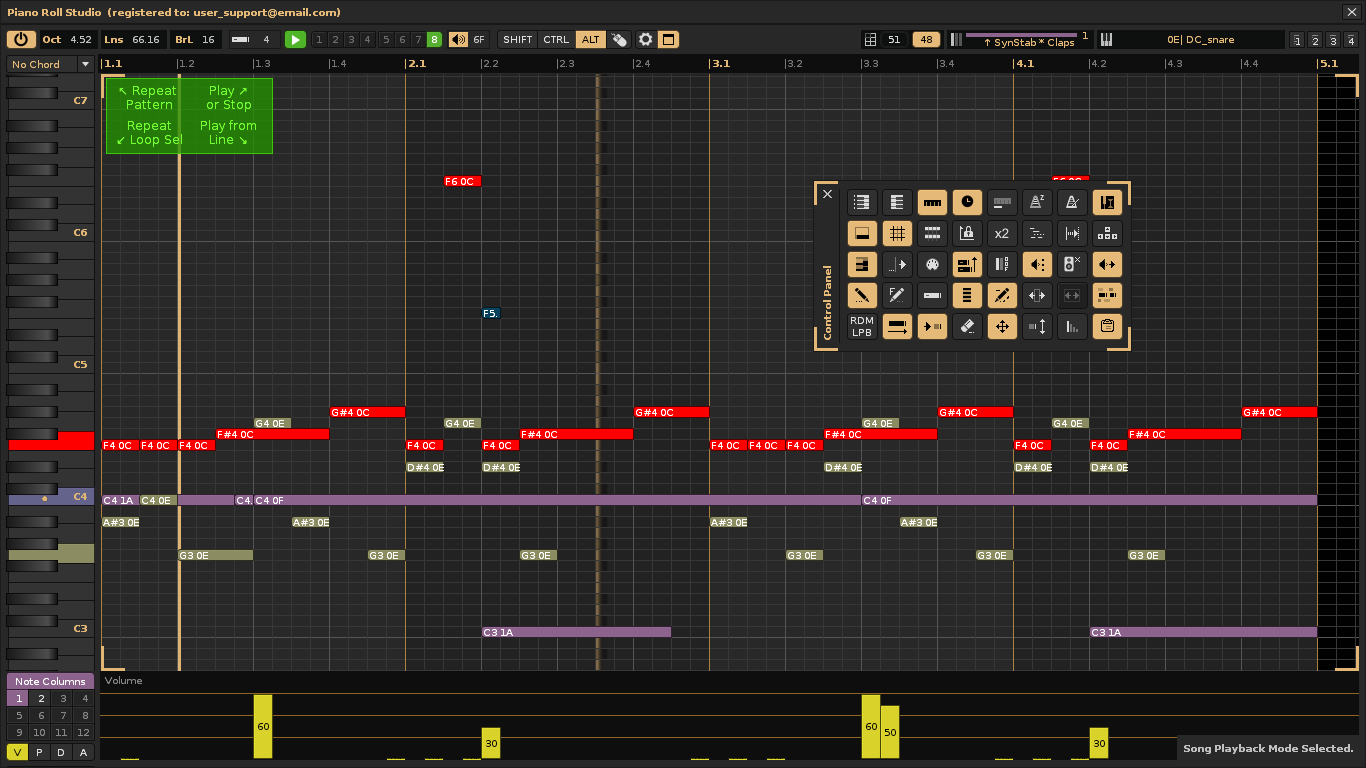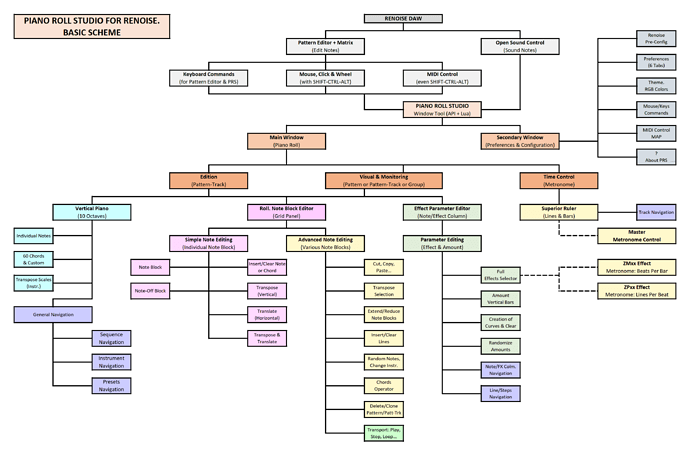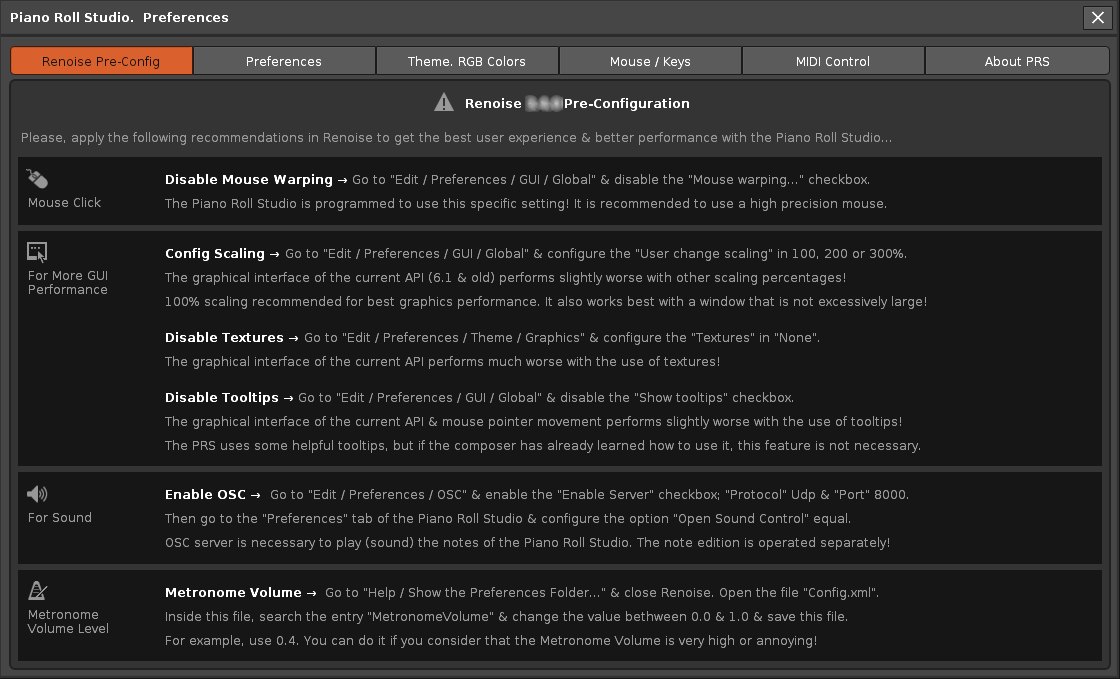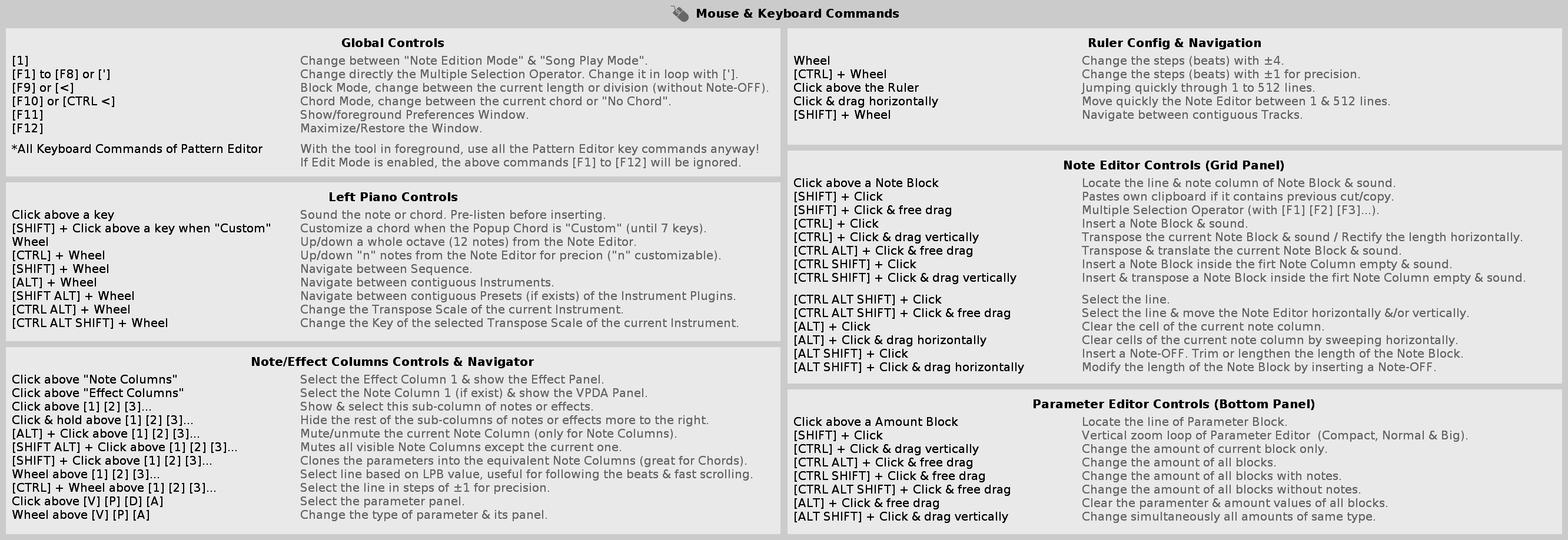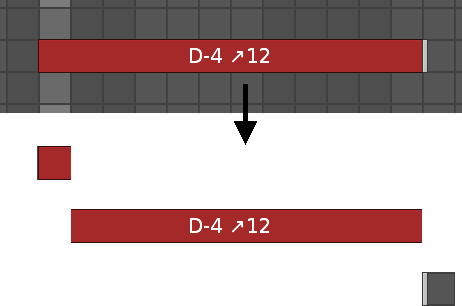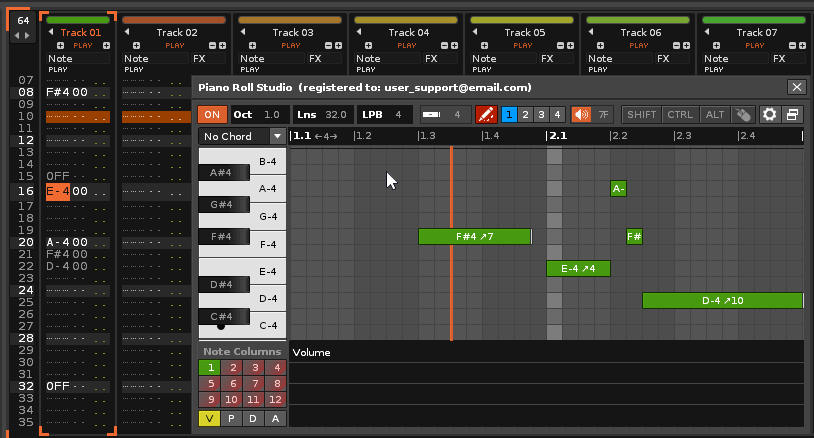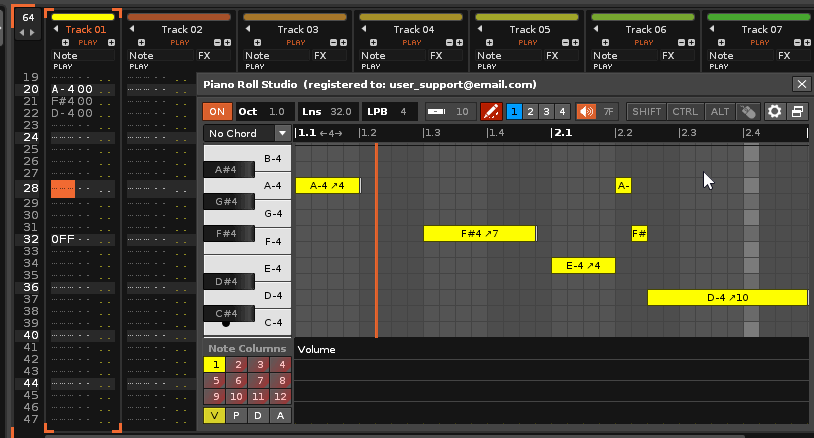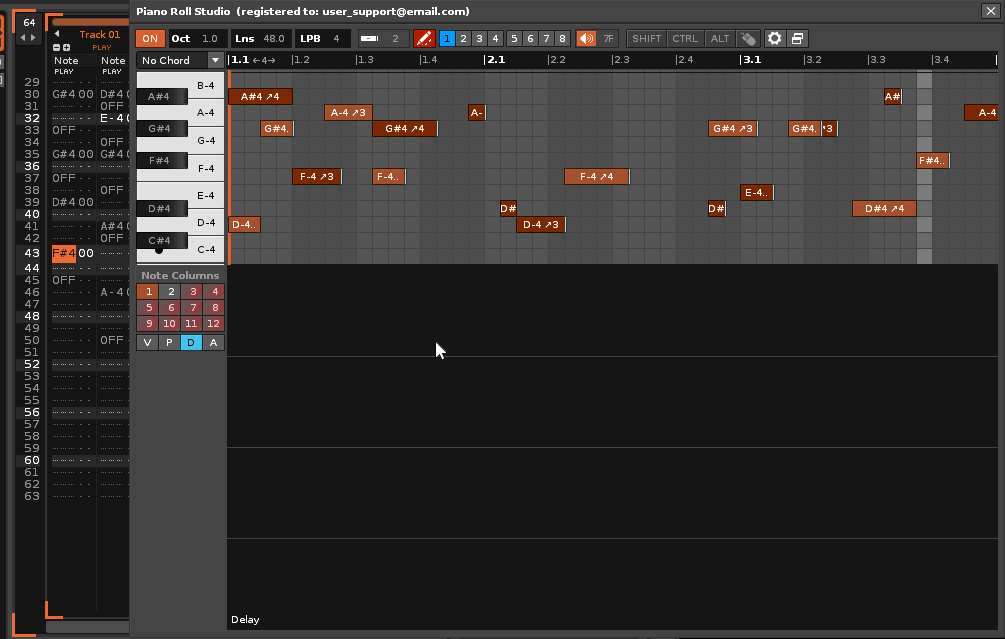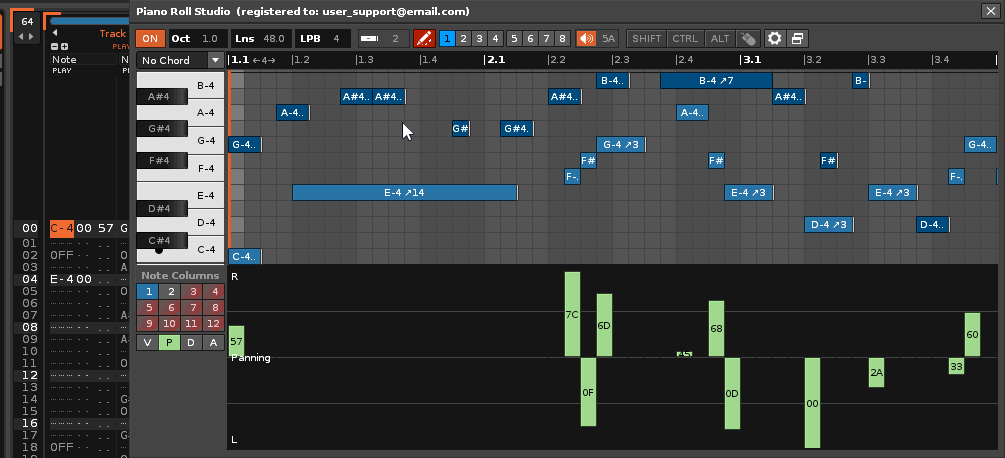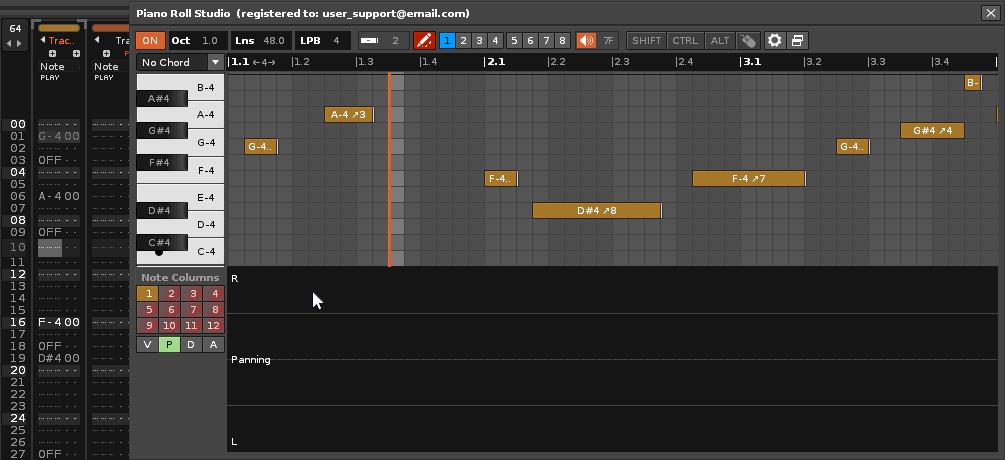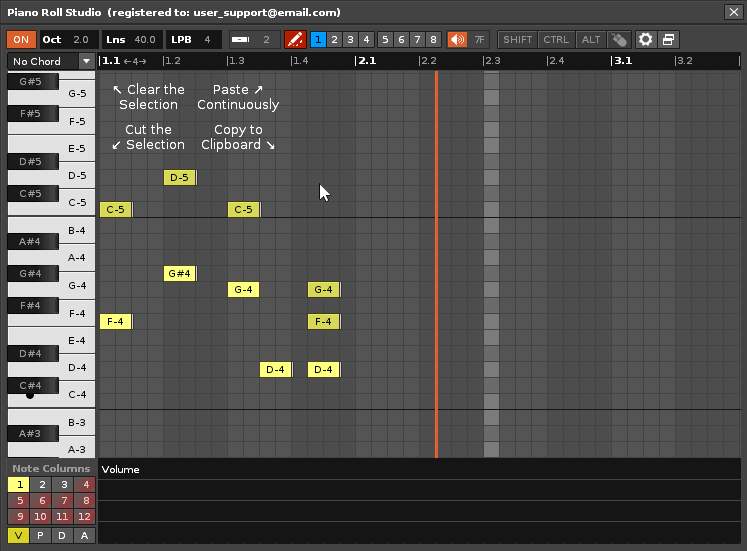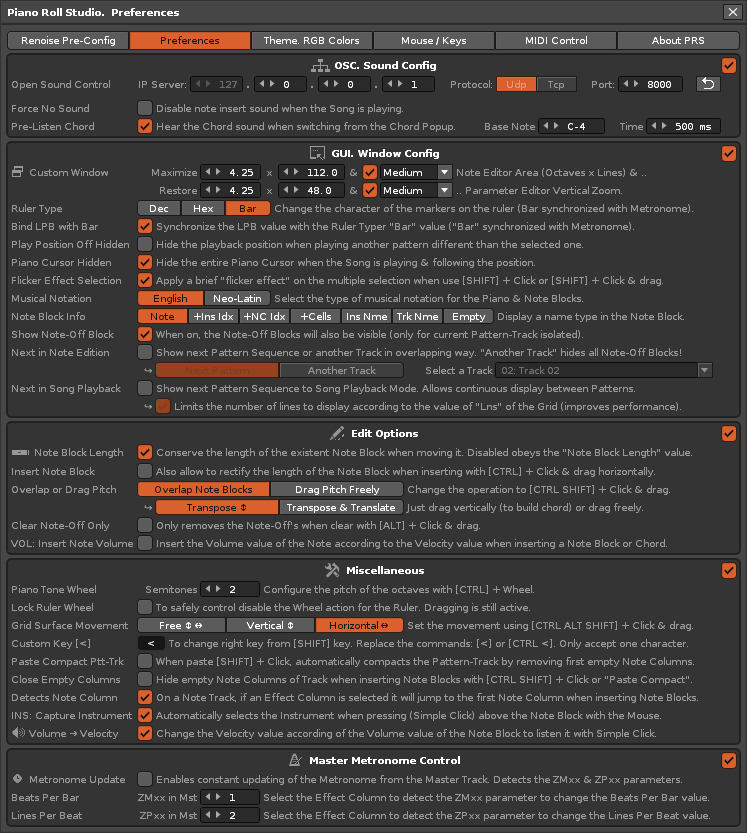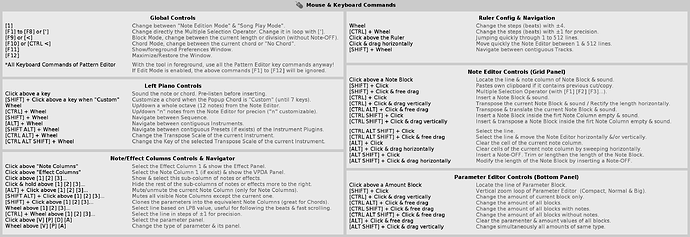1. What is the “Piano Roll Studio” or “PRS”? Concept
The Piano Roll Studio, or also known by its acronym as PRS, is the “dynamic and customizable window tool” for the DAW Renoise (64 bit, v3.5.0 or higher). It is an extension type software program based on the LUA programming language, developed by the independent programmer ulneiz. It offers multiple visualization and editing capabilities, mainly focused for extensive use with the mouse, together with keyboard and/or MIDI input commands. Basically, it is an “advanced classic piano roll”, which also includes a large arsenal of editing and visualization capabilities of notes, tracks and patterns, among other advanced functions, at the same time respecting certain peculiarities of its host Renoise.
The PRS is a mature program. It was launched in January 2022. It already has more than 5 years of continued development and multiple versions already published, both the most complex and maintenance. It is the essential complement to any professional or beginner composer that uses Renoise broadly and serious. It means gathering all the “tracker king” capabilities along with the wide capabilities of the best market piano roll for this DAW. If you have an acquired license from Renoise, seriously think about getting a personalized license from Piano Roll Studio for you and continue supporting this project.
The Piano Roll Studio is a super customizable visual tool that offers a multitude of characteristics that reinforce the control of Renoise, preserving and respecting their peculiarities. They allow the composer to better understand what is happening at all times in their own musical composition. Some of its main characteristics are the following:
- Notes Monitoring. It is possible to visualize a complete Pattern-Track with differentiation of columns of notes or an entire Pattern (all existing notes) to visually understand the composition, using track colors. Additionally, you can also show the current pattern and the following pattern at the same time.
- Identification and Location of Notes and Effect Parameters. Visually, it is possible to easily jump between the Renoise patterns editor and the Piano Roll Studio or Vice versa Piano Editor, to locate notes and parameters, without getting lost along the way.
- Complete Song Player. Load and reproduce all the note blocks of the current, previous and posterior pattern, allowing to visualize all layers by layers and overlap the selected. This allows you to locate concrete notes and jump directly to the notes editor to edit it.
- Complete Note Editor. It allows you to edit note blocks directly and quickly, both individually or in groups, with simple or complex editing operations. Click, drag, stretch, shorten, transpose, translate, randomize with probability, everything is possible, even prelisten notes or chords directly. It also allows you to display the track to be edited in isolation, all other background tracks, group tracks, or compare the current track with another “ghost track”.
- Full Effect Parameter Editor. It is possible to load, insert or edit any type of effect parameter, in volume subcolumns, panorama, delay, sample effects or the columns of effects of the tracks. The parameter editor (lower panel) is directly linked to the notes (upper grid) editor with total correspondence between them. It even allows to create or edit curves with click and drag, as well as solving visual delay micro-adjustments of note block. It also allows 3-step vertical zoom in loop.
- Wide Zoom Capacity and Resizable Surface. It offers centralized horizontal zoom and central vertical zoom, both for the grid, as well as vertical zoom for the lower panel of the parameter editor. In addition, it allows to configure and customize up to 4 image monitor profiles, as well as the manual modification of the window size through the perimeter frame (lower corner, right corner, and lower right diagonal).
- High Control and Management of Pattern-Tracks. With the usefulness of Pattern-Track Manager it is possible to classify and save patterns-pista for subsequent use in any song project or to share with other composers. This revolutionizes the management of the patterns.
- Construction and Editing of Chords Through Piano. It works extensively with chords, offering over 70 different preset chords, plus four customizable chord slots for up to 12 notes. Insert or edit chords or groups of notes as if you were just inserting or editing a single note!
- Transposition Scales for Note Editing. It allows loading and showing any transposition scale of the instrument for the 10 octaves of the piano, working with both individual and chord notes.
- Magnificent Control with a Variety of Peripherals. The edition and handling of the Piano Roll Studio can be controlled with alphanumeric keyboard + mouse, with MIDI + mouse controller, with alphanumeric keyboard + MIDI controller + mouse or even only using the mouse. In addition, the compatible mouse (and its software) can use the “macros” and “key pulsation allocation” to increase direct control.
- Facilitates Writing in Score. Thanks to the note blocks, the piano and the grid, it is easier to detect the notes, their height and their duration to write the rhythmic figures in the musical score.
The Piano Roll Studio offers a classic design, well ordered, easy to understand and control considering its complexity. Fully customizable “on the fly”, it has a familiar panel layout, with song progress playing horizontally. It is designed to hinder as little as possible due to its floating window character. Above is a Top Control Bar, below is a ruler with markers. In the middle area, on the left, is the upright piano, accompanied by the right Grid to display and edit the Note Blocks. At the bottom is the Parameter Editor panel, accompanied by a left panel to navigate between Notes and Effects Columns and to be able to switch between parameters. PRS prioritizes the importance of using effect parameters, moving away from possible simple piano roll layouts, which are little more than note editors. The Parameter Editor is a key point of the program.
PRS is probably the best note and parameter editor with zoom capabilities ever built as a comprehensive external tool for Renoise. The Piano Roll Studio takes full advantage of the capabilities of the API of this DAW, and more importantly, respects the peculiarities of Renoise while being very minimally invasive. A piano roll for Renoise should never be conceived as a separate program. According to its creator, ulneiz, the Piano Roll Studio has been programmed largely to be able to obtain and use the Parameter Editor (that lower panel of the tool window).
The Piano Roll Studio gathers a large number of requests or wishes from a multitude of Renoise users in recent years who have always wanted a «classic» piano roll effective to use as a support in conjunction with Renoise to solve your most complex compositions. At the same time, its design and features are clear proof of ulneiz thinking. Strongly designed for use with the mouse, almost 95% of the Piano Roll Studio window surface can be interacted with by the mouse pointer (click and wheel).
This new software, programmed from scratch and fully tested by ulneiz, has been in private development for more than 13 months, in parallel and coexisting with the development or maintenance of other tools, before finishing the first release version, version 1.0. The Piano Roll Studio brings great value and boost to Renoise and it turns out to be a great complement that also covers some shortcomings that this DAW has, more oriented to control using keyboard commands.
If you as a composer are looking for a serious piano roll to use alongside Renoise, the Piano Roll Studio is the perfect candidate. Combine both worlds (tracker + piano roll) to improve your workflow!
2. Two Versions: Demo & Full Version. Get the Full Version of Piano Roll Studio
The PRS program is distributed in 64-bit XRNX format through a «Demo Version», free of charge, so that any user can test it. PRS is also available as a «Full Version», which requires a Custom User License.
- Piano Roll Studio, Demo Version. The demo version has exactly the same functionalities as the full version, but with limited trial time and a floating counter window. That is, it is not a shortened version but it is for a limited time. You will be able to test all its features, but it will only take a few minutes to do so. Once the stipulated time has elapsed, the tool will lock up. If you want to continue using the tool, get the Full Version.
- Piano Roll Studio, Full Version. The Demo Version uses the same installation package as the Full Version, but the Full Version is 100% functional, with no limitations. The Full Version of Piano Roll Studio only requires a Custom Use License that is installed manually. If you are interested, please contact the author «ulneiz» to obtain your Custom User License (see below, point 4).
3. Download the Piano Roll Studio (Demo Version) and User’s Manual
Please, if you are interested in the PRS, read the User’s Manual. It is available in the Spanish language and translated into English language. Practically all the details are explained inside of the User’s Manual. The User’s Manual is also accessible from the tool (in the tool’s installation package).
User’s Manual of Piano Roll Studio
![]() Download the User’s Manual of Piano Roll Studio v7.0.1005 (HTML format)
Download the User’s Manual of Piano Roll Studio v7.0.1005 (HTML format)
![]() Download the User’s Manual of Piano Roll Studio v6.2.562 (HTML format)
Download the User’s Manual of Piano Roll Studio v6.2.562 (HTML format)
![]() Download the User’s Manual of Piano Roll Studio v6.1.560 (HTML format)
Download the User’s Manual of Piano Roll Studio v6.1.560 (HTML format)
![]() Download the User’s Manual of Piano Roll Studio v6.0.532 (HTML format)
Download the User’s Manual of Piano Roll Studio v6.0.532 (HTML format)
User's Manual of Piano Roll Studio v5 & old versions:
![]() Download the User’s Manual of Piano Roll Studio v5.3.511 (HTML format)
Download the User’s Manual of Piano Roll Studio v5.3.511 (HTML format)
![]() Download the User’s Manual of Piano Roll Studio v5.2.503 (HTML format)
Download the User’s Manual of Piano Roll Studio v5.2.503 (HTML format)
![]() Download the User’s Manual of Piano Roll Studio v5.1.499 (HTML format)
Download the User’s Manual of Piano Roll Studio v5.1.499 (HTML format)
![]() Download the User’s Manual of Piano Roll Studio v5.0.495 (HTML format)
Download the User’s Manual of Piano Roll Studio v5.0.495 (HTML format)
![]() Download the User’s Manual of Piano Roll Studio v4.0.475 (HTML format)
Download the User’s Manual of Piano Roll Studio v4.0.475 (HTML format)
![]() Download the User’s Manual of Piano Roll Studio v3.1.384 (HTML format)
Download the User’s Manual of Piano Roll Studio v3.1.384 (HTML format)
![]() Download the User’s Manual of Piano Roll Studio v3.0.378 (HTML format)
Download the User’s Manual of Piano Roll Studio v3.0.378 (HTML format)
![]() Download the User’s Manual of Piano Roll Studio v2.1.298 (HTML format)
Download the User’s Manual of Piano Roll Studio v2.1.298 (HTML format)
![]() Download the User’s Manual of Piano Roll Studio v2.0.293 (HTML format)
Download the User’s Manual of Piano Roll Studio v2.0.293 (HTML format)
![]() Download the User’s Manual of Piano Roll Studio v1.1.271 (HTML format)
Download the User’s Manual of Piano Roll Studio v1.1.271 (HTML format)
![]() Download the User’s Manual of Piano Roll Studio v1.1.270 (HTML format)
Download the User’s Manual of Piano Roll Studio v1.1.270 (HTML format)
![]() Download the User’s Manual of Piano Roll Studio v1.0.264 (HTML format)
Download the User’s Manual of Piano Roll Studio v1.0.264 (HTML format)
Demo Version of Piano Roll Studio
![]() Download the Demo Version of Piano Roll Studio v7.0.1005 (XRNX format) [API v6.2]
Download the Demo Version of Piano Roll Studio v7.0.1005 (XRNX format) [API v6.2]
![]() Download the Demo Version of Piano Roll Studio v6.3.564 (XRNX format) [API v6.1]
Download the Demo Version of Piano Roll Studio v6.3.564 (XRNX format) [API v6.1]
![]() Download the Demo Version of Piano Roll Studio v6.2.562 (XRNX format)
Download the Demo Version of Piano Roll Studio v6.2.562 (XRNX format)
![]() Download the Demo Version of Piano Roll Studio v6.1.560 (XRNX format)
Download the Demo Version of Piano Roll Studio v6.1.560 (XRNX format)
![]() Download the Demo Version of Piano Roll Studio v6.0.532 (XRNX format)
Download the Demo Version of Piano Roll Studio v6.0.532 (XRNX format)
Piano Roll Studio v5 & old versions:
![]() Download the Demo Version of Piano Roll Studio v5.3.511 (XRNX format)
Download the Demo Version of Piano Roll Studio v5.3.511 (XRNX format)
![]() Download the Demo Version of Piano Roll Studio v5.2.503 (XRNX format)
Download the Demo Version of Piano Roll Studio v5.2.503 (XRNX format)
![]() Download the Demo Version of Piano Roll Studio v5.1.499 (XRNX format)
Download the Demo Version of Piano Roll Studio v5.1.499 (XRNX format)
![]() Download the Demo Version of Piano Roll Studio v5.0.495 (XRNX format)
Download the Demo Version of Piano Roll Studio v5.0.495 (XRNX format)
![]() Download the Demo Version of Piano Roll Studio v4.0.475 (XRNX format)
Download the Demo Version of Piano Roll Studio v4.0.475 (XRNX format)
![]() Download the Demo Version of Piano Roll Studio v3.1.384 (XRNX format)
Download the Demo Version of Piano Roll Studio v3.1.384 (XRNX format)
![]() Download the Demo Version of Piano Roll Studio v3.0.378 (XRNX format)
Download the Demo Version of Piano Roll Studio v3.0.378 (XRNX format)
![]() Download the Demo Version of Piano Roll Studio v2.1.298 (XRNX format)
Download the Demo Version of Piano Roll Studio v2.1.298 (XRNX format)
![]() Download the Demo Version of Piano Roll Studio v2.0.293 (XRNX format)
Download the Demo Version of Piano Roll Studio v2.0.293 (XRNX format)
![]() Download the Demo Version of Piano Roll Studio v1.1.271 (XRNX format)
Download the Demo Version of Piano Roll Studio v1.1.271 (XRNX format)
![]() Download the Demo Version of Piano Roll Studio v1.1.270 (XRNX format)
Download the Demo Version of Piano Roll Studio v1.1.270 (XRNX format)
![]() Download the Demo Version of Piano Roll Studio v1.0.264 (XRNX format) [API v6.1]
Download the Demo Version of Piano Roll Studio v1.0.264 (XRNX format) [API v6.1]
4. Get the Full Version of Piano Roll Studio: Support the Developer!!!
The “Full Version” comes with all the capabilities of this tool and without any restriction. This Full Version requires a “Personalized Use License”, through a “Registration File” which costs 33€ (euros).
If you are interested in getting the Full Version and thus support the developer, send me a Private Message and I will inform you of the details…
Please, seriously consider supporting the development and maintenance of the Piano Roll Studio buying a license. Keep in mind that it takes a lot of time, effort and money to build!!!
…ulneiz
As usual… enjoy it!
5. Update History.
Piano Roll Studio v7.0.1005 (July 2025):
- Note 1: About Renoise License: If your “Renoise license” does not cover Renoise v3.5 or higher, please upgrade your “Renoise license” to use the new PRS features.
- Note 2: About PRS License: All the Personalized User Licenses have been updated (old ones will NOT work!!!). Please, if you need the new license, contact the author ulneiz to resend it. Previous licenses will continue to work with previous versions of PRS.
- Note 3: The Piano Roll Stuido v7.0 is the first version available & completely stable for API v6.2 (Renoise v3.5.0 & higher). The API v6.2 includes a variety of improvements related to the “View Builder” among other details. This involves a lot of optimization & tuning changes to the PRS code. This is a very important update!
- Note 4: The Piano Roll Stuido v7.0 is the most Important Update since version 1.0! Despite all the changes the PRS retains as much as possible the same user control/handling as previous versions.
- Modified: The Demo Version now has more time to be tested.
- Improved: Better GUI. New complete adaptation of the code for the UI, with a more libyan window. Increases performance on grid & window loading.
- Improved: The impact of “Textures” in Renoise is now much less, since the API uses new cached memory. Even so, it is advisable to disable the Textures in Renoise if the resolution of the PRS window is very high (2K/4K).
- Removed: Dependence on Open Sound Control. Now OSC communication for sound playback has been eliminated (insertion of note blocks, pre-listen of chords…). Now the sound works in a more integrated way, without the need for prior configuration.
- Improved: Completely new & more efficient Note Block loading engine. It is now faster and able to load more Note Blocks with better performance!
- Improved: Modifier key commands now work even when the PRS window is in the background. This allows more agile & direct control of combined commands with the mouse when jumping between windows.
- Improved: Now the status of Renoise’s “Mouse Warping” option is indifferent. Now surface x-y detection with mouse pointer has changed.
- Added: New support for mouse resizable window. Right, bottom & diagonal corners now allow window resizing by click & drag. They also allow double-clicking to maximize/minimize the corresponding dimension.
- Modified: Preferences Window: New top menu of buttons for selecting general panels. Use the wheel to navigate between it quickly.
- Improved: Top Bar: The right section of the top bar is now embedded in a lower layer below the left section when shrinking the window horizontally.
- Modified: Now the window starts with a resolution of 1366*768 pixels (maximized mode).
- Added: Grid: New “Control Panel” floating window (using right click of mouse above the Grid). Include 40 switches to change multiple options of GUI, sound & edition.
- Modified: Grid: Double Click now plays sound from the current line (previously it played from the start of the pattern).
- Added/Modified: Overall, it now includes new iconography to easily identify each option/operation.
- Removed: Preferences/GUI & Sound: The option of show “Random Amounts” has been removed. This panel will now always be displayed.
- Added: Preferences/GUI & Sound: New option “Show Line/Note Range”. Wraps the Selection drawing with the line & note range as a reference (appears around him).
- Added: Preferences/GUI & Sound: New option “Show Grid Dividers”. Displays the Grid (Oct x Lns) to differentiate Octave, Tone, Bar, Beat & Cell dividers. Use [CTRL ALT SHIFT 1]. It is also possible to hide the horizontal dividers.
- Added: Preferences/GUI & Sound: New option “Scrolling Grid Mode”. During song playback the Grid & Note Blocks scrolls horizontally. New key command [ALT SHIFT 1] fot this.
- Added: Preferences/GUI & Sound: New option “Vertical Piano L↔R”. Change the placement of the Vertical Piano with respect to the Grid. New key command [CTRL ALT SHIFT º] fot this.
- Added: Preferences/GUI & Sound: New sub-option for “Vertical Piano Chaser”. Using the Vertical Piano Chaser, lights also the Play Position with the Note Block color of current Track.
- Improved: Piano Chaser: In song playback mode the key illumination duration now corresponds to the raw duration of the Note Block in the pattern.
- Added: Preferences/GUI & Sound: New option "Piano MIDI In Mode. Lights up the keys when triggering Notes from MIDI Input Devices (up to four custom devices). Allows note insertion & velocity control.
- Added: Preferences/GUI & Sound: New option “Show Corners Grid”. Displays all four corners above the Note Editor. It can also display the track color to highlight.
- Added: Preferences/GUI & Sound: New resolution “2560 x 1600 px” for MAC monitors.
- Modified: Some tooltips & icons have been modified & extended. The ON/OFF switch in Top Bar has also been updated with the standby icon at the last minute.
- Added: New cursors. The mouse pointer now has a bunch of state cursors for most operations. It allows you to better differentiate between all functions.
- Modified: The Ruler drag is now different for Horizontal Displacement, with Simple Click & drag for fast movement or [CTRL] + simple click for more precission.
- Modified/Added: The Ruler now allows automatic smooth scrolling at pattern start (double click) and pattern end (double right click).
- Modified: The “C-4” type nomenclature has been simplified to “C4” (retaining “C#4”). The same for “Do-4”, now it’s “Do4”.
- Modified: Left Piano: C- keys can now change font color.
- Modified: Left Piano: Black Key text marker can now change your color.
- Modified: Left Piano: White Key text marker can now change your color.
- Modified: Left Piano: Root Note marker can now change your color.
- Modified: Left Piano: The colors to mark the keys have been modified with gradients for better visualization when superimposing them.
- Modified: Ruler: The text of lines can now change the font color.
- Modified: Ruler: The text of bar can now change the font color.
- Modified: Ruler: The background color is now also customizable.
- Added: Ruler: Now “[CTRL] + Wheel Up” to jump first line of pattern, “[CTRL] + Wheel Down” to jump last line.
- Added: Ruler: Now “Center Click” positions the marked cell to the initial position.
- Added: Ruler: Now “Double Left Click” positions all the grid to the initial position.
- Added: Ruler: Now “Double Right Click” adapts the grid to the number of lines of pattern & resets its position.
- Modified: Parameter Editor: The text information can now change the font color.
- Modified: Parameter Editor: The background color is now also customizable.
- Improved: Parameter Editor: Interpolation for the upper limit now works the same as for the lower limit when drawing curves.
- Improved: Full theme integration with the host. Now all PRS theme colors fully adapt when the Renoise theme changes.
- Added: Theme. RGB Color: A new option “Auto apply Theme to Renoise!” has been aded. Allows you to export the theme profile with the same look & feel for Renoise.
- Added: Theme. RGB Color: A new & complete color manager to easily create themes. Includes color palette, copy, paste & transfer color to track.
- Added: Theme. RGB Color: A new color option “Ruler Background” has been included. Added in all Profiles Themes.
- Added: Theme. RGB Color: A new color option “Ruler Bar Marker” has been included. Added in all Profiles Themes.
- Added: Theme. RGB Color: A new color option “Ruler Line Marker” has been included. Added in all Profiles Themes.
- Added: Theme. RGB Color: A new color option “Cursor Black Key” has been included with Alfa value Added in all Profiles Themes.
- Modified: Theme. RGB Color: The “Line Position” option has been replaced to “Cursor White Key”, included with Alfa value. Added in all Profiles Themes.
- Added: Theme. RGB Color: A new color option “Piano Note C-” has been included. Added in all Profiles Themes.
- Added: Theme. RGB Color: A new color option “Piano Black Key” has been included with Alfa value Added in all Profiles Themes.
- Added: Theme. RGB Color: A new color option “Piano White Key” has been included Added in all Profiles Themes.
- Added: Theme. RGB Color: A new color option “Piano Root Note” has been included. Added in all Profiles Themes.
- Added: Theme. RGB Color: A new color option “VPD Background” has been included. Added in all Profiles Themes.
- Added: Theme. RGB Color: A new color option “VPD Information” has been included. Added in all Profiles Themes.
- Modified: Theme. RGB Color: The colors of some theme profiles have been extended & adjusted.
- Removed: Theme. RGB Color: The “Grid Info Icon Style” has been removed. Now it manages itself to simplify.
- Removed: Theme. RGB Color: The “Grid Info Text Format” has been removed. Now it manages itself to simplify.
- Removed: Theme. RGB Color: Now the “My Custom Theme” can’t be renamed. Now it manages itself to simplify.
- Removed: Theme. RGB Color: The color “Next Nte Block” has been removed (the track colors are now always used for the following pattern).
- Added: Theme. RGB Color: New option “Keep Piano White Key” has been included. Preserve the white color on the white keys of the Vertical Piano.
- Added/Modified: New 28 Theme Profiles has been added & reviewed. They also include the themes applied to Renoise!
- Improved: The programming is Now prepared to add more theme profiles in the future.
- Added: Preferences/Edit Options: New option “Show Other Tracks”. Note Blocks from other tracks appear in the background of the Grid for reference. New key command [ALT 1] for this. Allows you to hide “Note Block Information” & only display a chosen “Ghost Track”.
- Added: Preferences/Edit Options: New option “Random Note Block” to sets insertion of Note Blocks in note column by steps, with probability, using “Mark Selection”. New key commands [CTRL 0] to [CTRL 9] for this.
- Modified: Preferences/Edit Options: the “Clear Note-Off Only” enabled will also clear the Note-Offs from the chord if any chord is selected from the drop-down list (previously I didn’t do it).
- Modified: Preferences/Edit Options: the “Clear Note-Off Only” disabled will also clear the Notes from the chord if any chord is selected from the drop-down list (previously I didn’t do it).
- Added: New Key commands [CTRL 1] to [CTRL 9] & [CTRL 0] of probatility (10% to 100%) to “Mark Selection”. Use them to insert Note Blocks with random.
- Added: Note Block Lenght: New Key command [CTRL SHIFT] + Wheel to change the Note-Offs by Number of Cells for all Note Blocks using “Mark Selection”.
- Added: Preferences/Note Block & Grid: New option “Bar Calculator”. Allows you to calculate the coma settings and their quantity, as well as the number of lines for the current pattern.
- Added: Preferences/Note Block & Grid: New option “Frequency”. Displays the rounded reference frequency of each Note pitch.
- Added: Preferences/Note Block & Grid: New option to include in (Nte/Hz) & (+Ins Idx) block name the index of the linked Phrase if it exists.
- Added: Preferences/Note Block & Grid: New “Piano Cursor Style” switch included. This option change the aparence of it (“Piano”, “Pipeline”, “Classic”, “None”) inside the Grid.
- Added: Preferences/Note Block & Grid: New option to link the movement of the Grid Selection to move the Piano Cursor.
- Added: Preferences/Note Block & Grid: New option “Adapt Grid to Ptt”. When loading the pattern the Horizontal Zoom of the Grid is adjusted automatically to its number of lines.
- Improved: New “Centralized Zoom”: The Horizontal & Vertical Zoom for the grid is now centered based on the mouse pointer position.
- Added: Grid Panel: Vertical Zoom can now be controlled from the Grid using the wheel.
- Modified: Grid Panel: Zoom has been increased, with Vertical Zoom up to +20 (-14 to +20) & Horizontal Zoom up to +40 (-14 to +40). Previously them was at +12 & +12.
- Modified: Vertical Piano: Now the Vertical Zoom has a behavior centered on the C-4 note.
- Modified: Grid Panel: Now the Piano Cursor can be moved with a Simple Click to any position on the Grid. This allows you to place the Piano Cursor at the desired line position as a pitch reference before inserting the Note Block.
- Improved: Grid Panel: The paste operation is now more consistent with data processing (note placement according to note columns). This allows for more consistent copying & pasting of groups of notes regardless of where they are originally located in the note columns.
- Improved: Preferencies/Micellaneous: The “Paste Compact Ptt-Trk” option is now more precise when using the source clipboard & analyzing the notes already existing in the destination pattern-track to paste the well-stacked note columns non-empty.
- Added: Operator [7] Now during selection displays information from Status Top Bar about the number of times before cloning or data before clear Pattern or Pattern-Track.
- Added: Preferences/Micellaneous: New options “Lock Window Width” & “Look Window Height” so that the window does not resize when zooming.
- Added: Preferences/Micellaneous: New option “Insert Ptt to Clone” to Operator [7]. This option insert before empty patterns to clone inside them.
- Added: Preferences/Micellaneous: New options “Disable Edit Mode” & “Jump Pattern Editor” to automatically interact with Renoise.
- Modified: The Status Top Bar will now appear in the bottom right corner of the window, named “Status Info Bar”.
- Added: Added a bunch of states for [SHIFT] + Click & drag Selection Operators



 . The information appears in the Status Info Bar.
. The information appears in the Status Info Bar. - Added: Grid Panel: New mouse Center Click & drag to move freely (horizontally & vertically) the Grid Panel.
- Added: New Key commands [SHIFT 1] to [SHIFT 9] & [SHIFT 0] to change the “Paste Continuously Limit” 1 to 9 times. 0 no limit.
- Modified: Now [CTRL 1] is used to enable/disable “Vertical Piano Chaser”.
- Modified: Now [ALT 1] is used to enable/disable “Grid with horizontal Black Keys” in the background.
- Modified: Now [CTRL SHIFT 1] is used to show/hide the “Pattern-Track Manager”.
- Added: Now [CTRL ALT 1] is used to enable/disable “Group in Song Playback”.
- Added: Other key commands have been added to enable/disable specific already existing functions. Go to “Preferences/Mouse & Keys” to see all available key commands.
- Removed: Some images for the GUI have been deleted. They are no longer necessary.
- Improved: Parameter Editor: General review of all functions. It is now possible to drag the panel horizontally with the Middle Click or even change the value of the following bars as a group using [SHIFT ALT] + Wheel.
- Improved: The Chords Popup list new include a description to them: “abbreviation [Complete Name: A B C#]”.
- Added: New chords added. There are now a total of 73 Predefined Chords, in addition to the 4 Customizable Chords.
- Fixed: Some Predefined Chords to insertion are been revised.
- Added: Selection Operator 1: To “Clear the seleccion” (top left diagonal) now allows you to delete Note-Offs individually, included in different note columns.
- Fixed: Selection Operator 1: “Drag the selection”. Drag a group of Note Blocks put delete some adjacent Note Block by inserting Note-Off.
- Fixed: Selection Operator 1: “Drag the selection”. In specific cases dragging a group of Note Blocks can ignore the existence of adjacent Note-Offs (right of the selection area) that you must also drag.
- Fixed: Grid Panel: The small Note-Off Block can change the Note Block Length value to 0 when dragged. Now it does nothing.
- Fixed: Grid Panel: the control [SHIFT CTRL] + Click & drag only alternate notes sound. Now all the notes sound.
- Fixed: In general, track colors and names, as well as instrument names, are now fully updated when changing them directly.
- Fixed: Vertical Piano: To “Custom X” chords, in a particular case (upper root note) an erroneous steal of the chord is possible (Selector Operator 6
 ). The result is an empty capture.
). The result is an empty capture. - Fixed: Parameter Editor: The V-P-D-A panel may return an invalid string error.
- Fixed: When you delete all patterns from the current sequence without move it, the Grid Panel does not update note blocks when inserting/editing them inside this current sequence.
- Fixed: The Piano Chaser Mode now analyzes the pattern that is currently playing, not the current selected pattern. Previously it always analyzed the current selected pattern.
- Added/Modified: New customizable & responsive HTML User’s Manual design.
Piano Roll Studio v6.3.564 (May 2024):
- Fixed: Parameter Editor: Using the delay panel may return a display-specific error.
- Removed/added: Pattern-Track Manager: some pattern-track files have been modified.
- Note: The Piano Roll Stuido v6.3.564 is the latest version available & completely stable for API v6.1 (Renoise v3.4.3). Future versions will only support higher versions of Renoise, because the API will change substantially starting with API v6.2. Ulneiz will always recommend that you install the latest available versions!
Piano Roll Studio v6.2.562 (September 2023):
- Fixed: Using certain small resolutions, such as 800×600 px, causes an invalid minimum value error in Horizontal Zoom. This «critical bug» is caused for surpassing the minimum value of 32 lines set on purpose in the PRS. This bug is recent. Probably in versions before v6.0, it won’t happen. Anyway if you have a previous version of PRS, it is recommended to update of the last version, always!
- Modified: Because of the previous error, the minimum value «32» for the number of lines (Lns) is now set to the minimum value that automatically provides Horizontal Zoom. This allows more lines to be configured at smaller window resolutions.
- Modified: Top Bar: The «Lns» tooltip has been modified with the new information.
- Improved: Parameter Editor: Amount bar values now adjust vertically when Horizontal Zoom is smaller. In this way the effect & amount data of bars appear stacked vertically.
- Removed: Some icons in the «ico» folder have been removed because they are not used.
Piano Roll Studio v6.1.560 (September 2023):
- Added: New expanded navigation panel for sequence/pattern, track and instrument, momentarily superimposed on the vertical piano.
- Added: Preferences/GUI. New “Show Navigation Panel” checkbox to momentarily display the navigation panel on the upright piano. Includes timer.
- Added: New compact navigation panel for sequence/pattern, track & instrument, permanently displayed in the top bar.
- Modified: Pattern-Track XML files. The “Lines” property now starts with “Line_000”, instead of “Line_001”. This allows for a more consistent visual comparison between the data in the XML file & the current pattern in the pattern editor.
- Modified: Pattern-Track XML files. All the files in the “pat_trk/Kicks” folder have been modified for the above reason.
- Improved: The boxes of Oct, Lns, BrL, Note Block (top Bar), Max, Min (Randomize) have been re-adjusted for better control with the Wheel, [CTRL] + Wheel & Double Click. This means even more control and precision with the mouse to determine values.
- Modified: Some tooltips have been modified & extended due to the previous point.
- Removed: Parameter Editor: The capture button to randomize effect amounts has been replaced with Double Click above Max & Min.
- Improved: Parameter Editor: The Vertical Zoom of Parameter Editor is now a little higher.
- Added: Parameter Editor: Linear interpolation has been included for effect amounts.
- Improved: Parameter Editor: It is now possible to randomize or interpolate between two points (two non-consecutive lines).
- Modified: Parameter Editor: New randomization dedicated button for effect amounts.
- Added: Parameter Editor: New interpolation upward/downward buttons for effect amounts (Fade In/Fade Out, from L to R/from R to L) for creating variable curves:
• New linear interpolation upward curve.
• New linear interpolation downward curve.
• New exponential interpolation upward curve.
• New exponential interpolation downward curve.
• New exponential inverse interpolation upward curve.
• New exponential inverse interpolation downward curve.
• New logarithmic interpolation upward curve.
• New logarithmic interpolation downward curve.
• New logarithmic inverse interpolation upward curve.
• New logarithmic inverse interpolation downward curve. - Added: Parameter Editor: The [CTRL ALT] + Click & drag allows you to capture the start & end of the range to generate interpolated curves from the left panel.
- Fixed: Parameter Editor: When you jump to the Master Track to record ZM or ZP parameters, it does not record point interpolation when plotting curves manually.
- Fixed: Parameter Editor: For the XYzz parameter, it is not possible to select other X & Y than 0. A Amount Bar can now be clicked to capture XY & plot curves.
- Improved: XYzz management has been improved. It is now possible to pre-capture the device and parameter (XY) with a simple click on the Amount Bars to plot curves later.
- Improved: The introduction of Amount Bars in the horizontal and vertical plot in the parameter editor has been slightly improved.
- Modified: The User’s Manual has been revised & updated.
Piano Roll Studio v6.0.532 (August 2023):
- Modified: Preferences: The “Edit Options” & “Miscellaneous” panels have been restructured. Two new tabs have been included in each panel.
- Added: Preferences/Miscellaneous: new optioin “[-] Del Last Sequence”. It only affects the surface of the Left Piano. Allows you to delete the index to the end of the Sequence with [SHIFT] + Wheel up ([SHIFT] + Wheel is used to navigate between the sequence, equivalent to Grid navigation). This option does not delete the pattern, it only deletes the last index of the sequence.
- Added: Preferences/Miscellaneous: new optioin “[+] Add Last Sequence”. It only affects the surface of the Left Piano. Allows you to add a new index to the end of the Sequence with [SHIFT] + Wheel down ([SHIFT] + Wheel is used to navigate between the sequence, equivalent to Grid navigation). This option does not insert a pattern, it only add the last index of the sequence.
- Added: New Key command [CTRL SHIFT 1] to show/hide the subpanel Pattern-Track Manager in the Top Bar.
- Added: Top bar: On the “pencil button”, the Wheel now works to show/hide the controls of the new & revolutionary “Pattern-Track Manager”. The Pattern-Track Manager allows you to delete, select, load, name, rename & save “Pattern-Track XML files” with all relevant information of the Pattern-Track & create new subfolders. This allows you to use saved Pattern-Tracks in any song project (reuse or transform ideas), as well as offering the fastest loading & testing for the composer. The Pattern-Track Manager revolutionizes the way you can use previously composed Pattern-Tracks & allows you to quickly test them on different instruments (see “Instrument Index” option inside the Preferences/Edit Options/Pat-Trk Manager).
- Added: New main folder “pat-trk” in the root folder of the tool. This folder contains all the Pattern-Track XML files, categorized into single-level subfolders (up to 30 subfolders). Allows you to save this main folder & share it with other composers. Now you can easily share pattern-tracks with other composers & quickly try them out with different instruments, on the fly!
- Added: The “Pattern-Track XML files” for Piano Roll Studio can be edited by hand from a text editor. It is only necessary to preserve the file properties & use the correct values (booleans, numbers, text strings…). For a file to upload, the name of the file & the name of the “File_Name” property must match. All Pattern-Track content is available from the top bar, in Pattern-Track Manager drop-down list (pattern-track subfolder name/file name). You can use SHIFT + Wheel on it to charge directly inside the Note Editor (Grid).
- Added: Preferences/Edit Options: new tab Pat-Trk Manager (Pattern-Track Manager). It includes 15 configuration filters for the insertion of a Pattern-Track from the XML file. The composer has full control of loading these Pttern-Track XML files.
- Added: Preferences/GUI. Window Config: new options “Monitor Profiles”. It is now possible to permanently save all screen properties settings to 3 slots, Monitor 1, Monitor 2, Monitor 3 & Monitor 4, for later use (previously set all previous screen options before saving).
- Added: Top Bar: New shortcut buttons 1,2,3 & 4 for the new Monitor Profiles.
- Added: New Key commands [CTRL ALT F1], [CTRL ALT F2], [CTRL ALT F3], [CTRL ALT F4] to apply the previously saved Monitor Profile 1 to 4.
- Modified: Preferences/GUI. Window Config: the “capture icon” has been modified.
- Added: Preferences: New large background icons to highlight each panel.
- Fixed: Some icon does not load with the correct size in 4K.
- Improved: When the Grid is hidden (Oct=0.00) the song playback position marker is now more visible (occupies the width of the cell).
- Improved: Left Piano: The key markers for chords (orange) have been changed for better visualization with vertical zoom.
- Added: New folder “metronome_wav” with wav sounds & instructions on how to change the native sound of the Renoise metronome.
- Modified: The User’s Manual has been revised & updated.
Piano Roll Studio v5.3.511 (July 2023):
- Added: Note Editor: New key commands [SHIFT ALT] + Wheel, for clone the current Note Block/Chord by beat when advancing (similar to [ALT] + Wheel but with cloning).
- Added: Note Editor: New key commands [CTRL SHIFT ALT] + Wheel, for grid displacement per beat (equals the grid displacement based on the LPB value).
- Added: Note Editor: By single clicking on a Note Block the “Note Block Length” captures its number of cells. It will now also “show the duration in seconds” of the Note Block in the information from the top bar.
- Modified: Note Editor: New command [CTRL SHIFT] + Wheel. If there is no Note Block/Chord on the current line, it will insert it based on the Root Note. If it exists, it will transpose it.
- Added: Top Bar: New icon “Follow the player’s position in the grid while playing”.
- Modified: Top Bar: New flicher effect to show the clipboard banck selected in the 1 to 8 buttons.
- Improved: Ruler: The view of the play selection in loop has been improved, now the range of lines of the loop will appear marked in green on the Ruler. Also, the loop will remain until deactivated from this marker on the Ruler.
- Fixed: In some cases, the Note Editor does not update its note blocks view when deleting patterns from the sequence.
- Fixed: Preferences/GUI. Window Config/Screen Size Limit: sometimes changing the vertical value in pixels is unresponsive.
- Modified: The User’s Manual has been revised & updated.
Piano Roll Studio v5.2.503 (May 2023):
- Modified: The top text of the grid has been restructured.
- Added: Preferences/RGB Colors Custom: The top text of the grid is now more customizable. See “Font” & “Auto”.
- Added: Preferences/GUI. Window Config/Display Poisitions Grid: New switch option to arrange in column or in row the information of the top text of the grid.
- Modified: The information text on effect parameters has been expanded for Parameter Editor (Bottom Panel).
- Modified: Now the background and width of the text adapts to the width of the window on Parameter Editor (Bottom Panel).
- Fixed: The first single click on a Note Block or Amount Bar is interpreted as a double click the first time the tool is started.
- Added: Note Editor: New command [CTRL SHIFT] + Wheel to Transpose ±1 the current Note Block/Chord. Valid for Note Edition Mode & also for Song Playback Mode.
- Modified: The User’s Manual has been revised & updated.
Piano Roll Studio v5.1.496 (March 2023):
- Improved: Changing the Oct value (Octaves) or changing the Vertical Zoom now have better centering (tends to place the 4th octave in the center of the window in height).
- Changed: Preloading the tool will now show the Musical Notation in “Light” for the Left Piano (just mark the “C” notes of all octaves).
- Modified: The playback position line has been shifted 1 pixel so as not to hide the vertical dividing lines.
- Added: Preferences/RGB Colors Custom: New “Grid Highlight V1” & “Grid Highlight V2”. The first allows you to mark the first dividing line of the first beat of the bar.
- Added: Preferences/RGB Colors Custom: New option “Hide Separators”. Remove altenate dividers, that match the background separate bars. Affects the BrL value (Bar Lines).
- Added: Preferences/RGB Colors Custom: New option “Background ↔ Separator”. Toogle RGB colors between “Background” & “Separator” elements.
- Added: Preferences/RGB Colors Custom: New option “Enhance First Beat”. Slightly increases the RGB color using the “Grid Highlight V1” that marks each first beat.
- Modified: The included color themes have been updated for the new features.
- Fixed: The “Compact” & “Maximize” window does not correctly update the Vertical Zoom status when the difference when calculating the increase is null.
- Fixed: Changing the Vertical Zoom may cause an invalid position of the Selection whitin the Grid in a new session of the Piano Roll Studio in certain situations.
- Added: New key command for close the tool window: [SHIFT <]. The “<” sign is customizable from the PRS Preferences (recommended to use [SHIFT <] for invoke the tool window from “Renoise: Preferences/Keys/Global/~ Tools/Piano Roll Studio”).
- Added: New MIDI Mapping: Tools / Piano Roll Studio/ ~ Invoke/Close PRS Window [Trigger] for use with a button or a pad.
- Added: New window status messages have been added.
- Added: New shortcut to the Key Commands folder from the About Piano Roll Studio panel, to print on paper.
- Modified: The User’s Manual has been revised & updated.
Piano Roll Studio v5.0.495 (March 2023):
- Added: Left Piano: new Vertical Zoom with 24 steps, range of -12 to +12 (25 sizes). Use the wheel to control it. The Vertical Zoom affects the Left Piano & the Grid.
- Modified: Preferences/GUI. Window Config: The Image Monitor Limit «height» has been decreased to 130 pixels. Previously it was at 540 pixels.
- Added: Preferences/GUI. Window Config: New buttons to capture the «width» & «height» sizes to Screen Size Limit.
- Added: Preferences/GUI. Window Config: New panel of current resolution of Piano Roll Studio window (width x height).
- Added: Preferences/GUI. Window Config: The Custom Window include new valueboxes for «VZ» (Vertical Zoom) to customize «Compact» and «Maximize». The name «Restore» has been changed to «Compact» for consistency.
- Modified: Left Piano: the visual aspect has been remodeled.
- Modified: Left Piano: the Wheel is now used to change the Vertical Zoom, previously it served to move octaves.
- Modified: Left Piano: the [CTRL] + Wheel is now used to change the Last Vertical Zoom, previously it served to increase/decrease «n» semitones.
- Added: Preferences/Miscellaneous: new option «Lock Vertical Zoom» to wheel of Left Piano. When it is locked the wheel control the displacement of octaves (Wheel) or semitones ([CTRL] + Wheel).
- Modified: Preferences/MIDI Control: new «Zom» knob to control the Horizontal & Vertical Zoom. Previously knob 4 only worked with Horizontal Zoom.
- Modified: New status «Last Restore Vertical or Horizontal Zoom» with [CTRL] + Wheel.
- Added: Preferences/Note Block & Grid Options: new Music Notation with «Full» & «Light» options. «Light» serves to lighten the appearance of the Left Piano, showing only «C» or «Do».
- Fixed: Some icon was not displayed correctly in high GUI resolutions.
- Fixed: The three chords of «5» have been corrected. Some chord names have been corrected.
- Fixed: If the option «Preferences/Edit Options: Rectify Note Block» is enabled does not register & update the length of the Note Block when dragging & staying on the same note. This bug was already fixed before but it has reappeared.
- Improved: Preferences: Some text references have been changed or corrected.
- Improved: Part of the code has ben revised & optimized.
- Modified: The User’s Manual has been revised & updated.
Piano Roll Studio v4.0.475 (October 2022):
Piano Roll Studio v4.0.475 (October 2022):
- Old!
Piano Roll Studio v3 (May - July 2022):
Piano Roll Studio v3.1.384 (July 2022):
- Old!
Piano Roll Studio v3.0.378 (May 2022):
- OId!
Piano Roll Studio v2 (March - April 2022):
Piano Roll Studio v2.1.298 (April 2022):
- OId!
Piano Roll Studio v2.0.293 (March 2022):
- Old!
Piano Roll Studio v1 (January - February 2022):
Piano Roll Studio v1.1.271 (February 2022):
- Old!
Piano Roll Studio v1.1.270 (February 2022):
- Old!
Piano Roll Studio v1.0.264 (January 2022):
- Initial Release.
If you want to read the entire history, visit: ulneiz: Piano Roll Studio for Renoise