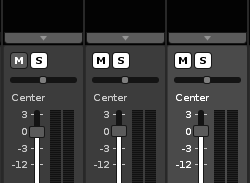This tool works exactly like the native ‘Render To Sample’ function but goes one step further and slices the resulting sample based on where the note positions are in the source tracks.
For example if you have 4x4 drum beat and use this tool it will render the sample and insert 4 slices, one on every beat.
Optionally, the tool will also create a new track with the slice pattern data on it, so that it can be played back like the original source.
Usage
-Similar to ‘Render To Sample’ highlight a range in the pattern editor over a single track or multiple tracks.
-Right click in the pattern editor and select ‘Render and Slice’ (This can also be set as a keyboard shortcut)
-The tool will then render the selection and load it into the next available empty instrument (or it will create it if there isn’t one)
-The rendered output will be sliced based on the note positions in the selected source range.
-A new track will also be created to the right of the range and the slice pattern data will be written to that, playback of this track will match the source material. You can disable this creation of a new track as a default behaviour in the Tools menu under ‘Render and Slice’.
If you want to render multiple track but only slice based on the note data of some of the tracks then you can use mute and solo in the mixer to specify this as the tool will ignore slice data from muted tracks.
For example:
With mixer settings like this, the audio will be rendered from all 3 tracks, but the slices will only be based on the note data from the first (unmuted) track.
In the tools menu you can set:
- Render output settings can also be adjusted from the tools menu.
- Write slices to a new track - Creates a new track with the pattern data
- Write phrases to instrument - Creates a phrase for each slice
Enjoy 
Also thanks to Djeroek for helping out with this.